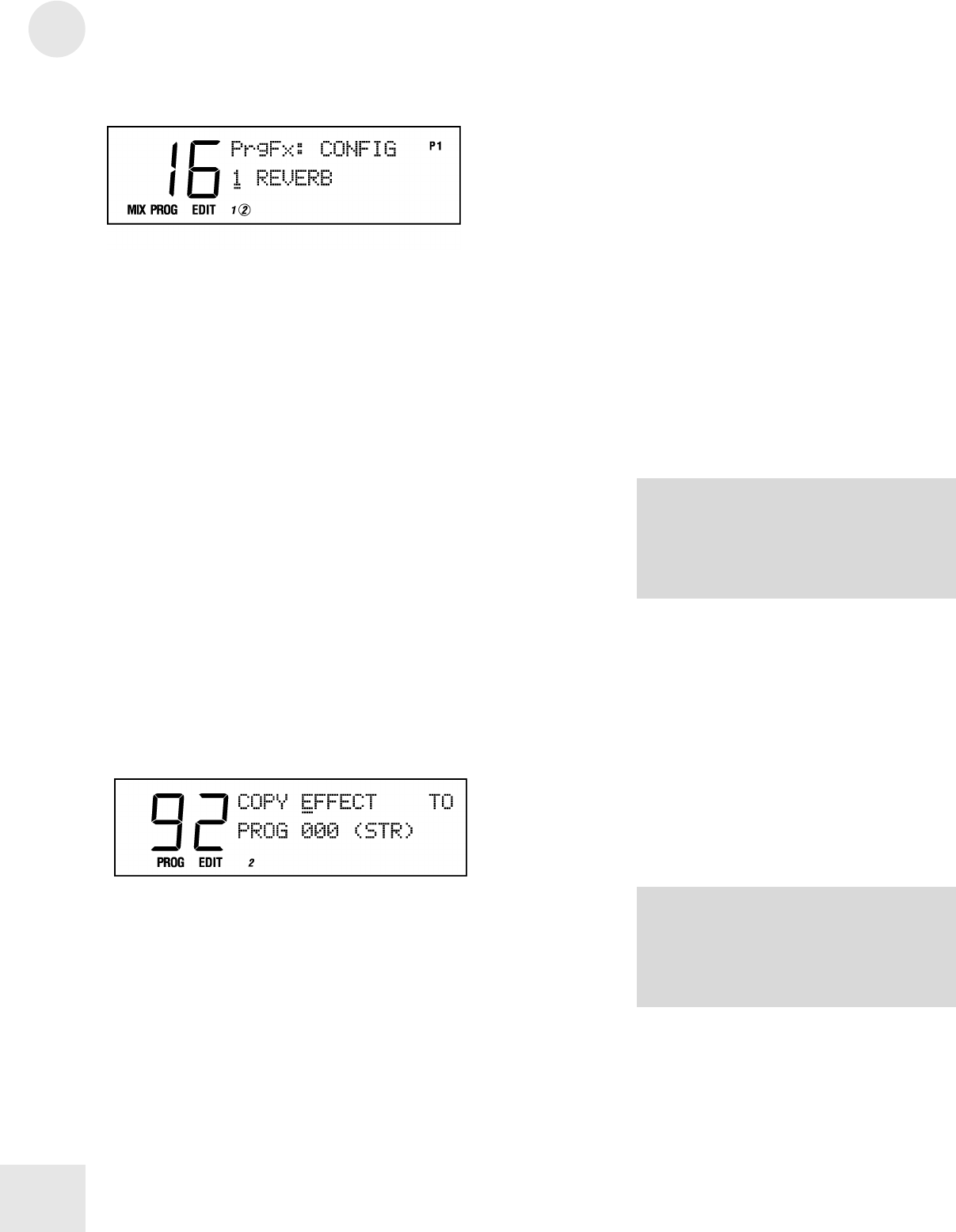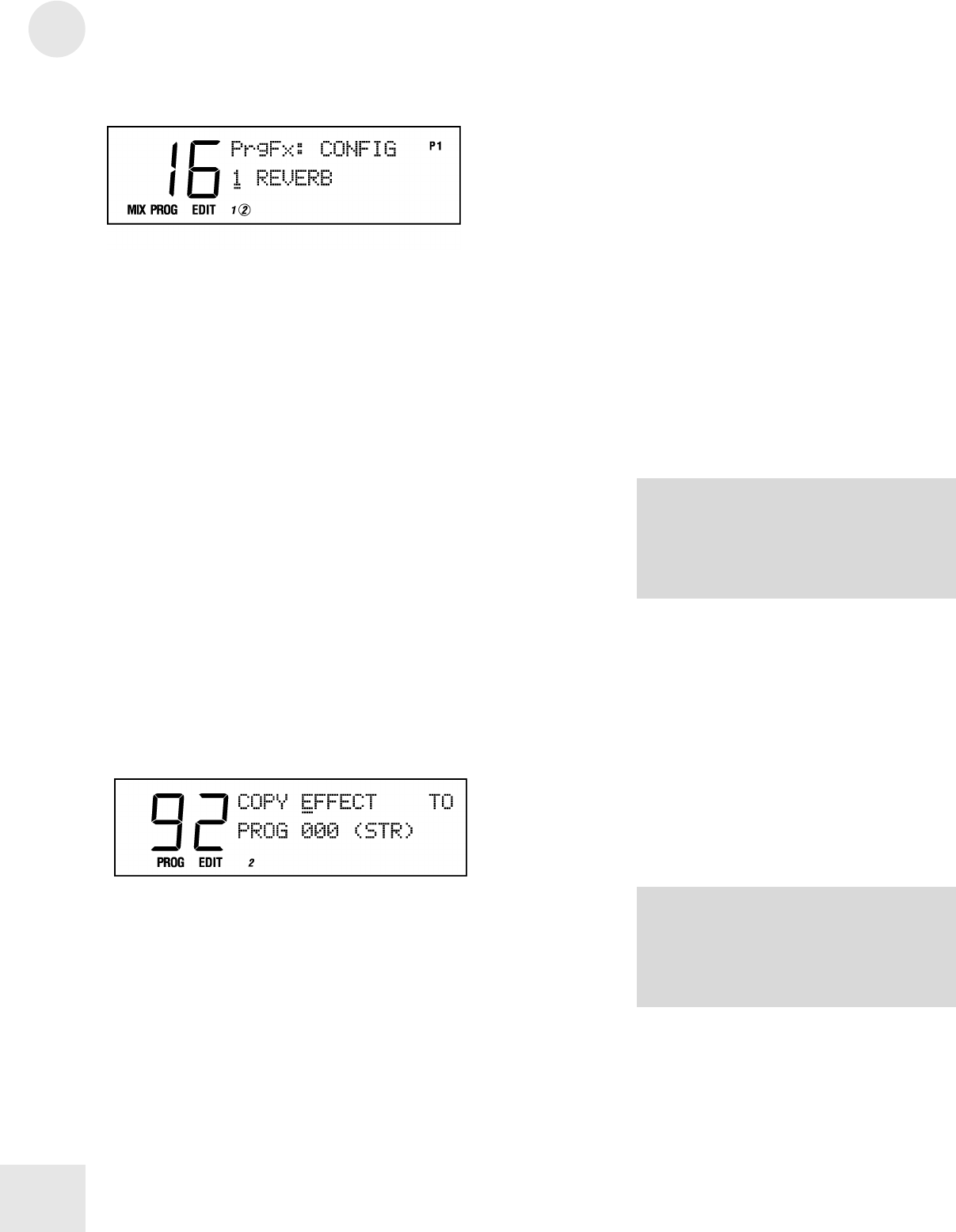
11
Editing Effects
70
The display will look like this:
What the Numbered Buttons Do
The [00] – [30] buttons choose among the four Effect Sends, as
indicated by the blue middle row of labels above them. You can change
which Effect Send you are editing from any Effects Edit function.
The [40] – [120] buttons select Effects Edit functions. If you look at the
middle row of labels above these buttons, you’ll see the list:
Configuration, EQ, Mod, Lezlie, Pitch, Delay, Reverb, Overdrive, and
Mix .
Storing Effects Settings
To store your Effects edits, press [STORE] twice from Effects Edit
Mode. In Program Mode, this stores the current Program. In Mix
Mode, this stores the Effects Channel Program.
Copying Effects
You can copy one Program’s Effects settings into another by using the
Copy Effect function within Store Mode. Here’s how it’s done:
1) Select the Program that contains the Effect you wish to copy.
2) Press [STORE].
3) Press the [PAGE >] key three times and you will see the following
display:
4) Press the [PAGE >] key one more time so the cursor is under the
“P” in “PROG”.
5) Use the [EDIT VALUE] slider or the [VALUE] buttons to select
the User Program number that you would like to copy the current
Effect to.
6) Press [STORE].
You can also copy another Program’s effects into the Edit buffer by
adjusting the first parameter (the source) on this page.
NOTE: A particular Program’s Effects
might be used in one or more Mixes. So if
you change the Effects settings in
that
Program, the change will ripple through and
be heard in every Mix which uses that
NOTE: You can only copy Effects to the
User bank. The only way to copy a Effects
settings onto an SRAM card is to copy the
SRAM card program to the User bank,
perform the Effects copy, then move the
Program back to the card bank.