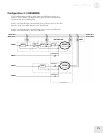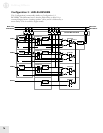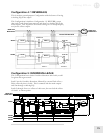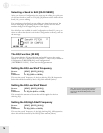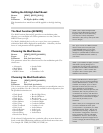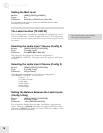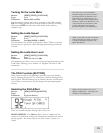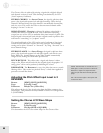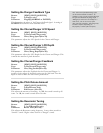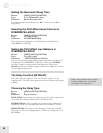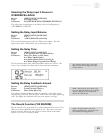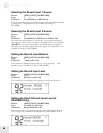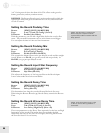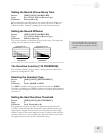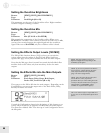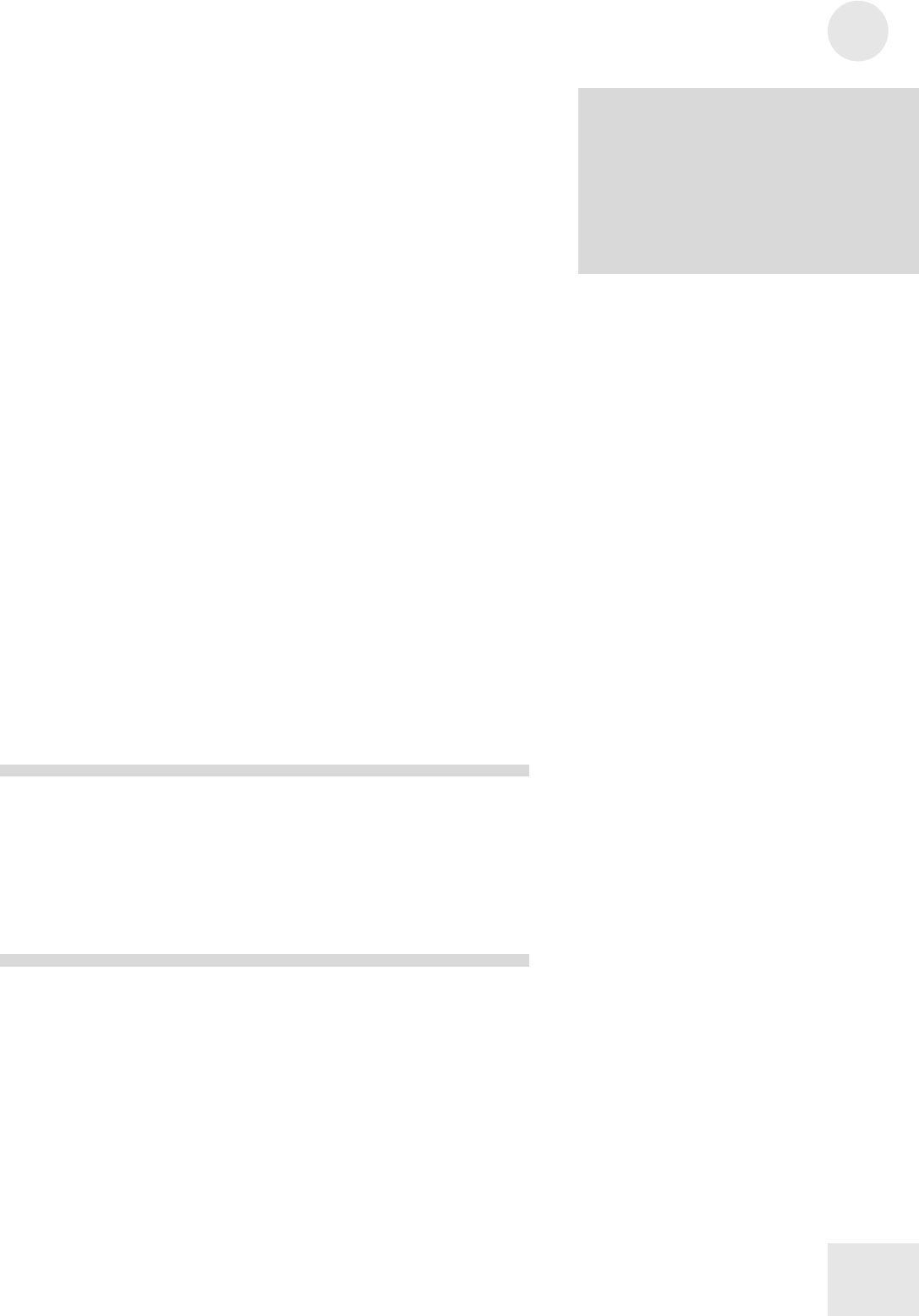
Editing Effects
11
81
Setting the Flanger Feedback Type
Button: [EDIT] [EDIT] [80 PITCH]
Page: 2 (Flanger only)
Parameter: FlngShp (NORMAL or INVERT)
This determines the phase of the Flanger feedback signal. A setting of
INVERT will result in a more dramatic effect.
Setting the Chorus/Flanger LFO Speed
Button: [EDIT] [EDIT] [80 PITCH]
Page: 3 (Chorus and Flanger only)
Parameter: Chors/Flang Speed (00 to 99)
This parameter adjusts the LFO Speed for the Chorus and Flanger.
Setting the Chorus/Flanger LFO Depth
Button: [EDIT] [EDIT] [80 PITCH]
Page: 4 (Chorus and Flanger only)
Parameter: Chors/Flang Depth (00 to 99)
This parameter adjusts the LFO Depth for the Chorus and Flanger. This
controls the amount of pitch alteration.
Setting the Chorus/Flanger Feedback
Button: [EDIT] [EDIT] [80 PITCH]
Page: 5 (Chorus and Flanger only)
Parameter: Chrs/Flng Feedbk (00 to 99)
This parameter adjusts the Feedback for the Chorus and Flanger. A
portion of the output of the Pitch section can be “fed back” into the
input in order to make the effect more pronounced.
Setting the Pitch Detune Amount
Button: [EDIT] [EDIT] [80 PITCH]
Page: 2 (Pitch Detune only)
Parameter: Pch Detune (-99 to 99)
This adjusts the amount of detuning. At +99, the sound is tuned up 50
cents. At –99, the sound is tuned down 50 cents.
Setting the Resonator Tuning
Button: [EDIT] [EDIT] [80 PITCH]
Page: 1, 2 or 4 (Resonator only)
Parameter: Resntr Tune (00 to 60)
This adjusts the Resonator tuning frequency. Lower values result in a
“buzzier” sound. Higher values result in a “flanged” sound.
TIP: The inverted-feedback Flange effect
can be used to simulate resonance. To
simulate a sweep, run the waveform through
the effect and modulate the flange depth.
Although you cannot use an envelope as a
mod source, you can access any of the
other
real time controllers. The flanger may
introduce artifacts (depending on
the frequency content of the waveform).