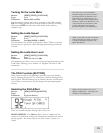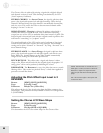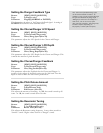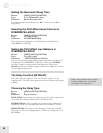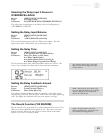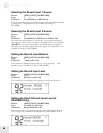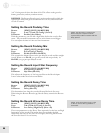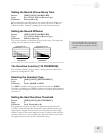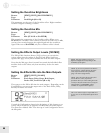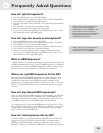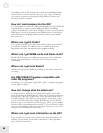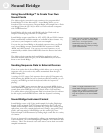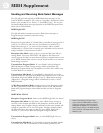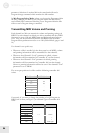Editing Effects
11
87
Setting the Reverb Hi/Low Decay Time
Button: [EDIT] [EDIT] [100 REVERB]
Page: 10 or 13 (12 if Gated or Reverse type)
Parameter: Density (00 to 99)
This controls how the reflections of the reverb will sound. When set to
00, the individual reflections will be very distinct. When set to 99, the
reflections will be “smeared”, making the reverb sound more dense.
Setting the Reverb Diffusion
Button: [EDIT] [EDIT] [100 REVERB]
Page: 11 or 14 (13 if Gated or Reverse type)
Parameter: Diffusion (00 to 99)
This sets the number of reflections in the reverb’s decay. The higher the
setting, the more reflections there will be.
The Overdrive Function [110 OVERDRIVE]
The Overdrive (button [110]) provides a classic distortion effect and is
present in Configuration 5 only.
Selecting the Overdrive Type
Button: [EDIT] [EDIT] [110 OVERDRIVE]
Page: 1
Parameter: Ovrdrv (HARD or SOFT)
The SOFT Overdrive has less gain and distortion than the HARD
Overdrive. In addition, the HARD Overdrive will only provide distortion
when the signal feeding the effect is above the Overdrive Threshold level
(see below).
Setting the Hard Overdrive Threshold
Button: [EDIT] [EDIT] [110 OVERDRIVE]
Page: 2
Parameter: Ovrd Thresh (00 to 99)
This parameter sets the level which the signal must reach before the
Overdrive effect will begin distorting. But it works differently than you
might expect: A higher value means a lower Threshold. So with a high
number, it doesn’t take much input before the Overdrive effect will start
to distort. When set to a low number, the distortion will not occur until
the signal becomes louder than the Threshold setting.
TIP: Greater diffusion works better with
percussive sounds, whereas less diffusion
work well with vocals and other sustained
sounds.
DIFFUSION OF 0
DIFFUSION OF 99
TIME
TIME
More reflections
Fewer reflections