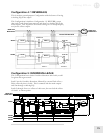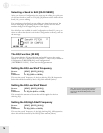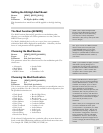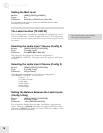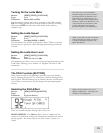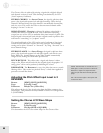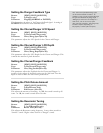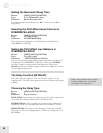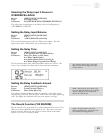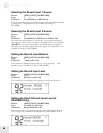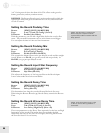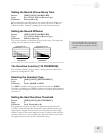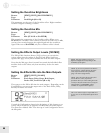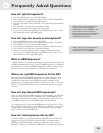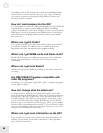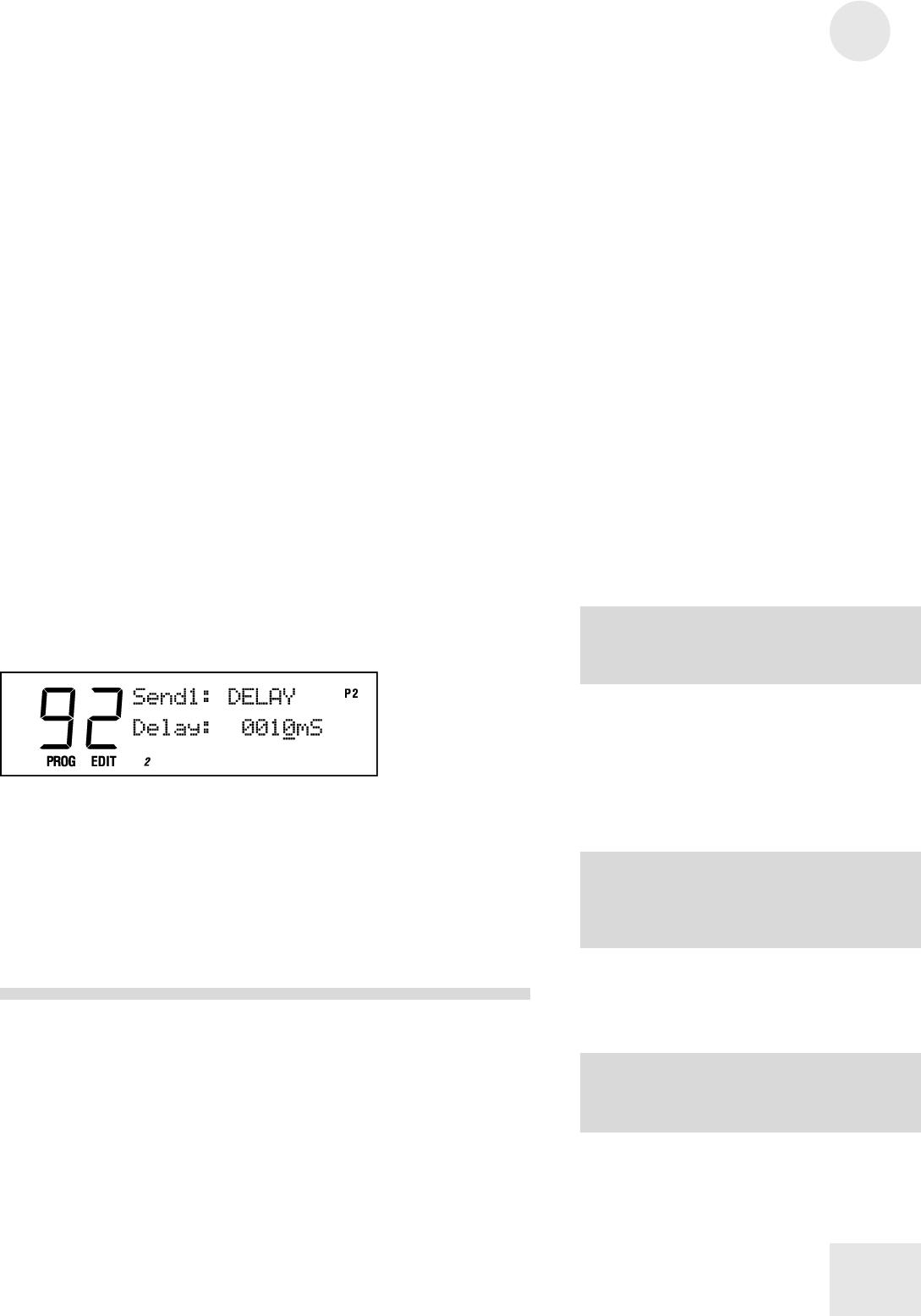
Editing Effects
11
83
Selecting the Delay Input 2 Source in
OVERDRIVE+LEZLIE
Button: [EDIT] [EDIT] [90 DELAY]
Page: 2 (Config 5 only)
Parameter: In2 (SEND1-SEND4, OVERDRIV, PITCH IN)
This selects the second input to the Delay effect in Configuration 5,
(OVERDRIVE+LEZLIE).
Setting the Delay Input Balance
Button: [EDIT] [EDIT] [90 DELAY]
Page: 2 or 3
Parameter: ->DEL (PCH<99 to 99>IN2)
This sets the balance between the two Delay effect inputs. The first
input comes from a Pitch effect, the second input is dry.
Setting the Delay Time
Button: [EDIT] [EDIT] [90 DELAY]
Pages: 3 and 4 (and 6 and 7 for Stereo Delay)
Parameter: Delay Tm, Delay, or R/L Delay
0 to 799ms (Mono Delay)
0 to 1199ms (Mono Delay in Config 2)
0 to 399ms (Ping Pong and Stereo Delay)
This is the actual delay time, which determines when the “echoes” will
occur. You can adjust the delay time in 10ms and 1ms increments.
Setting the Delay Feedback Amount
Button: [EDIT] [EDIT] [90 DELAY]
Pages: 5 (and 8 in Stereo Delay)
Parameter: Delay Fdbk (00 to 99)
This adjusts the delay feedback, which is a portion of the delay signal
output being “fed back” into the input. This results in the delay repeating
itself. The higher the feedback value, the more repeats you’ll get.
The Reverb Function [100 REVERB]
Reverb consists of a great number of audio reflections that occur so fast
that our ear hears them blurred together as one. The source can come
directly from the Effect bus, the output of other effects in the chain
before it, or a mix of several of them.
TIP: The Stereo Delay allows you to have
different Delay Time settings for the right
and left channels.
NOTE: When using the Stereo Delay, page
5 lets you adjust the feedback lev
el of the left
channel, while page 8 lets you adjust the
same for the right channel.
NOTE: The page numbers will vary in
different Configurations. Not all page types
are available in all Configurations.