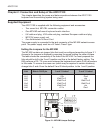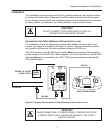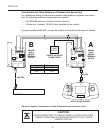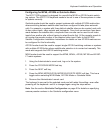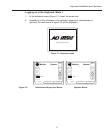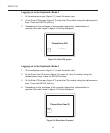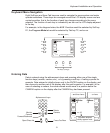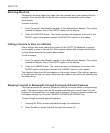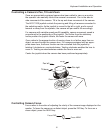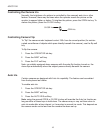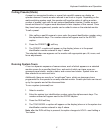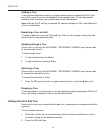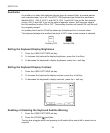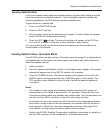14
ADCC1100
Selecting Monitors
Workstation monitors display the video from the cameras and domes selected by the
operator. Each monitor has an identification number documented by the system
administrator.
To select a monitor:
1. Enter the monitor identification number on the alphanumeric keypad. The number
entered will appear next to the ENTER caption on the display.
2. Press the MONITOR button. The monitor number will disappear from next to the
ENTER caption and appear beneath the MONITOR caption on the display.
Calling a Camera to View on a Monitor
After a monitor has been called to the control of the ADCC1100 keyboard, a camera
can be called to view on the monitor. Each system camera has a unique identification
number documented by the system administrator.
To call a camera:
1. Enter the camera identification number on the alphanumeric keypad. The number
entered will appear next to the ENTER caption on the display.
2. Press the CAMERA button. The camera number will disappear from next to the
ENTER caption and appear beneath the CAMERA caption on the display.
The selected video input will now appear on the monitor screen. After calling a camera
to the selected monitor, any other camera can be called to the monitor by repeating the
two steps above.
Stepping Forward or Backwards through Previously Selected Cameras
The keyboard stores 20 cameras previously called to a monitor within a rolling memory
buffer. The memory stores the last 20 cameras selected and is lost if power from the
keyboard is disconnected or the smart card is removed. The list of stored cameras can
be stepped through by using the CAMERA FORWARD/BACKWARD key.
To step through previously selected cameras:
1. Pressing the ▼ key moves backwards through the camera list.
2. Press the ▲ key moves forwards through the camera list.