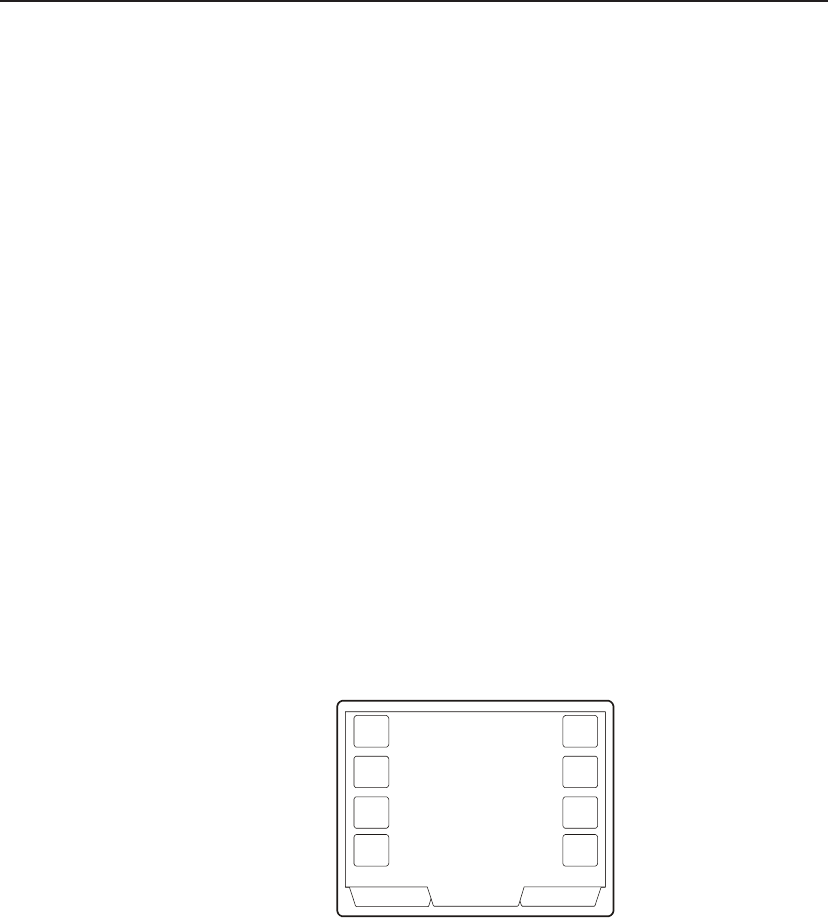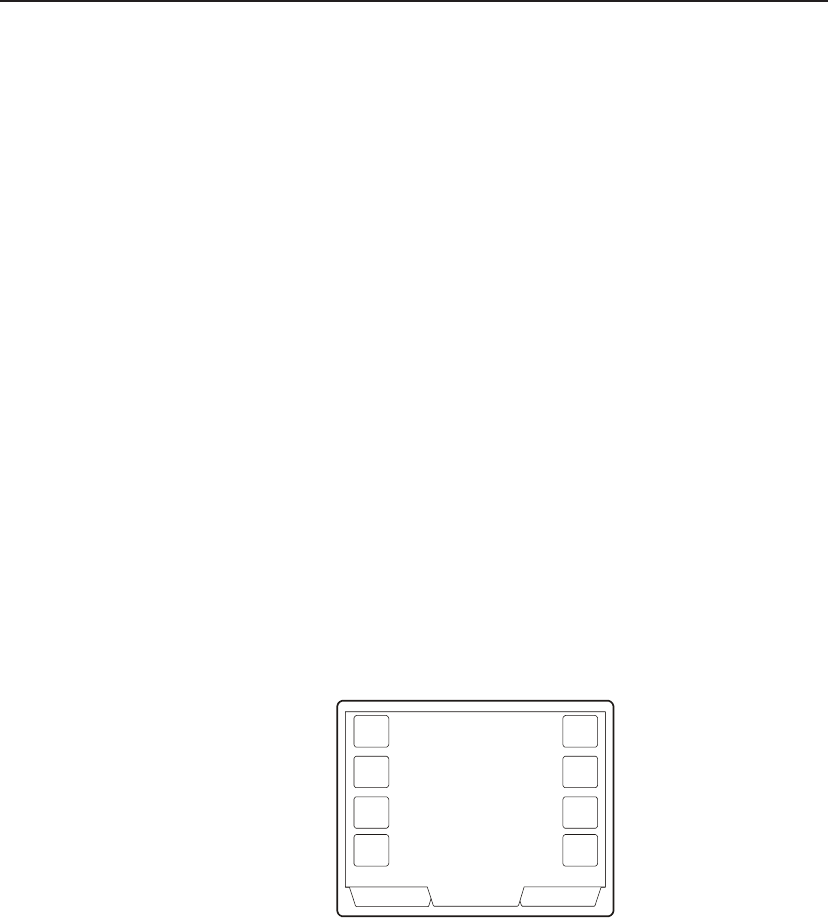
30
ADCC1100
After entering the first character, press the NEXT soft key. This will move the text
editor's cursor (underscore "_") to the next character of the title. Enter the next
character, and so on. If a character is entered erroneously, use the CLEAR key to
move the cursor backwards then, re-enter the character.
When the title is complete, press the ENTER soft key. The text editor menu will
close and the display will return to the configure macro menu (figure 4.2).
Storing the Macro Page Configuration to the Smart Card
To store the macro page configuration to the smart card:
1. From the configure macro page (figure 4.2), press the STORE CONFIG soft key.
The macro page and macro icon definitions will be written to the current smart card.
Programming a Macro Icon
To set the icon used to identify a macro:
1. Press the PROGRAM MODE tab key.
2. Press the NEXT soft key.
3. Press the MACRO CONFIG soft key. The configure macro menu will be displayed
(figure 4.2).
4. Select the macro page on which the icon is located (1 - 8) using the NEXT PAGE
/ PREV PAGE soft keys.
5. The eight macro icons are referenced by the configure macro menu by the
numbers 1 to 8see figure 4.4. Enter the number corresponding to the icon to be
programmed (1 - 8) and press the KEY ID soft key.
Previous NextOperator
Enter
Monitor Camera
Macro
One
Page One
Macro
Two
Macro
Three
Macro
Four
Macro
Five
Macro
Six
Macro
Seven
Macro
Eight
Figure 4.4: Macro Icon Reference Numbers
6. Enter the reference number for the desired icon (see appendix C) and press the
ICON REF soft key.