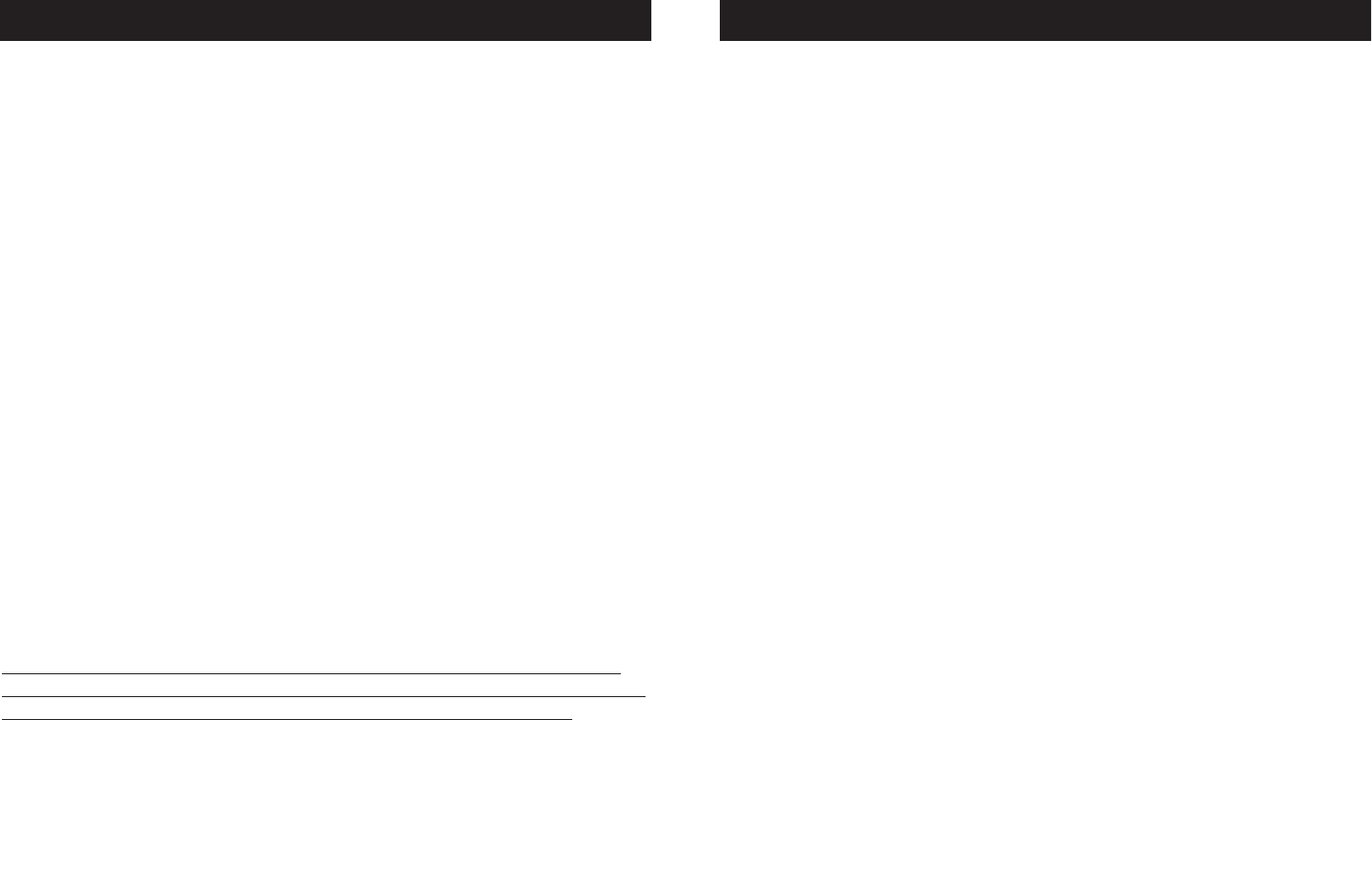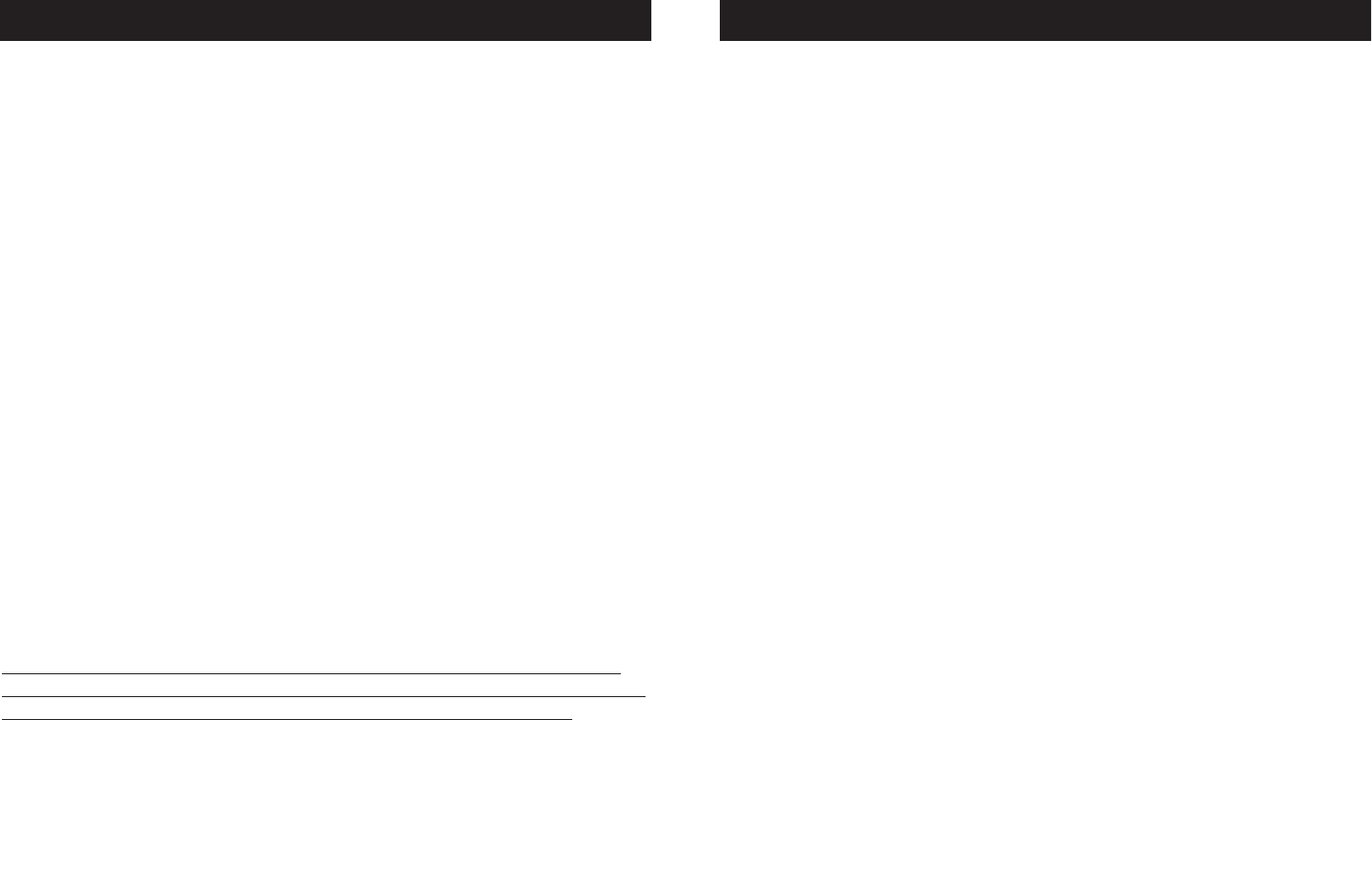
1. PRESS AND HOLD the RECORD BUTTON for three (3) seconds to
activate record mode. A red LED above the button will be lit
and the
LCD WINDOW will indicate your in record mode by dis-
playing “1: REC”. Press the RECORD BUTTON again, the LCD Display
will show “REC.”
2. Select a fixture(s) to program, by pressing any or all FIXTURE BUTTONS
1 - 8. Press the BANK BUTTON to switch to fixtures 5 - 8.
3. Adjust the faders to the desired settings of the fixture or fixtures your
programming (i.e. Color, Gobo, Pan, Tilt, Speed, etc.), by adjusting
the fader values. Use the PAGE A B BUTTON if your Fixture has more
than eight channels. When selecting from Page A to B you have to
move Sliders to activate channels
4. Once you’ve reached your desired setting and or position for the fixture,
you can press the FIXTURE BUTTON for the fixture you were
adjusting this stops adjustment of that Fixture(s). You then press another
FIXTURE BUTTON to select another Fixture to adjust.You can adjust
more than one fixture at a time by the holding the GROUP BUTTON and
selecting more than one Fixture Button at a time
5. Repeat steps 2 and 3 until all the lights are where you want.
6. When entire scene is set to your liking, Simultaneously, press a SCENE
BUTTON 1-4 of your choice, and the RECORD BUTTON. All LEDs will
blink and one scene will be recorded.
You can copy the settings from one scanner button to another in case you
want to add more lights to your show. just press and hold the scanner button
you want to copy then press the Scanner button you want to copy to
7. Now use the UP and DOWN BUTTONS to change the pages of scenes.
There are 24 pages you can store up to 4 scenes per page for a total of
96 scenes.
8. To exit programming mode press and hold the RECORD BUTTON
for 3 seconds.
DMX Programmer™ Programming Scenes
To review, this is how you would create a simple 4 step box pattern
1. PRESS AND HOLD the RECORD BUTTON for three (3) seconds to
activate record mode. A red LED above the button will be lit
and the
LCD WINDOW will indicate your in record mode by dis-
playing “1: REC”. Press the RECORD BUTTON again, the LCD Display
will show “REC.”
2. Select a fixture(s) to program using the FIXTURE BUTTONS 1 TO 8
NOTE: WHEN YOU ARE BEGINNING IT MAY BE EASIER TO USE FOUR
CUPS OR OTHER OBJECTS PLACED ON THE FLOOR AS A GUIDE.
3. Adjust the faders to the desired Color, Gobo, then using the Pan, Tilt,
adjust the mirrors to go to the bottom corner of the dance floor.
4. Press the RECORD BUTTON and SCENE 1 BUTTON simultaneously
.
ALL LEDS BLINK 3 TIMES.
5. Adjust the Pan faders to adjust the mirrors to go across to the other
bottom corner of the dance floor.
6. Press the RECORD BUTTON and SCENE 2 BUTTON simultaneously
.
ALL LEDS BLINK 3 TIMES.
7. Adjust the tilt fader to adjust the mirrors to go up to the top corner
of the dance floor.
8. Press the RECORD BUTTON and SCENE 3 BUTTON simultaneously
.
ALL LEDS BLINK 3 TIMES
9. Adjust the Pan fader to adjust the mirrors to go across to the other
top corner of the dance floor.
By pressing Scene buttons 1 to 4 in
order you should have a box pattern. If you have a problem refer to
Trouble shooting, page 16.
You can now use these scenes to make scenes 5-8. Same box
patterns with different colors and gobos. To do this, you must first
switch to a new page. Do this by pressing the UP BUTTON. The LED
Window will read “PA:02”.
10. Press the UP BUTTON, PA:02 will be displayed in the LED Window.
11. Repeat above steps 3-9.
THIS WILL GIVE YOU 2 PAGES WITH 4 SCENES EACH, AND 2 DIFFER-
ENT COLORED BOX PATTERNS.
ONCE YOU HAVE RECORDED ALL THE SCENES YOU CAN NOW GO
TO PROGRAMMING PROGRAMS PAGE 14.
DMX Programmer™ Programming Scenes Review
Elation Professional® www.elationlighting.com - DMX Programmer Page 10Elation Professional® www.elationlighting.com - DMX Programmer Page 9