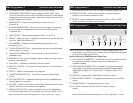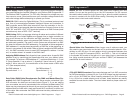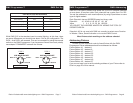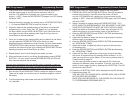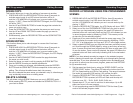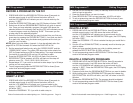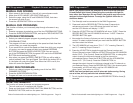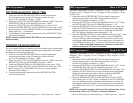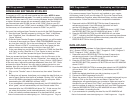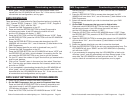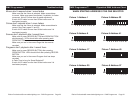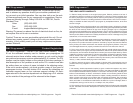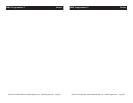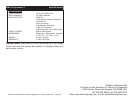Elation Professional® www.elationlighting.com - DMX Programmer Page 14Elation Professional® www.elationlighting.com - DMX Programmer Page 13
RECORD A PROGRAM ON THE FLY:
1. PRESS AND HOLD the RECORD BUTTON for three (3) seconds to
activate record mode. A red LED above the button will be lit
and the
LCD WINDOW will indicate you are in record mode by dis-
playing “1: REC”.
2. Press the RECORD BUTTON again, the LCD Display will show “REC.”
3. Select one of the four PROGRAM BUTTONS that you wish to record
into. Once you have selected a program, the green LED above the
selected button will continually flash and the LCD will indicated you are
in record program mode by displaying “St:00”. This means you are
at step zero for the selected program.
4. Select the fixture or fixtures that you want included into your first pro-
gram step by pressing the FIXTURE BUTTONS 1-4 on bank one and 5-
8 on bank two. Next, using the faders and joysticks set the look you
want for your first step.
NOTE: When using the faders, channels 1-4 can be adjusted when the
page LED is OFF and channels 5-8 when the PAGE LED is ON.
5. Set the speed and fade time by using the “SPEED FADER” and the
“SPEED+FADE” button. The yellow LED above the button should be
OFF for Speed setting and ON for Fade setting. The range is between
five tenths of a second (0.05) and ten (10) minutes for each.
6. Press the RECORD BUTTON. All LED’s will flash. Each time the
RECORD BUTTON is pressed, all LED’s will flash and the step will
advance once. EX. - “St:01, St:02, St:03, St:04, etc....
7. Repeat steps 5-7 if you want to continue to store steps. Up to 99 steps
can be put into one program.
8. To exit programming press the RECORD BUTTON for three (3) sec-
onds to de-activate program mode.
INSERT A STEP:
1. PRESS AND HOLD the RECORD BUTTON for three (3) seconds to
activate record mode. A red LED above the button will be lit
and the
LCD WINDOW will indicate your in record mode by dis-
playing “1: REC”. Press the RECORD BUTTON again, the LCD Display
will show “REC.”
2. Select the PROGRAM 1 TO 4 you wish to add a step to.
DMX Programmer™ Recording Programs DMX Programmer™ Editing Programs
3. Use the UP and DOWN BUTTONS, to manually scroll to the STEP you
wish to insert a step after.
4. Press the Scene Button you want to insert
5. Press RECORD BUTTON to insert new step. All LED’s will blink.
6. To exit programming press the RECORD BUTTON for three (3) sec-
onds to de-activate program mode.
DELETE A STEP:
1. PRESS AND HOLD the RECORD BUTTON for three (3) seconds to
activate record mode. A red LED above the button will be lit
and the
LCD WINDOW will indicate your in record mode by dis-
playing “1: REC”. Press the RECORD BUTTON again, the LCD Display
will show “REC.”
2. Select the PROGRAM 1 TO 4 that contains the step you would like to
delete.
3. Use the UP and DOWN BUTTONS, to manually scroll to the step you
wish to delete.
4. When you have reached the step you wish to delete, press and
release the DELETE BUTTON. All LED’s will blink.
5. To exit programming press the RECORD BUTTON for three (3) sec-
onds to de-activate program mode.
DELETE A COMPLETE PROGRAMS:
1. PRESS AND HOLD the RECORD BUTTON for three (3) seconds to
activate record mode. A red LED above the button will be lit
and the
LCD WINDOW will indicate your in record mode by dis-
playing “1: REC”. Press the RECORD BUTTON again, the LCD Display
will show “REC.”
2. Press and hold down the PROGRAM BUTTON that you want to delete.
3. While holding down the PROGRAM BUTTON press and release the
DELETE BUTTON. All LED’s will blink, and “del” will show in the LED
Window.
4. Release the PROGRAM BUTTON. The program should be deleted.
5. To exit programming press the RECORD BUTTON for three (3) sec-
onds to de-activate program mode.
DMX Programmer™ Deleting Steps and Programs
DMX Programmer™ Editing Programs