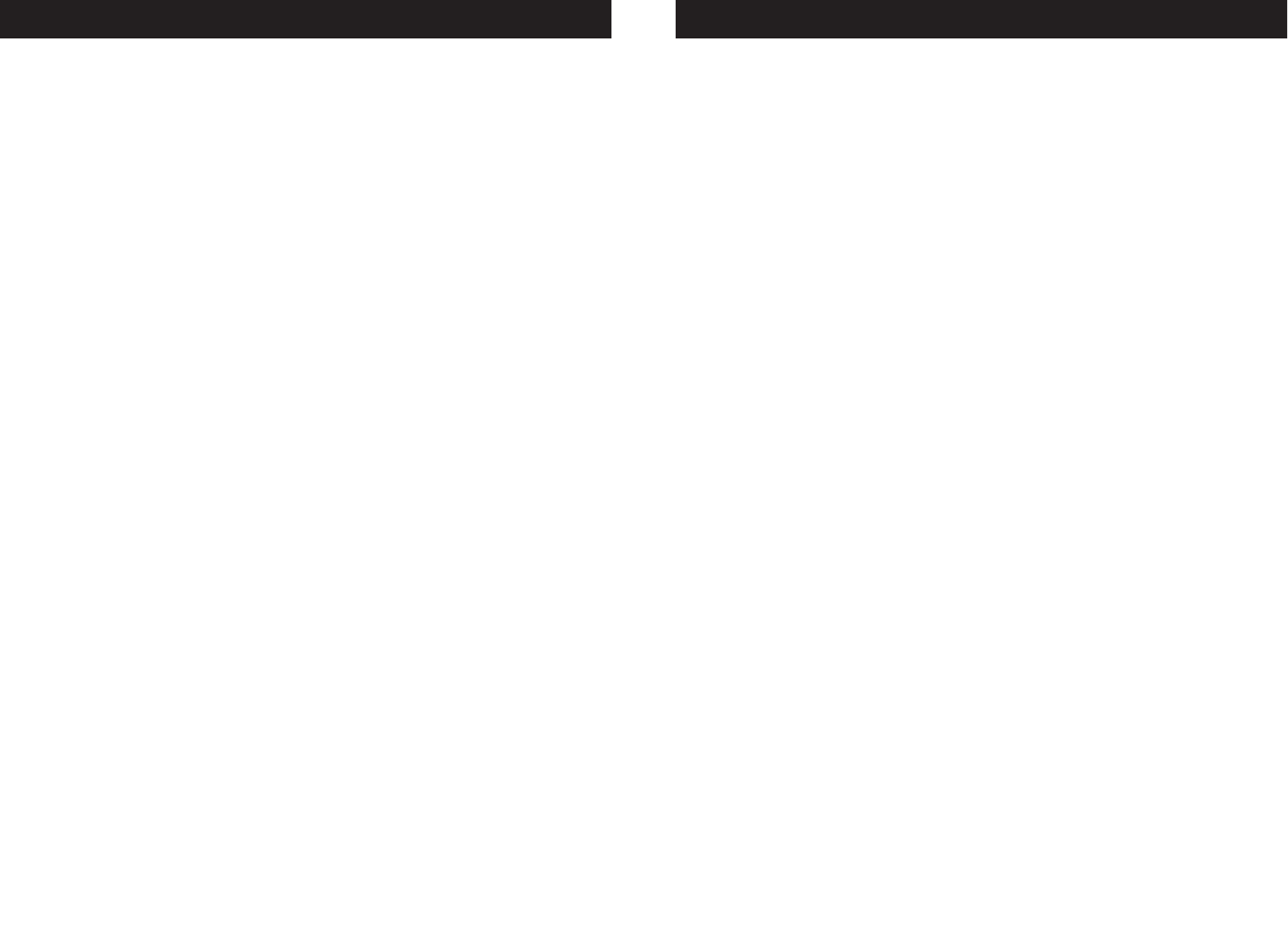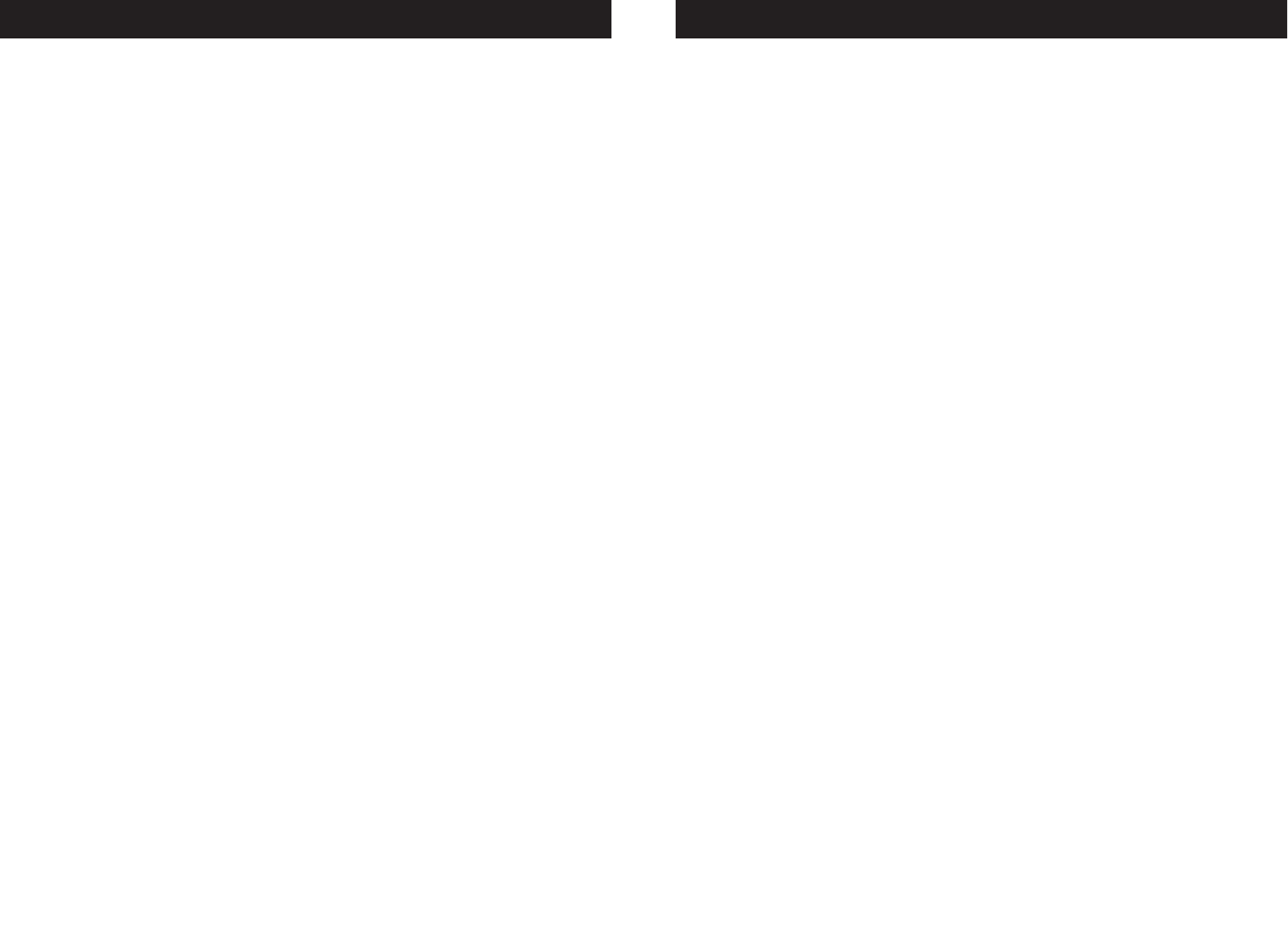
Elation Professional® www.elationlighting.com - DMX Programmer Page 12Elation Professional® www.elationlighting.com - DMX Programmer Page 11
SCENE COPY:
This function allows you to copy the settings of one scene to another.
1. PRESS AND HOLD the RECORD BUTTON for three (3) seconds to
activate record mode. A red LED above the button will be lit
and the
LCD WINDOW will indicate your in record mode by dis-
playing “1: REC”. Press the RECORD BUTTON again, the LCD Display
will show “REC.”.’
2. Use the UP and DOWN BUTTONS to locate the page that contains the
scene you wish to copy.
3. Press the SCENE BUTTON, that contains the scene you want to copy.
4. Use the
UP and DOWN BUTTONS to select the page you want to
copy the scene to.
5. Simultaneously, press the RECORD BUTTON and the SCENE BUTTON
you wish to copy to.
SCENE EDITING:
This function allows you to make changes in a scene after it has been
programmed.
1. PRESS AND HOLD the RECORD BUTTON for three (3) seconds to
activate record mode. A red LED above the button will be lit
and the
LCD WINDOW will indicate your in record mode by dis-
playing “1: REC”. Press the RECORD BUTTON again, the LCD Display
will show “REC.”
2. Use the UP AND DOWN BUTTONS to select the page that stores
the scene you wish to edit.
3. Select the scene you want to edit by pressing its
SCENE BUTTON.
4. Use the FADERS to make your desired adjustments.
5. Once you’ve made your changes, simultaneously press the RECORD
BUTTON and the SCENE BUTTON that corresponds to the scene your
editing. This will store the edited scene back into memory.
Be sure to selected the same scene you selected in step 4, otherwise you
may accidentally record over an existing scene.
DELETE A SCENE:
This will delete a single SCENE. Make sure you are in RECORD mode.
1. While pressing
DELETE, press and release the SCENE BUTTON 1-4
you want to delete.
DMX Programmer™ Editing Scenes
RECORD A PROGRAM USING PRE-PROGRAMMED
SCENES:
1. PRESS AND HOLD the RECORD BUTTON for three (3) seconds to
activate record mode. A red LED above the button will be lit
and the
LCD WINDOW will indicate you are in record mode by dis-
playing “1: REC”.
2. Press the RECORD BUTTON again, the LCD Display will show “REC.”
3. Select one of the four PROGRAM BUTTONS that you wish to record
into. Once you have selected a program, the green LED above the
selected button will continually flash and the LCD will indicated you are
in record program mode by displaying “St:00”. This means you are
at step zero for the selected program.
4. Press one of four scene button to activate the scene page menu. The
LCD will display the current active scene page by displaying; “PA:01-
24”. “PA” is an abbreviation for Page and “01-24” is the page number.
5. Select a desird SCENE from any page that has been previously record-
ed. Scroll through the SCENE pages by using up and down arrow but-
tons. A scene which has been programmed will have a solid green LED
lit over the button. Once a scene is selected, the green LED above the
selected button will flash continually indicating that it’s the last select-
ed scene.
NOTE: If you have already recorded a program in the selected program
button, pressing the arrow keys will manually cycle through each previosly
recorded step. If you have selected this program button accidentally and
do not wish to record over the current program, press and hold RECORD
for (3) seconds to exit).
6. Set the speed and fade time by using the “SPEED FADER” and the
“SPEED+FADE” button. The yellow LED above the button should be
OFF for Speed setting and ON for Fade setting. The range is between
five tenths of a second (0.05) and ten (10) minutes for each.
7. Press the RECORD BUTTON. All LED’s will flash. Each time the
RECORD BUTTON is pressed, all LED’s will flash and the step will
advance once. EX. - “St:01, St:02, St:03, St:04, etc....
8. Repeat steps 5-7 if you want to continue to store steps. Up to 99
steps can be put into one program.
9. To exit programming press the RECORD BUTTON for three (3) sec-
onds to de-activate program mode.
DMX Programmer™ Recording Programs