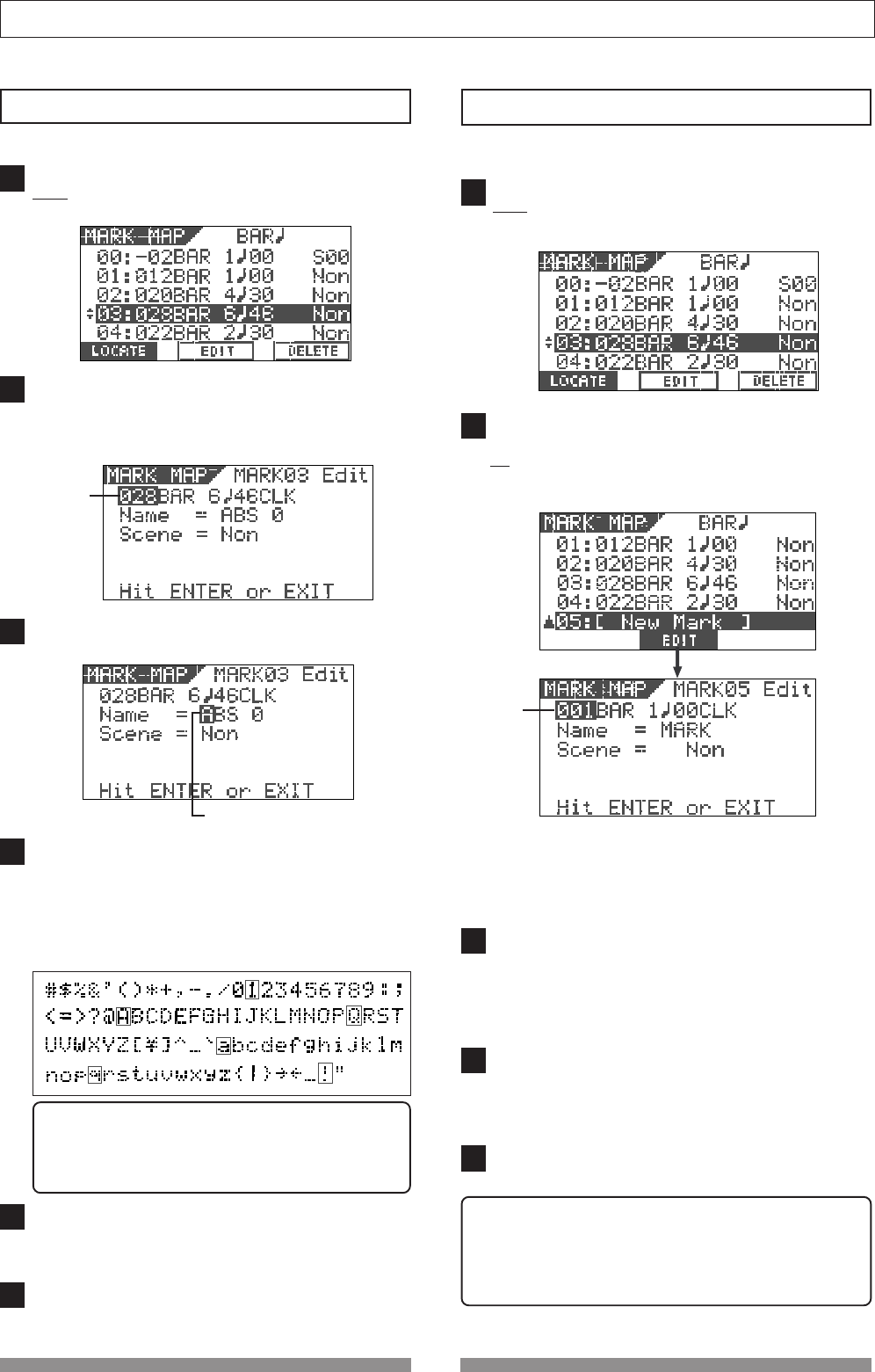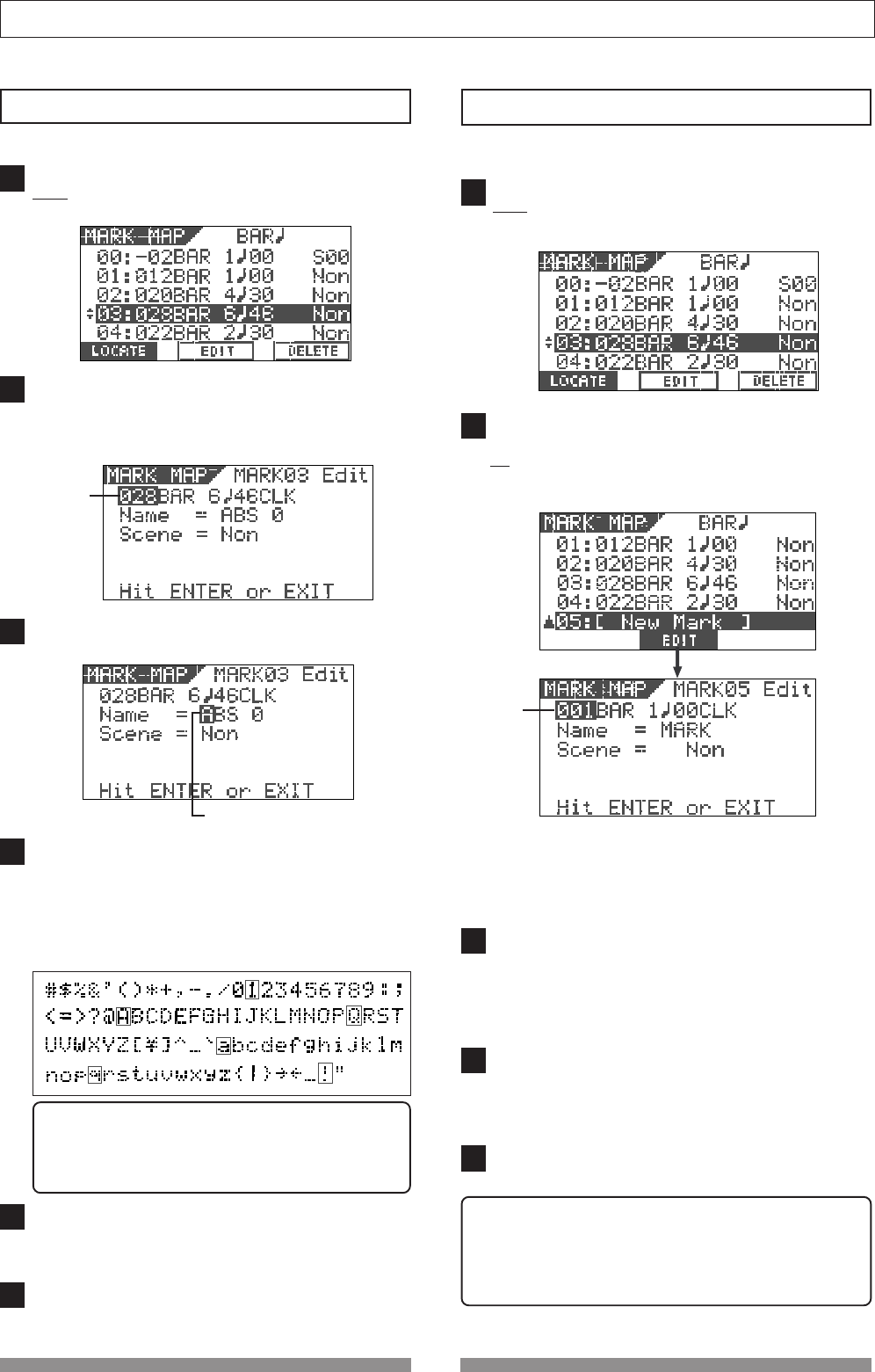
65
Recorder Functions
1
2
3
4
5
6
Highlight (and blink) this point.
1
2
3
4
5
Enter a mark title
You can enter or edit a title for each mark.
While the recorder is stopped, press the [SCENE SEQ./
MAP] key while holding down the [SHIFT] key.
The Mark map screen appears.
Use the [JOG] dial or [CURSOR up/down] keys to high-
light the desired mark, and then press the [TIME BASE
SEL/F2] key.
The display shows the screen for editing the chosen
mark.
Blinking
Press the [CURSOR </>] keys repeatedly to highlight
(and blink) the leftmost point of the title field.
Use the [CURSOR </>] keys to move the highlighted
point among the title field, and use the [JOG] dial to
select the desired character.
You can use up to 14 characters for each title but be-
cause of the screen size, characters displayed at once
are limited. You can select a character from among the
following.
After entering/editing the title, press the [ENTER/YES]
key.
The entered/edited title is stored to the mark.
Press the [EXIT/NO] key.
The display returns to the Normal screen.
Hint
When selecting a character, rotating the [JOG] dial
while holding down the [SHIFT] key jumps among
characters surrounded with the box above.
Adding a mark
You can add a mark to the mark map.
While the recorder is stopped, press the [SCENE SEQ./
MAP] key while holding down the [SHIFT] key.
The Mark map screen appears.
Use the [JOG] dial or [CURSOR up/down] keys to high-
light "New Mark", and then press the [TIME BASE SEL/
F2] key.
You can find "[New Mark]" at the bottom of the mark map.
Blinking
On the screen for editing the mark, "001" (Bar number
field) is blinking, showing that it can be edited.
The mark name is tentatively set to "Mark", while no
scene is assigned (indicated by "Non").
Use the [CURSOR </>] keys to highlight (and blink) the
field you want to edit among BAR, BEAT and CLK, and
then use the [JOG] dial to select the desired value.
When setting the time base to ABS or MTC, you can set
the position in the similar way.
After setting the mark position, press the [ENTER/YES]
key.
The new mark is added to the mark map and the dis-
play returns to the Mark map screen.
Press the [EXIT/NO] key.
The display returns to the Normal screen.
<Hint>
When adding a new mark, you can also enter a mark title
or assign a scene for the scene sequence function.
See "Enter a mark title" above and "Scene Memory" in "Mixer
Functions" for details about operations.