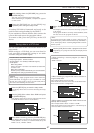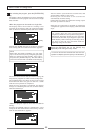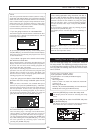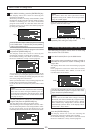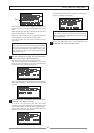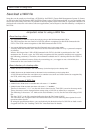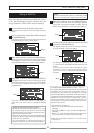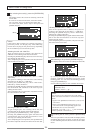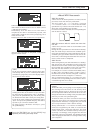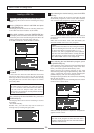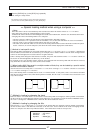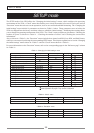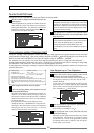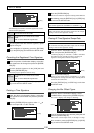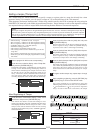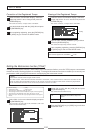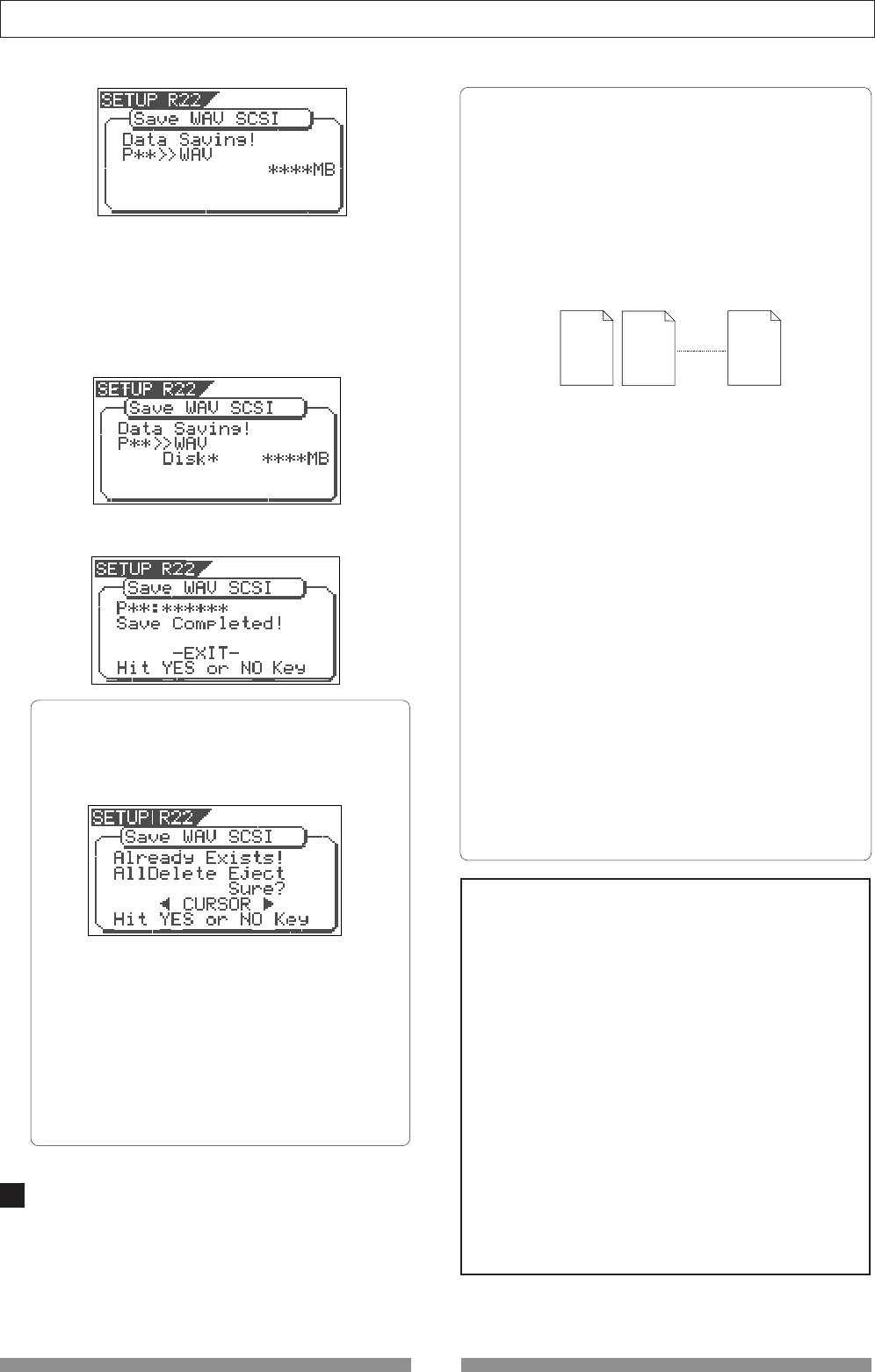
95
Save/Load of Song data
10
When saving data onto more than one disk, the current
disk number is shown on the screen as "Disk*" (where
* indicates the number).
Immediately after the data save to each disk is
completed, the disk is automatically ejected, and
"Insert Disk*" blinks on the screen, prompting you to
insert the next disk.
Inserting the next disk resumes the save operation.
After the save operation is completed, "Completed!"
appears on the screen.
<Hint>
In the save operation which requires more than
one backup disk, if you use a backup disk which
contains any program(s) saved, the display shows
the screen as shown below.
This screen is asking you weather to delete all
existing WAV files on the disk or to eject the disk.
To delete all the existing files, select "All Delete"
and press the [ENTER/YES] key. All existing files
are deleted and the disk is ready for saving data.
If you do not want to delete the existing files, select
"Eject" and press the [ENTER/YES] key. The disk is
ejected so you can insert another disk.
To select between "All Delete" and "Eject", press
the [CURSOR] key.
Press the [EXIT/NO] key (or the [STOP] key)
repeatedly until exiting the setup mode.
###### 01. WAV
###### 02. WAV
###### 24. WAV
<About WAV files saved>
•WAV file structure
A WAV file on the backup disk has 24 files (one file
per track) in the root directory of the disk.
The file names are "******01.WAV" through
"******24.WAV" where "******" shows the file name
specified in step 8 above and each number (01 - 24)
shows the corresponding track number.
If a track has no data recorded, the corresponding file
with no data is created.
•WAV file structure which is saved over more than
one disk
A WAV file is saved in order of track number (from
tracks 1 to 24).
During the save operation over more than one backup
disk, the VF08 always calculates the available space
of the disk automatically. If the VF08 knows that the
available space gets smaller than the data size of the
next track, it will change the disk when the data save
of the current track is completed.
•WAV file size
When saving data by the WAV file format to a backup
disk, the file size may sometimes increase compared
with the data size in the current drive, depending on
the recorded data condition such as the start time,
end time, the data amount, etc. on each track.
For example, if a track is recorded from ABS:0 (min.)
to ABS:1 (min.) and ABS:10 (min.) to ABS 11 (min.),
the file on the current drive has a length of 2 minutes,
while the WAV file has a length of 11 minutes.
Also as mentioned above, if a track has no data
recorded, the corresponding WAV file with no data is
created though the size is small.
<Notes>
•If the file name you are going to save duplicates with
the existing WAV file name on the backup disk,
"Warning! Already Exist" is shown on the screen and
the save operation will not be executed. In such a case,
change the file name according to the procedure above
and carry out the save operation again.
•A disk on which you have overwritten data many
times may lower the access speed because of the disk
fragmentation. Therefore, we suggest that you should
use a newly formatted "clean" disk for backup.
•If any other file but "******##.WAV" or folder, which
cannot be recognized by the VF08, is created on the
backup disk using a personal computer, the VF08
cannot calculate the available backup disk space
accurately. Accordingly, it may happen that the save
operation cannot be completed. You should note this
when changing the file name or creating a folder using
your computer.