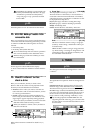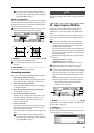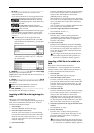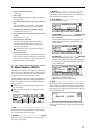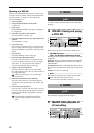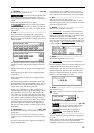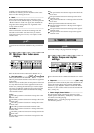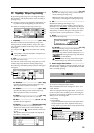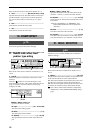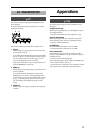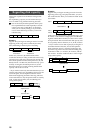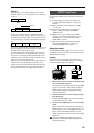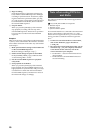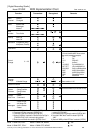15
P2 TmpMap: Tempo map editing
By specifying tempo maps you can change the tempo,
time signature, and rhythm pattern while recording or
playing a song.
Changes in tempo, time signature, and rhythm can
be placed only at the beginning of each measure.
For details on creating a tempo map, refer to p.4.
1. TempoMap .............................................[001...200]
This is the number of the selected tempo map. The
starting measure, ending measure, tempo, time signa-
ture, and rhythm pattern of this tempo map are shown
at the right.
You can press the “ ” button and select from a dialog
box.
“TempoMap” cannot be selected if “TempoSource”
(→P1-1) is “Manual.”
2. New........................................................................
Creates a new tempo map.
You will also create a new tempo map when you wish
to add a tempo map between existing tempo maps.
The following “SelectTempo Map***Param” dialog box
will appear.
2a. StartMeas.........................................[001...999]
Specifies the starting location of the tempo map.
This is specified in units of a measure.
2b. EndMeas ..........................................[001...999]
Specifies the ending location of the tempo map.
This is specified in units of a measure.
2c. Tempo.................................................[40...240]
Specifies the tempo. The units are =40–240.
2d. Beat .........................................[01/04...16/16]
Specifies the time signature.
2e. Rhythm............................. [(Rhythm Pattern List)]
Specifies the rhythm. If you want part of the
rhythm to be silent, select a silent rhythm type.
You can press the “ ” button and select from a dia-
log box.
The rhythms that can be selected will depend on
the “Beat
.” (→D16 p.114)
2f. Insert....................................................[On, Off]
On: The new tempo map will be created in Insert
mode, inserting the tempo map.
Off: The new tempo map will be created in Over-
write mode, overwriting the existing tempo map.
3. Edit ........................................................................
Modifies the settings of the tempo map.
Select this when you wish to modify a previously-cre-
ated map. Use “T
empoMap” to select the map that you
wish to modify, and then press this button. The “Select
Tempo Map *** Param” dialog box will appear, allow-
ing you to set the various parameters. (→”New”)
4. Delete.....................................................................
This deletes the tempo map.
4a. SelectAll ..............................................[On, Off]
Selects which tempo maps will be deleted.
On: All tempo maps will be deleted.
The tempo map number will be displayed as “***”.
Off: The single tempo map selected for
“T
empoMap” will be deleted.
On the D16V2, all tempo maps following the
deleted tempo map will be moved forward.
5. Pattern Length, Pattern Position ...............................
This shows the number of measures (length) of the pat-
tern selected by “SelRhythm,” and the measure number
that is currently playing.
An undo level setting has been added.
The scroll buttons have been changed to “New” and
“Old” buttons.
After executing the following operations, you can use
Undo to return to the condition prior to executing the
operation. You may then use Redo to return to the con-
dition prior to executing Undo.
• Recording
• Track editing
Copy Track, Insert Track, Erase Track, Delete Track,
Swap Track, Reverse Track, Optimize Track, Exp/
Comp Track, Copy Whole Track, Swap Whole Track,
Fade T
rack, Normalize Track
•WAV file import
1
5
2
4
3
2a
2c
2d
2e
2b 2f
13. UNDO
p.73
4a
1
2
76
4
3
5