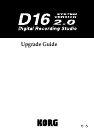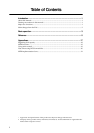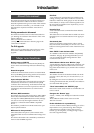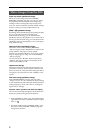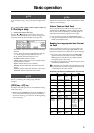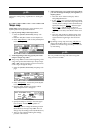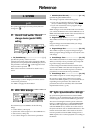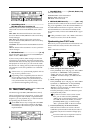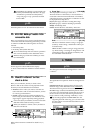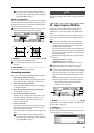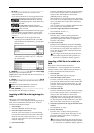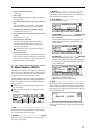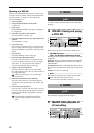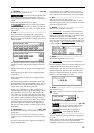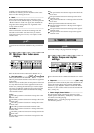1
Introduction
This manual explains the new functions and improve-
ments that have been added to the D16 in Version 2.
Since the explanations are given in order of the contents
of the “D16 Owner’s Manual,” you will need to read
this manual in conjunction with the “D16 Owner’s
Manual.”
Printing conventions in this manual
This manual uses the same conventions described on
p.2 “Printing conventions in this manual” of the “D16
Owner’s Manual.”
Other conventions are as follows.
(
→
D16 p.
■■
): This indicates a reference page in the
“D16 Owner’s Manual.”
The D16 upgrade
Refer to p.107 “Updating the system software” in the
D16 Owner’s Manual for details on the system
upgrade.
Backup/restore on CD-R/RW
A CD-R or CD-RW drive connected to the [SCSI] con-
nector can be used to backup and restore D16V2 song
data.
Restore D8 song data
Audio data which has been stored on an external SCSI
drive by the
D8
Digital Recording Studio
can be restored
to the D16V2 for playback and further editing.
Import and export WAV files
WAV format audio files can be loaded from a DOS for-
mat (FAT 16) external drive connected to the [SCSI]
connector into a D16V2 song. Audio data from the clip-
board of the D16V2 can now be exported to a DOS for-
mat (FAT 16) external SCSI drive as a WAV format
audio file.
MTC slave, MMC transmission
The D16V2 can receive and synchronize to MTC (MIDI
Time Code) transmitted from another D16V2 or exter-
nal sequencer. MMC (MIDI Machine Control) message
can now be received, allowing the D16V2 to be con-
trolled by a connected external MMC-compatible
device.
This makes it possible for two D16V2 units to be oper-
ated in synchronization.
MIDI control of mixer parameters
Mixer data (fader and pan etc.) of the D16V2 can be
transmitted and received via MIDI control change mes-
sages.
This allows the D16V2 to be controlled by automation
from an external MIDI sequencer.
Fade Track
A new Fade Track command has been added to track
editing, allowing audio data recorded on a track to be
faded-in or faded-out. Track groups can also be edited
in this fashion, to easily create a total song fade-in/out.
By using fade-in and fade-out in conjunction, you can
also create crossfades.
Normalize Track
A new Normalize Track command has been added to
track editing.
This allows the level of audio data recorded at an unin-
tentionally low level to be boosted to a more appropri-
ate level.
Sort scenes by time
Scenes are normally arranged in the order in which
they were stored/created, but you can now use a “Sort”
button to rearrange them in the order of their time loca-
tions.
Scene “EdtFiltr” button has been added
An “EdtFiltr” button has been added to the [SCENE]
“ReadDel” tab page. By pressing this button you can
view and modify the filter settings that have been
recorded for each scene.
Guide indicator added to scene “MixView” page
A guide indicator has been added to the “MixView” tab
page, showing the difference between the current set-
ting of the selected fader or pan, and the value recorded
in the scene.
Selectable undo levels
The number of undo levels had been fixed at 99 in the
previous version, but now you can select from 1, 8, or
99 levels.
By setting this to a lower level than 99, you can avoid
creating unwanted undo data, and make more effective
use of the hard disk capacity.
“Erase” button added to the “CDR/RW” page
Data such as audio tracks written to a CD-RW disc can
now be erased.
Changes to the “Rename” page
“Insert,” “Delete,” and “BackSpace” buttons have been
added.
These additions make it much easier to use the
"Rename" function.
Forcible initialization for a protected song
A “Force” button has been added, allowing you to forc-
ibly initialize even a protected song. This is helpful
when choosing to initialize a drive after you have
backed up your song data, avoiding having to unpro-
tect each song individually.
Major new functions
About this manual