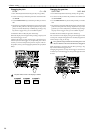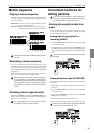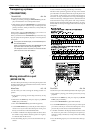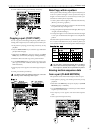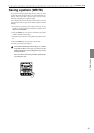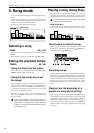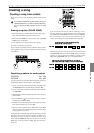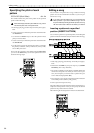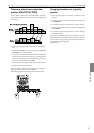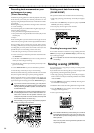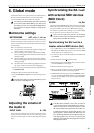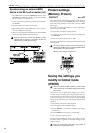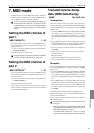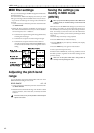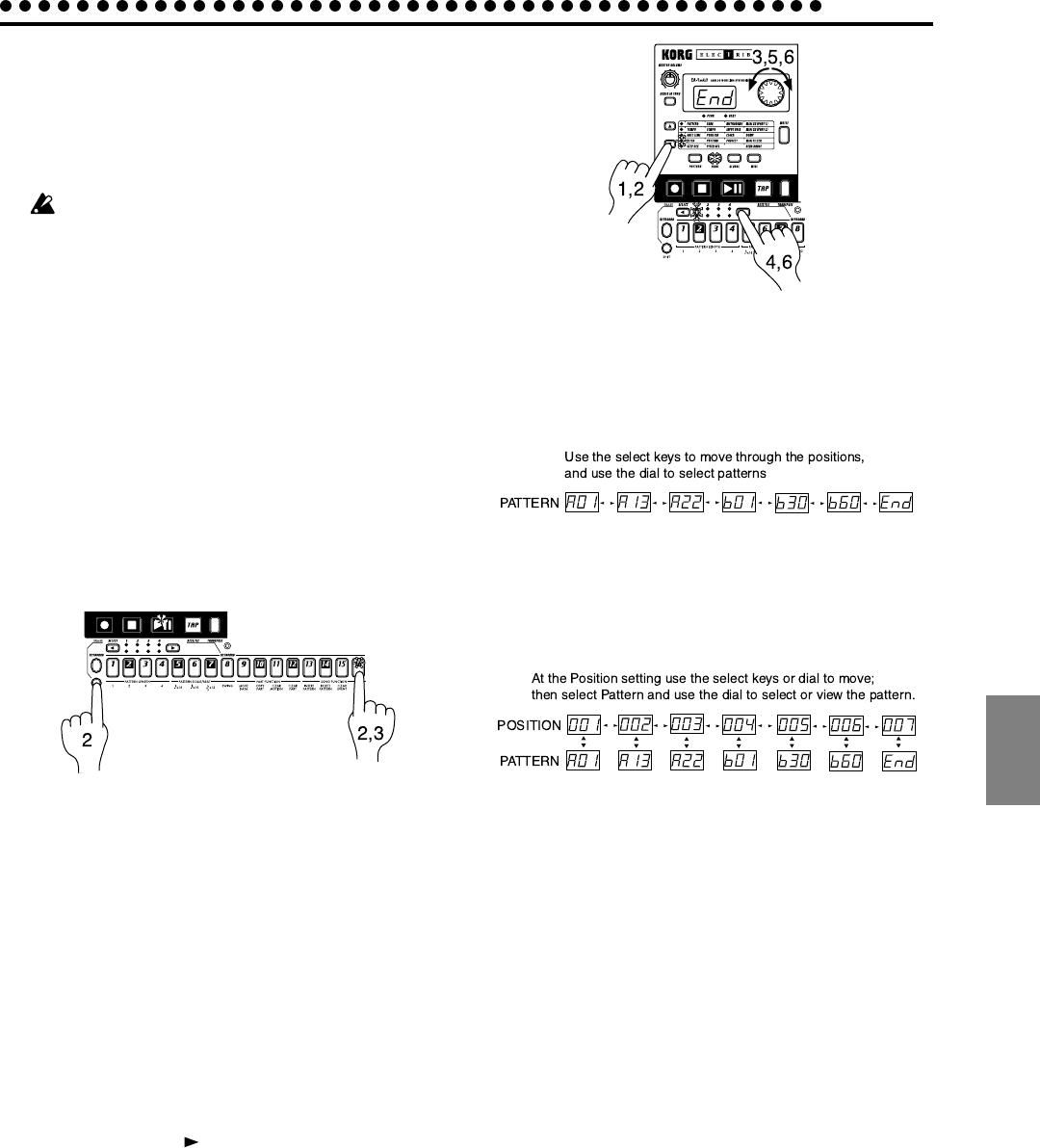
5.Song mode
5.Song mode
35
Creating a song
Creating a song from scratch
Here's how to create a song by placing patterns in the desired
order.
If you switch to a different song while editing a song, your
edited data will be lost. If you wish to keep the edited song,
you must perform the Write operation to save the song
data.
Erasing song data (CLEAR SONG)
1. If the song is playing, press the Stop/Cancel key to stop play-
back. Then select the song that you wish to erase.
2. Hold down the SHIFT key and press step key 16 (CLEAR
SONG). (Key 16 will blink.)
3. Press step key 16 once again to erase the song data.
To cancel, press the Stop/Cancel key.
If you erase the song data by mistake, rotate the dial to re-select
the song before you save it. This will restore the data to its origi-
nal condition.
Specifying a pattern for each position
POSITION 001...256
PATTERN A01...d64
Specify a pattern for each position. When doing this, please turn
the Keyboard function key off (the key will go dark).
1. Use the cursor keys to make the parameter select LEDs indi-
cate POSITION. Notice that the display indicates "001."
2. Use the cursor keys to make the parameter select LEDs indi-
cate PATTERN.
3. Rotate the dial to select the pattern that you wish to assign to
position "001."
4. Press the SELECT [ ] key to advance to the next position.
The display will indicate "End."
5. Rotate the dial to select the pattern. The pattern you select
here will be the pattern for position "002."
6. When you select a pattern for the "End" position, the "End"
will move to the next position. Repeat steps 4 and 5 to assign
as many patterns as you wish.
To playback the completed song from the beginning, press the
Play/Pause key once, and then press the Stop/Cancel key. Al-
ternatively, use the cursor keys to make the parameter select
LEDs indicate POSITION, and rotate the dial or use the SE-
LECT Keys to set the position to "001." Then press the Play/
Pause key.
If you wish to view the order of patterns in the song, or to re-
select the pattern for a specific position, make the parameter
select LEDs indicate PATTERN. Each time you press a SELECT
Key, you will move to the next or previous position. You can
use the dial to change the pattern number that is displayed.
Alternatively, you can make the parameter select LEDs indi-
cate POSITION, and use the dial or SELECT Key to select the
position you wish to check. Then make the parameter select
LEDs indicate PATTERN, and view or change the Pattern.