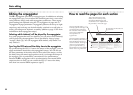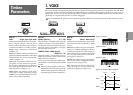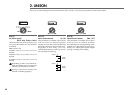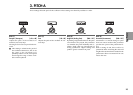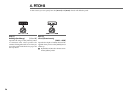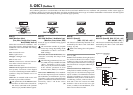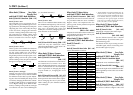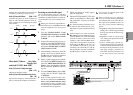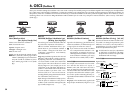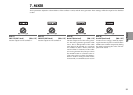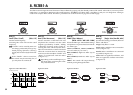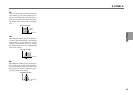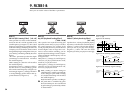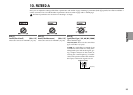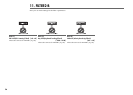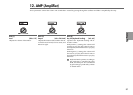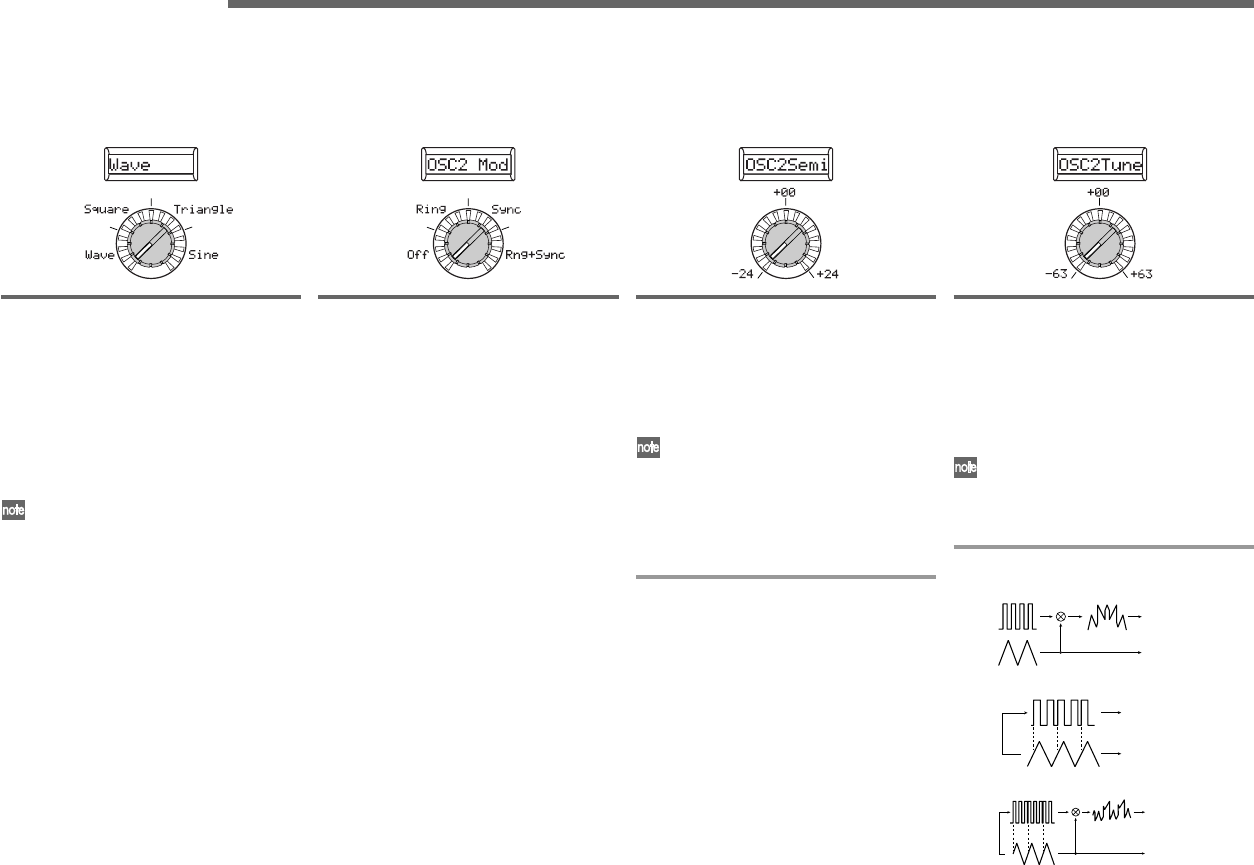
30
6. OSC2 (Oscillator 2)
Here you can make settings for oscillator 2. You can create a variety of sounds by using two oscillators together. For example you can adjust knob
[3] (“OSC Semi”) and knob [4] (“OSC2Tune”) so that one oscillator acts as though it were part of the overtone structure of the other oscillator, set
the pitches of the two oscillators to an interval of harmony, or set both oscillators to the same pitch but slightly detune one of them to create a
detuning effect. You can also use Ring Modulation and Oscillator Sync to create very complex overtone structures. (This is set by “OSC Mod”
(knob [2]).)
Knob [1]
Wave (Waveform Select)
[Saw, Square, Triangle, Sine]
Selects a waveform for oscillator 2.
Saw: A sawtooth wave.
Square: A square wave.
Triangle: A triangle wave.
Sine: A sine wave.
If you do not hear the sound of oscil-
lator 2, raise the 7. Mixer page “OSC2
LEVEL” (knob [2]). If you want to hear
only the sound of oscillator 2, lower
the 7. Mixer page “OSC 1 Lvl” (knob
[1]).
Knob [2]
OSC2 Mod (Oscillator 2 Modulation Type)
[Off Ring, Sync, Rng+Sync]
Selects the type of oscillator modulation that will
be produced in conjunction with oscillator 1.
Off: No oscillator modulation effect is pro-
duced. However, you can detune oscillator 2
from oscillator 1 using the “OSC Semi” and
“OSC2Tune” parameters to create harmony
and detune effects.
Ring: Ring modulation generates the sum and
difference of the oscillator 1 and 2 waveforms.
By adjusting “OSC Semi” and “OSC2Tune” you
can create metallic sounds that contain little
sense of pitch. This can be effective for sound
effects (☞Figure 6-1). For example you can set
“OSC2Semi” to 24, and adjust “OSC2Tune” to
produce a clear bell-like sound. The effect will
be easier to detect if you lower “OSC 1 Lvl”
and raise “OSC 2 Lvl.” You can also create in-
teresting effects by using Virtual Patch to modu-
late “OSC2Tune” from LFO or EG.
Sync:
This type of modulation forcibly synchro-
nizes the phase of oscillator 2 to the phase of
oscillator 1, and
is useful for creating lead-synth
type sounds (☞Figure 6-2).
(➚)
Knob [3]
OSC2Semi (Oscillator 2 Semitone)
[–24...24]
Specifies the detuning (pitch difference)
relative to oscillator 1, in semitone steps over
a range of plus or minus two octaves.
If you want to use the sound of oscillator
2 as a component in the oscillator 1 over-
tone structure, try setting it one octave or
a fifth higher than oscillator 1. If you want
to use oscillator 2 in harmony, you can try
intervals such as a third, fourth, or fifth.
Knob [4]
OSC2Tune (Oscillator 2 Tuning) [–63...63]
Specifies the amount of detune for OSC2 rela-
tive to OSC1. A setting of ±63 produces a pitch
difference of ±2 octaves, and ±48 produces a
pitch difference of ±1 octave. Values near 0 will
make fine adjustments in the pitch
.
If “OSC2 Mod” is set to Sync, adjustments
in “OSC Semi” or “OSC2Tune” will change
the pitch of the overtones. The pitch of the
fundamental will not change.
Knob [2] (➘)
Figure 6-1: Ring
OSC1 Wave
OSC2 Wave
OSC1 Output
OSC2 Output
Figure 6-2: Sync
OSC1 Wave
OSC2 Wave
OSC1 Output
OSC2 Output
Sync
Figure 6-3: Ring+Sync
OSC1 Wave
OSC2 Wave
Sync
OSC1 Output
OSC2 Output
Knob [2] (➘)
For example, select sawtooth wave for oscilla-
tor 1 and raise the “OSC 2 Lvl” (☞p.31 “7.
MIXER”). Then, edit “OSC Semi” and “OSC 2
Tune” to change the pitch, and notice the result.
The effect will be more noticeable if the oscilla-
tor 2 pitch is raised above the oscillator 1 pitch.
You can also produce interesting effects by us-
ing Virtual Patch to modulate “OSC2Tune” from
LFO or EG.
Rng+Sync: This simultaneously applies both
Ring and Sync modulation (☞Figure 6-3).
(➚)