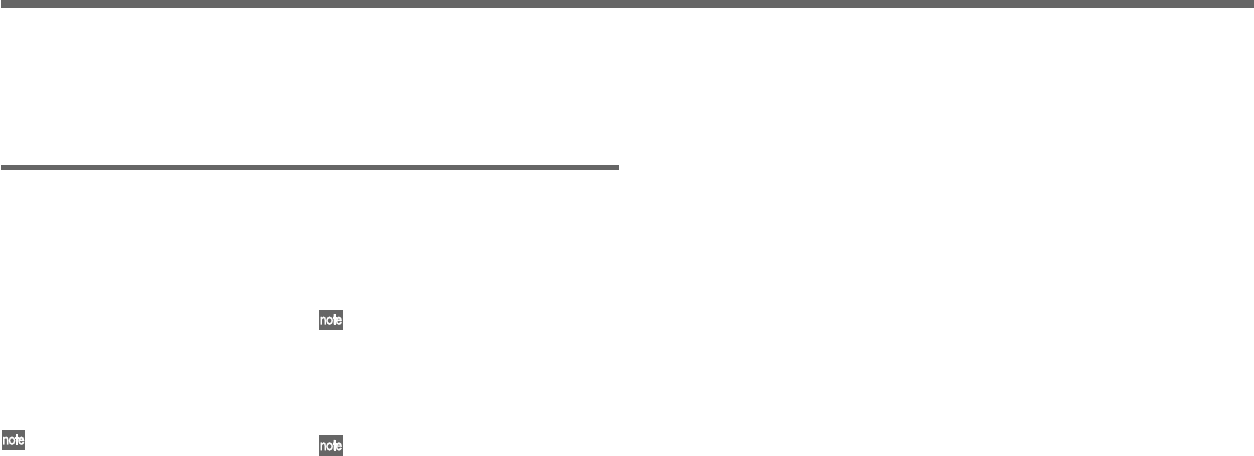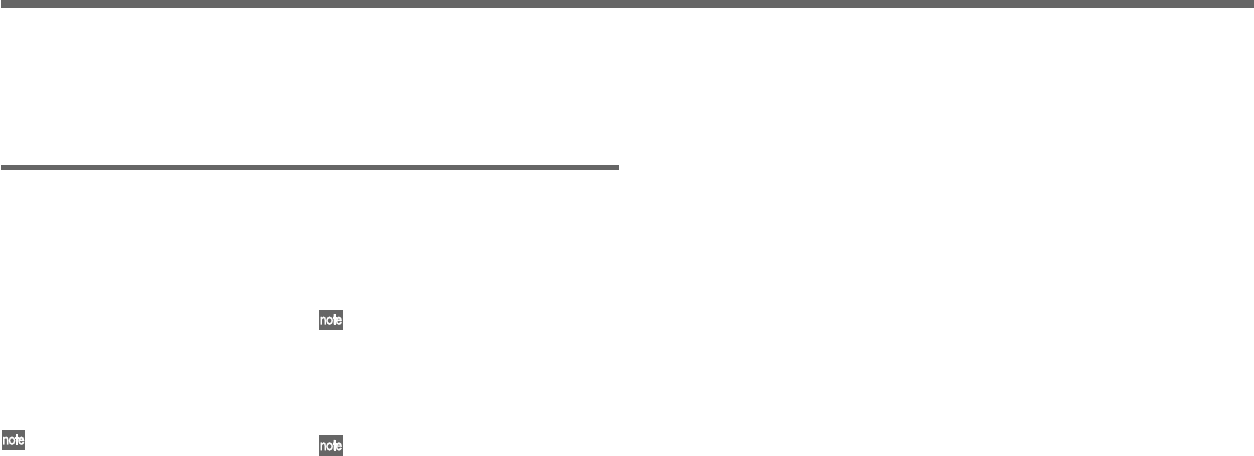
80
KNOB ASSIGN
4
To apply your settings, press the [ON/
OFF] switch.
The new settings will be applied. If you
decide to cancel the changes you made,
press the [EXIT] button.
If you want to make assignments for
Timbre 2 or Vocoder, press the TIM-
BRE SELECT [TIMBRE 2] or [VO-
CODER] button when you’re finished
with step 3, and then make the desired
assignments for each knob.
If you assign effect parameters
(IFx1Knob, IFx2Knob, MFx Knob) to
the knobs, you’ll be able to control the
effect parameters specified in each ef-
fect page (29. Ins FX1, 30. Ins FX2, 31.
MasterFX ☞p.49, 50) from Play mode.
For example, suppose that you select
7. Distortion for insert effect 1, and
then in the 29. Ins FX1 page you set
“Param” (knob [3]) to FxKnob and set
“Value” (knob [4]) to Gain. Now use
the SHIFT function to select IFx1Knob
for knob [1], and you’ll be able to use
knob [1] to control the “Gain” of in-
sert effect 1 while you’re in Play mode.
Other SHIFT key functions
Knob assignments
You can assign parameters to knobs [1]–
[4]. This lets you control the sound and
settings in Play mode while you perform.
(This is referred to as Performance Editing.)
You can make a separate set of knob [1]–
[4] assignments for the Timbre 1, Timbre
2, and Vocoder sections; use the TIMBRE
SELECT [TIMBRE 1], [TIMBRE 2] or [VO-
CODER] buttons to select the section you
want to control from the knobs.
When the R3 is shipped from the fac-
tory, typically useful parameters are al-
ready assigned to the knobs.
As an example, here’s how to make knob
assignments for timbre 1.
1
Hold down the [SHIFT] button and press
the MOD SEQUENCE/FORMANT MO-
TION [ON/OFF] switch.
The [ON/OFF] switch will blink. The
main display will show the assignment
setting screen.
2
Press the TIMBRE SELECT [TIMBRE
1] button.
The sub-displays above knobs [1]–[4]
will show the parameters that are as-
signed to each knob.
3
Use knobs [1]–[4] to select the param-
eters you want to assign.
If you select “......” for a knob, that knob
won’t do anything in Play mode.