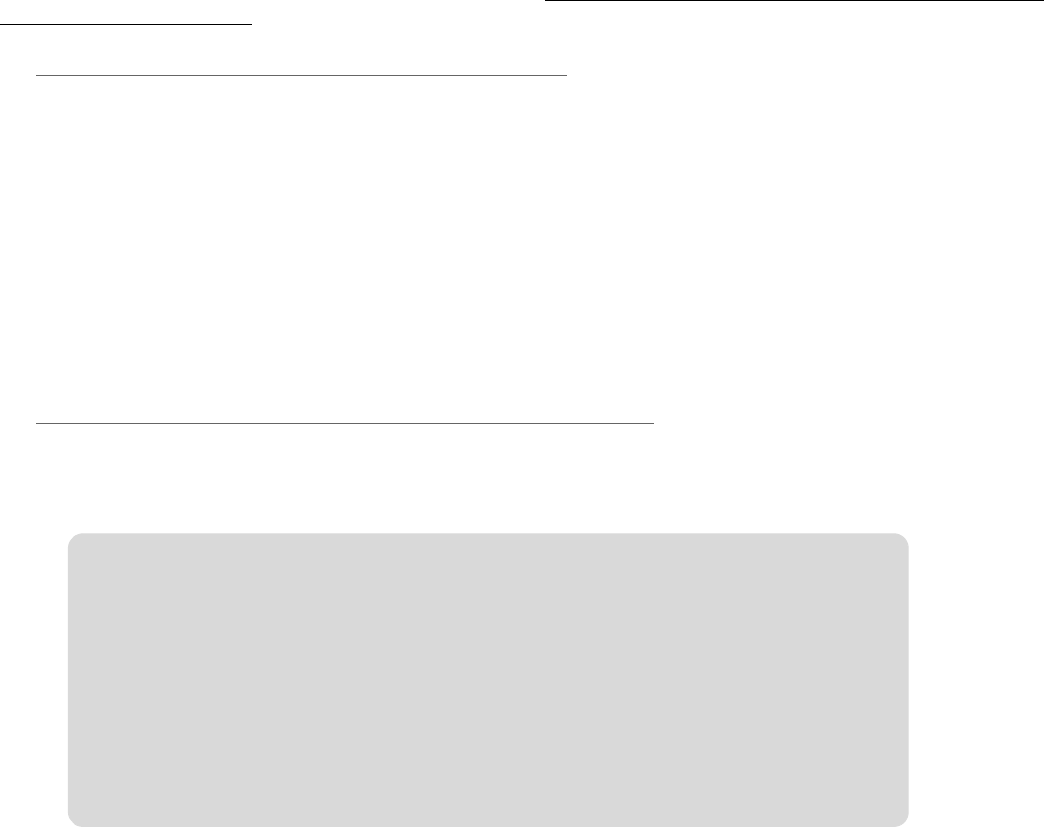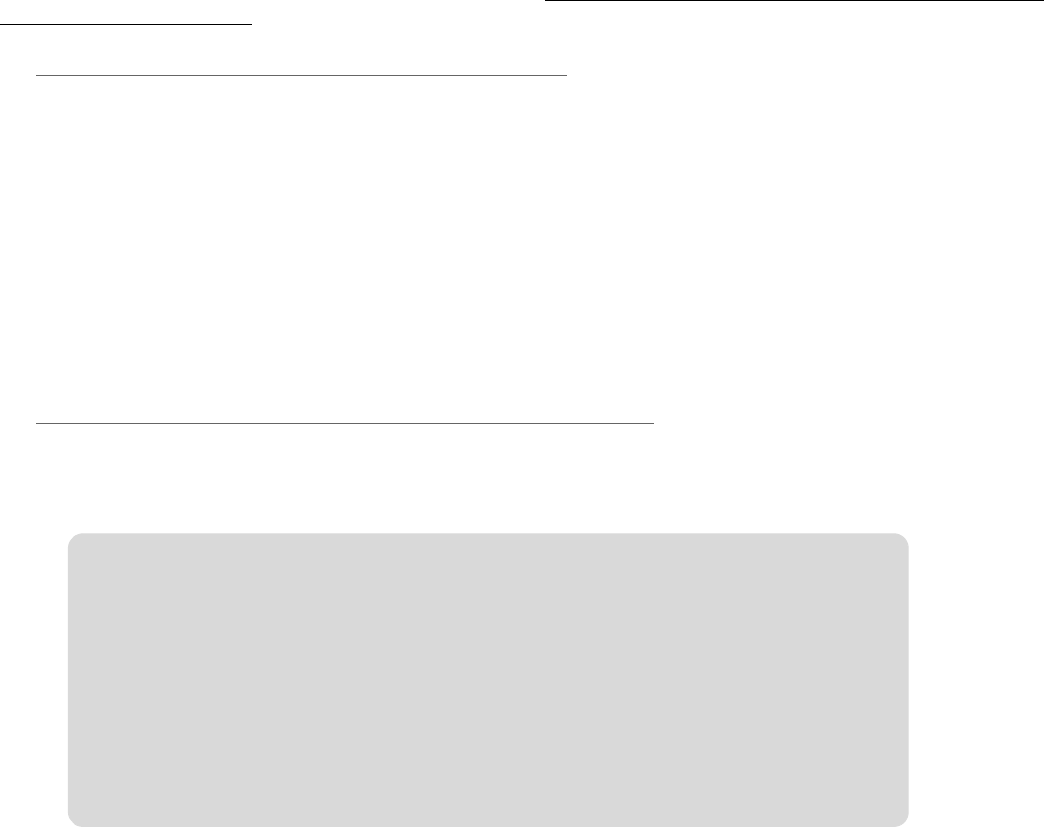
Oxygen 88 User Guide 4
5: DirectLink DAW Support
DirectLink automatically maps the track volume and master sliders, slider buttons (mute/solo), pan knobs, and
transport controls to their corresponding functions in qualified recording applications such as Pro Tools. Please check
www.avid.com for a list of compatible DAW applications, and the latest DirectLink installers.
Installation
1. Close the DAW application if it is currently running.
2. Download and save the DirectLink installation program for your DAW.
3. Locate the downloaded file, and double-click on its icon to launch the installer.
4. Save or print the configuration instructions contained in the installation program.
5. Follow all on-screen instructions and prompts.
DAW Configuration
Once the DirectLink files have been installed, you must configure your DAW software for use with DirectLink. The
configuration procedure varies between different applications. Please print and follow the configuration steps contained
within the DirectLink installer. Pro Tools 8.0 users can use the configuration instructions listed below.
DirectLink Configuration for Pro Tools 8.0:
(For DAW applications other than Pro Tools, please check the configuration instructions contained in the DirectLink
installer, available for download from www.avid.com).
1. Launch Pro Tools
2. Select "Peripherals" from the Setup menu
3. Select the "MIDI Controllers" tab from the window that appears
4. Click the first "Type" pop-up menu and select "Keyboard"
5. Click the first "Receive From" pop-up menu and select the "Oxygen 88 In" port
In Windows XP, the Oxygen 88 MIDI ports are listed as "USB Audio Device." Install the
Oxygen 88 drivers (available from www.avid.com) for the ports to appear as Oxygen 88.
6. Click the first "Send To" pop-up menu and select the "Oxygen 88 Out" port
7. Make sure that "8" is selected in the "# Chs" pop-up menu and click "OK" to close the window
Load Preset 10 (DirectLink Preset) on Oxygen 88:
1. On the front panel of Oxygen 88, press the Select button until the lower edge of the LED screen shows a red
dot above "PRESETS"
2. Scroll through the Preset numbers using the "-" or "+" buttons until the LED screen shows "P10."
Applications not currently supported by DirectLink:
Applications not directly supported via DirectLink can be controlled by using the MIDI
learn feature of your DAW, or by mapping the Oxygen 88 controls manually. See sections
8 and 10 of this guide for more information.
If your software does not support DirectLink or MIDI learn, it may be possible to control it
manually by assigning the buttons, knobs and sliders of Oxygen 88 to the MIDI CC
numbers for various software parameters.
For further information, please refer to Section 8 - Advanced Keyboard Functions, and
Section 10 - Advanced Programming Functions.