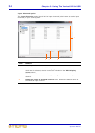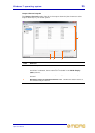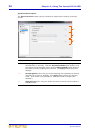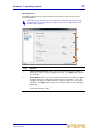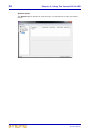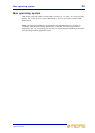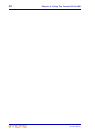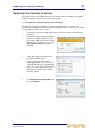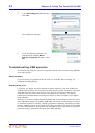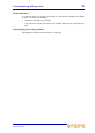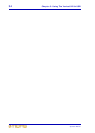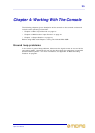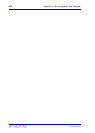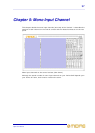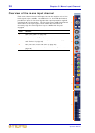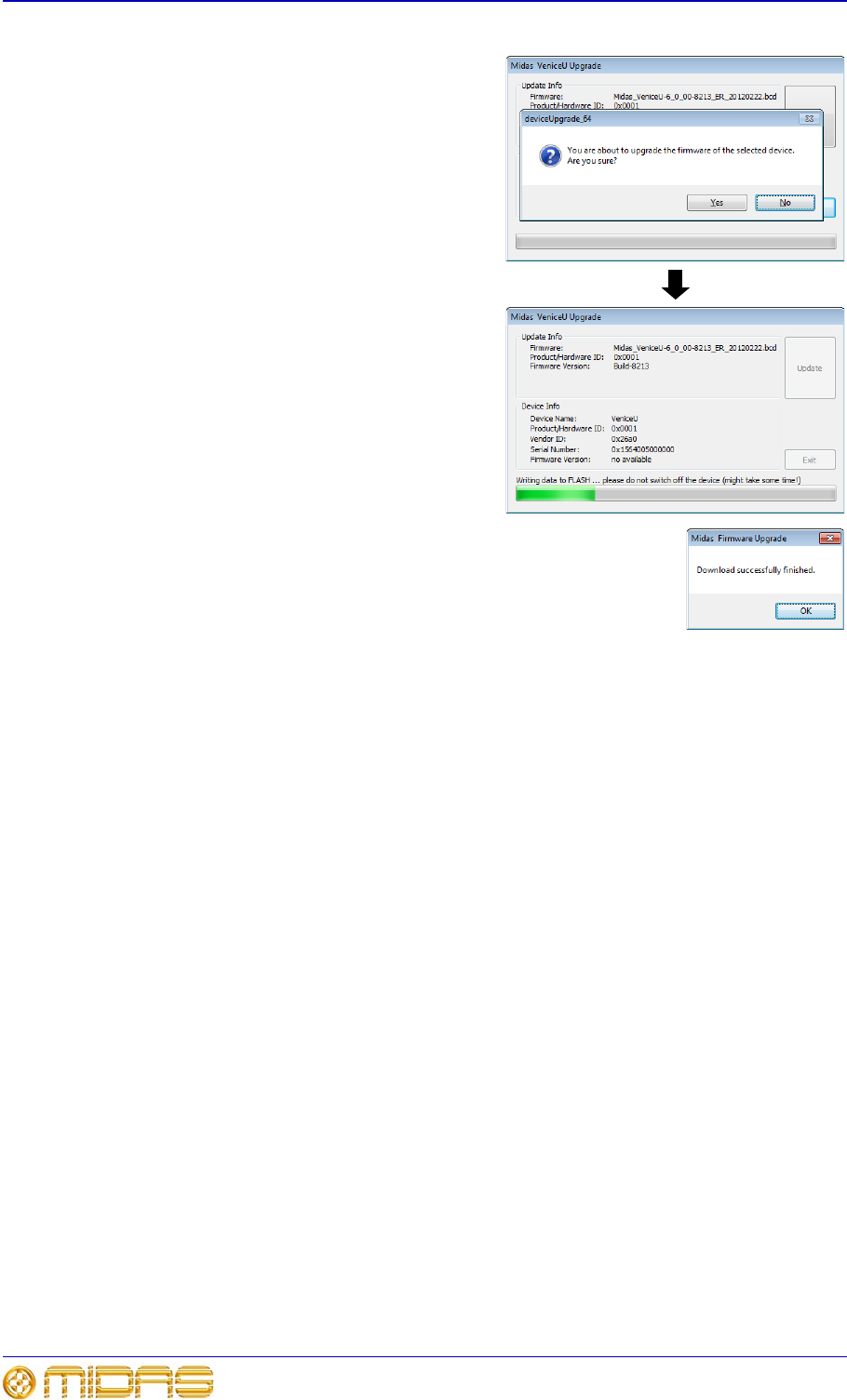
32 Chapter 3: Using The VeniceU With USB
VeniceU
Operator Manual
5 In the deviceUpgrade_64 dialog box,
click Yes.
The installation will begin.
6 If the upgrade was successful, you
should see the following Midas
Firmware Upgrade dialog box. Click
OK.
Troubleshooting USB operation
This section may help you overcome any problems that may arise when using USB with
your audio system.
Audio problems
If you encounter any problems with the audio, for example, when recording, try
changing the USB settings.
Avoiding drop outs
In general, the higher the driver settings for buffer depth are, the more reliable the
audio streaming will be, but the higher the audio latency will be. The latency is the time
delay between the audio signal entering your VeniceU and being available at your
computer (also the return path from your computer to the console). This will be
particularly noticeable when monitoring the output of real time effects in your digital
audio software.
There are a number of helpful websites available with hints and tips on how best to fine-
tune a Windows machine for handling USB audio. These list various settings to change,
or activities to perform including: changing processor scheduling, deactivating unused
devices, disabling power saving modes and making sure the correct drivers are installed
for other components on your system such as graphics cards. Also avoid running other
processor hungry applications alongside your audio software.