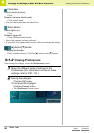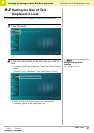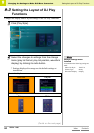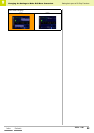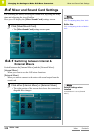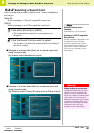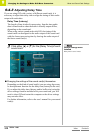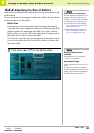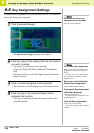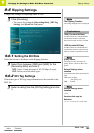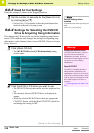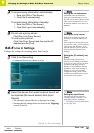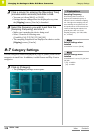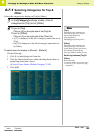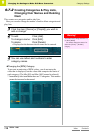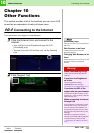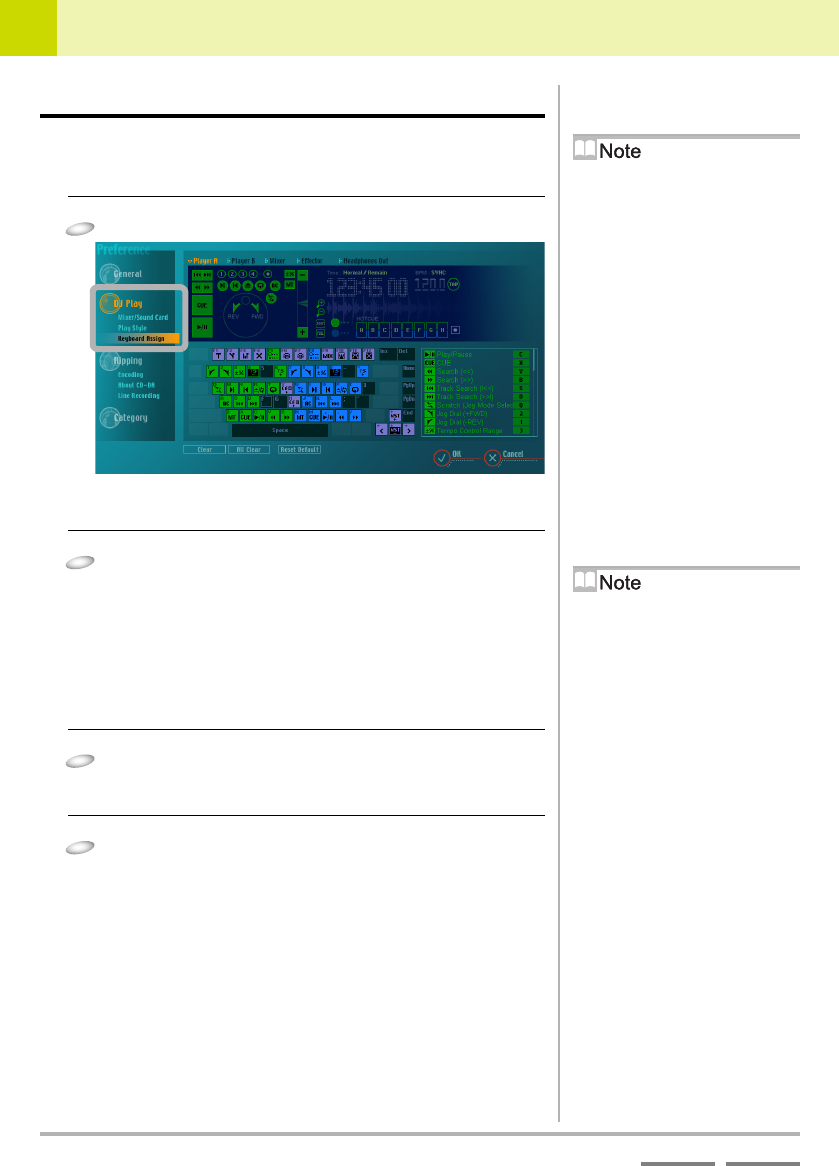
104
DJS Ver. 1.600
9
Changing the Settings to Make DJS More Convenient Key Assignment Settings
ContentsIndex
9-5
Key Assignment Settings
Customizes the assignment of key for operation the DJ Play functions
from your computer’s keyboard.
1
Click [Keyboard Assign].
• The [Keyboard Assign] settings screen opens.
2
Click the name of the area(s) that has the function
you wish to assign.
• The areas (5) are shown as the following.
[Player A] [Player B] [Mixer] [Effector] [Headphones
Out]
• The name of the area you click lights up and its function
layout is shown.
3
Click a function assigned to the keyboard.
• The function you clicked lights up on the function chart.
4
Click the key on the keyboard layout that is
assigned the function.
• The key you clicked will show the same symbol as the
selected function.
Functions for which key
assignments can be made
Only for DJ Play functions.
One Touch Key Assignment
Drag a button from the functions chart
and drop it on a key in the keyboard
layout.
Alternatively, you can also drag from
the keyboard layout and drop on the
functions chart.
Returning to the Installation
Default Key Assingments
Click the [Reset Default] button.
Clearing the Key Assignment
of Selected Button(s)
Click the [Clear] button.
The selected key(s) will lose all of its
assigned functions.
Clear All Key Assignments
Click the [Clear All] button.
All the key(s) will lose their assigned
functions.