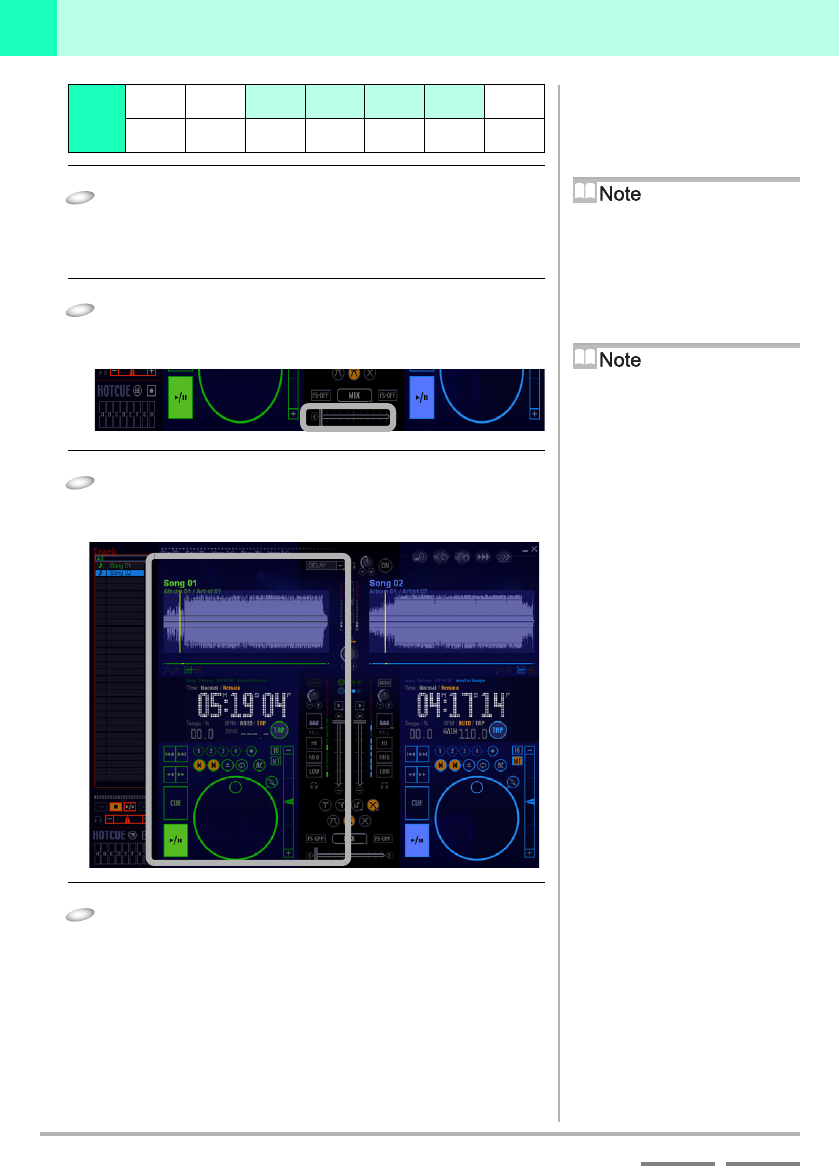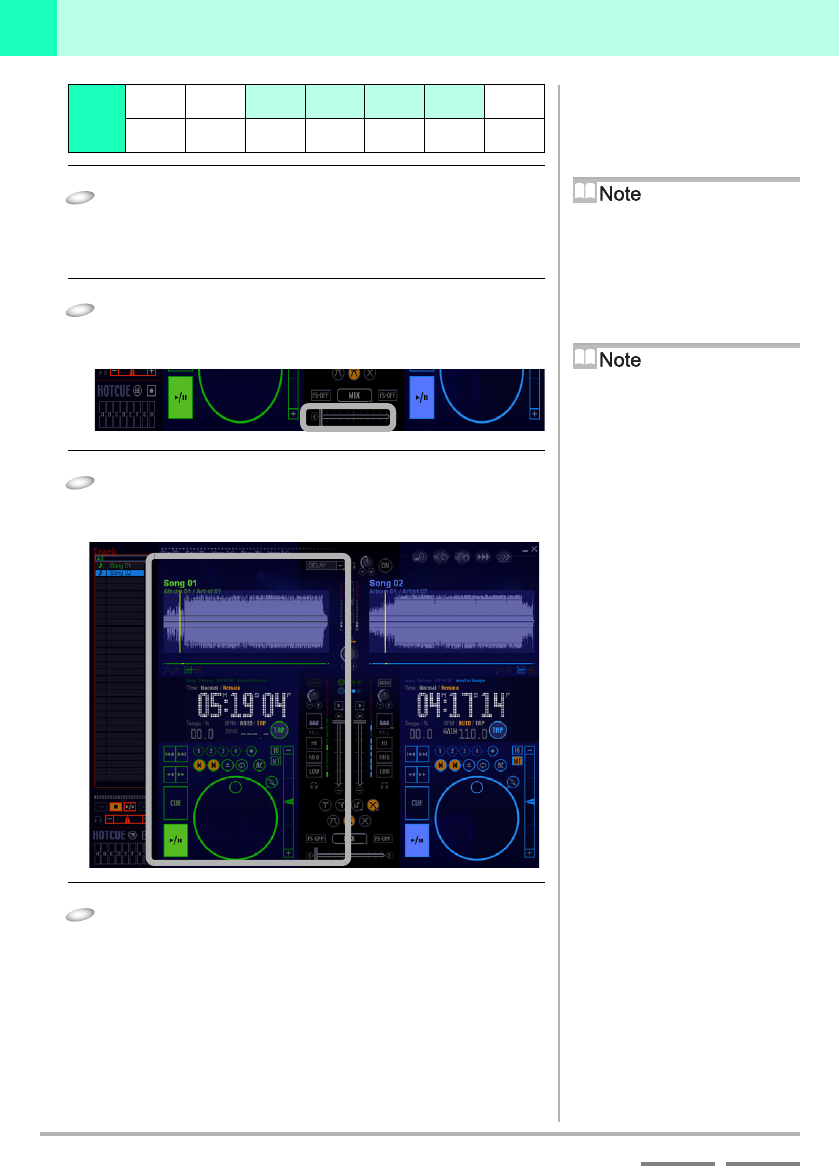
22
(Contd. on the next page)
DJS Ver. 1.600
Mixing Songs Using the Auto Function to Mix Songs
2
ContentsIndex
3
After doing step 1, click the song that will be
mixed next and click the [Open] button.
• The [Import] screen closes and the selected song(s) are
added to the track list.
4
Drag the slider of the [Cross Fader] to the player
A side (left edge).
• Music will be output only from player A.
5
Select the first song to play and drag & drop it
from the track list to player A.
• The song will start to play on player A.
6
Select the next song to play and drag & drop it
from the track list to player B.
• The song will start to play on player B.
Step
123 4 5 6 7
89
10 11 12 13 14
Before mixing…
This chapter explains how to mix songs
while 2 songs are playing at the same
time, so conduct the operations with the
mix mode at [Cross Fader] as is.
‘3-5-1 Types of Mix Modes & Fader
Curves and their Features’ P.51
When the Auto Cue function
is ON
When the Auto Cue is working, it
automatically detects where the music
starts (starting point of the song), cues it
up and stands by.
Status Display
When a song is put on Player A, B or a
list player, a musical note symbol will
be displayed on the left side of the title
display.
Play/Pause Button [A/4]
In DJS a song starts to play as soon as
you put it on a player.
In addition, if you press the [A/4]
button during playback, it pauses with
the sound being output. (Sound ON
Pause)
When a song finishes playing
Track List:
Returns to the beginning of the
song and continues to play.
Play List:
The next song is put on.
Track Search Buttons on the
Track List
Regardless of which track search button
you click [6] [7], it jumps to the
beginning of the song.
Title Display of a List
If the latter part of a title is hidden
because the list is too narrow, put the
cursor on it and the entire title will be
displayed as a pop-up.