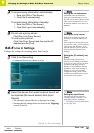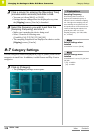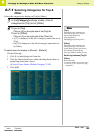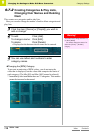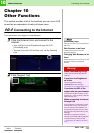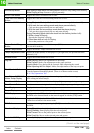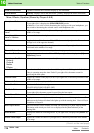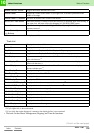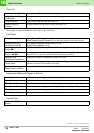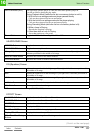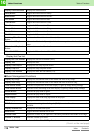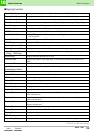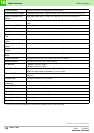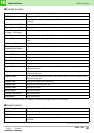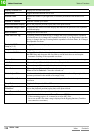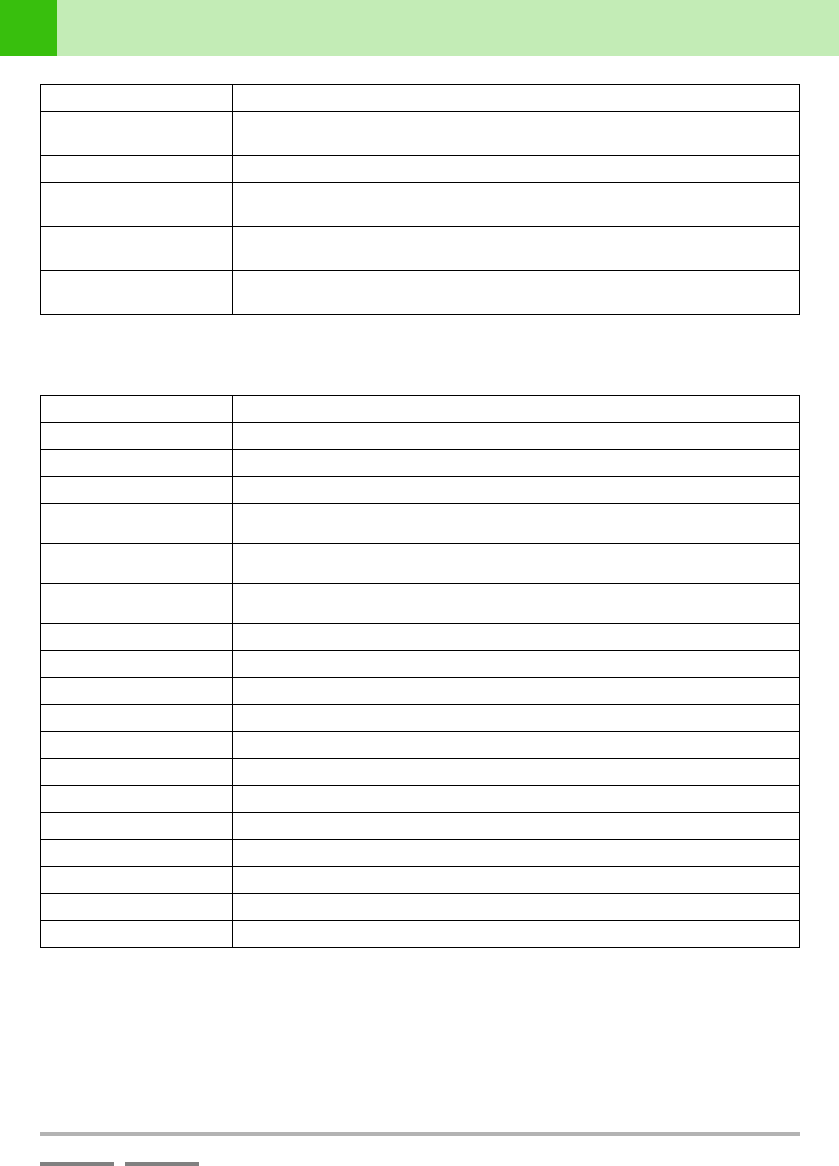
(Contd. on the next page)
DJS Ver. 1.600
115
10
Other Functions Table of Functions
ContentsIndex
Track List
• The track list has Music Management, Ripping, and Transfer functions.
Effects ON/OFF Button Toggles the Effects function ON or OFF.
Master Fader Adjusts the volume of the master. If you right click, it becomes positioned in the
middle of its range.
Master Fader +/- Buttons Increases & decreases the volume of the master.
AUTO MIX / MIX Button Starts Auto Mixing. Clicking it while the Auto Mix is operating stops Auto Mixing. If
you right click, the menu screen for changing [AUTO MIX]/[MIX] opens.
Cross Fader Adjusts the mixing balance (Left/Right Volume). If you right click, the position
becomes centered.
Cross Fader Adjust
</> Buttons
Adjust the mixing balance (L/R).
*The same function exists for each player (A/B).
All Displays the entire track list.
Artist-Album Displays the track list by Artist-Album.
Top Button Toggles between Display & Do Not Display the Top category.
Other Button Toggles between Display & Do Not Display the Other category.
Title Display
*1
If you enter text inside the brackets of the Title column, it restricts display to those
titles with that text.
*3
Artist Display
*1
If you enter text inside the brackets of the Artist column, it restricts display to those
artists with that text.
*3
Album Display
*1
If you enter text inside the brackets of the Album column, it restricts display to those
albums with that text.
*3
Time Display
*1
Displays the length of the song (time).
Size Display
*1
Displays the size of the MP3 file.
Genre Display
*1
Displays the Genre.
BPM Display
*1
Displays the BPM.
Track Hot CUE Display
*1
Displays whether there are any track hot cues or not.
*2
List Hot CUE Display
*1
Displays whether there are any list hot cues or not.
*2
Mix In Start Display
*1
Displays the time that mixing will start.
*2
Mix Out Start Display
*1
Displays the time that mixing will end.
*2
Mix Out Mode Display
*1
Displays the selected mix mode.
*2
Mix Out Beats Display
*1
Displays the selected mix beat.
*2
Mix Out Fader Display
*1
Displays the selected fader curve.
*2
Status Display
*1
Displays the status of a song.
*1 The play list has the same functions.
*2 If you right click, it shows the menu.
*3 If you click the results displayed, it returns to the display before it was restricted.