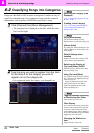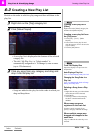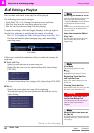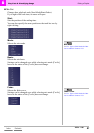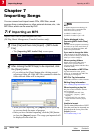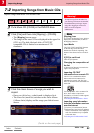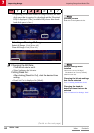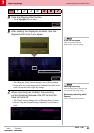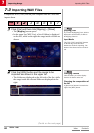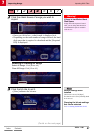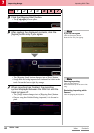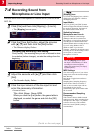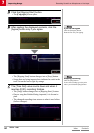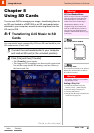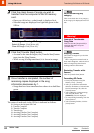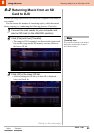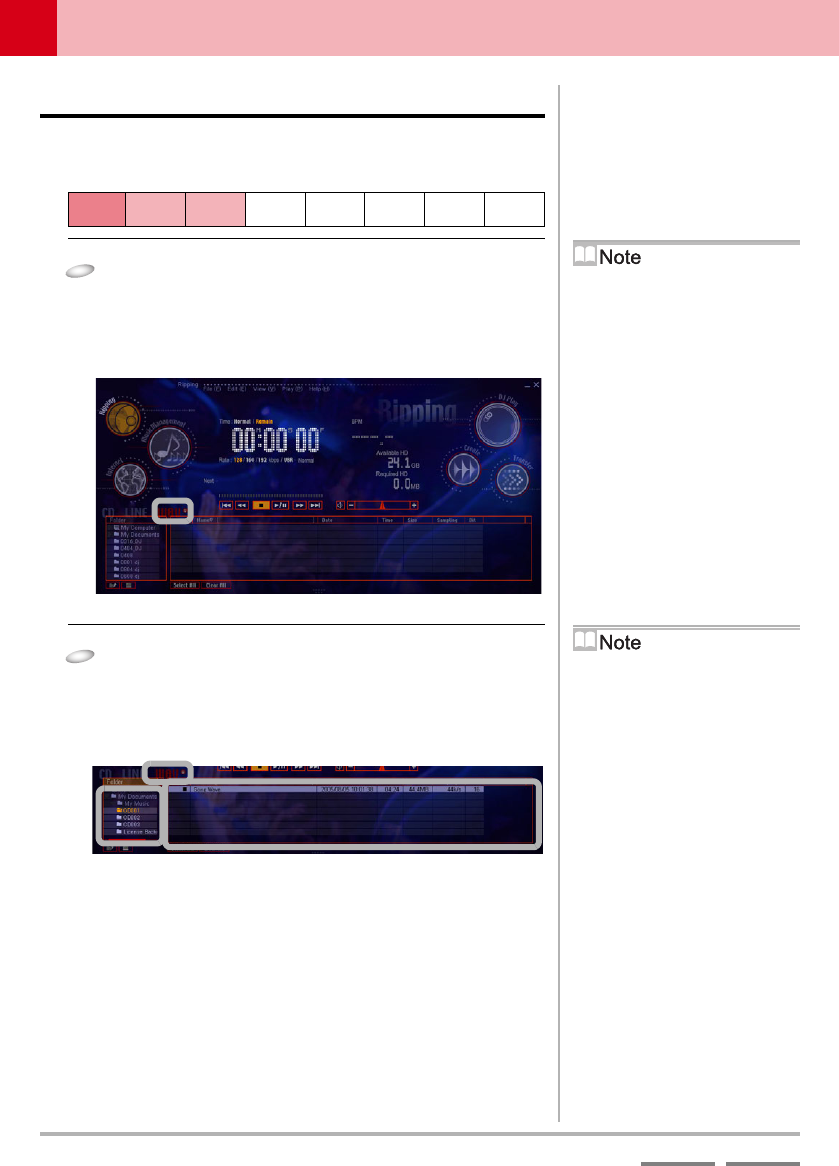
86
(Contd. on the next page)
DJS Ver. 1.600
7
Importing Songs Importing WAV Files
ContentsIndex
7-3
Importing WAV Files
Compresses WAV (.wav) files on your computer into MP3 files and
imports them.
1
Click [File] and then click [Ripping] – [Wave].
• The [Ripping] screen opens.
• In the upper list (WAV List), a list of folders is displayed
on the left, while on the right the songs inside a folder are
shown.
2
Click the [WAV] button and the songs to be
imported are shown in the upper list.
• The folders are displayed on the left side of the list, while
the songs inside the selected folder are displayed on the
right.
Step
1 2 34567
[Ripping] Icon
If you click the [Ripping] icon, which is
displayed in each function, it shifts to
the Ripping Function.
Input Media
The [CD], [LINE], and [WAV] buttons
on the left edge of the list above
indicate the media for importing. The
button of the selected source will be lit
red.
Changing Folders
Click the folder you wish to display
from the list shown on the left.
Changing the composition of
the list
A [Spread List] button is located to the
right of the [WAV] button.