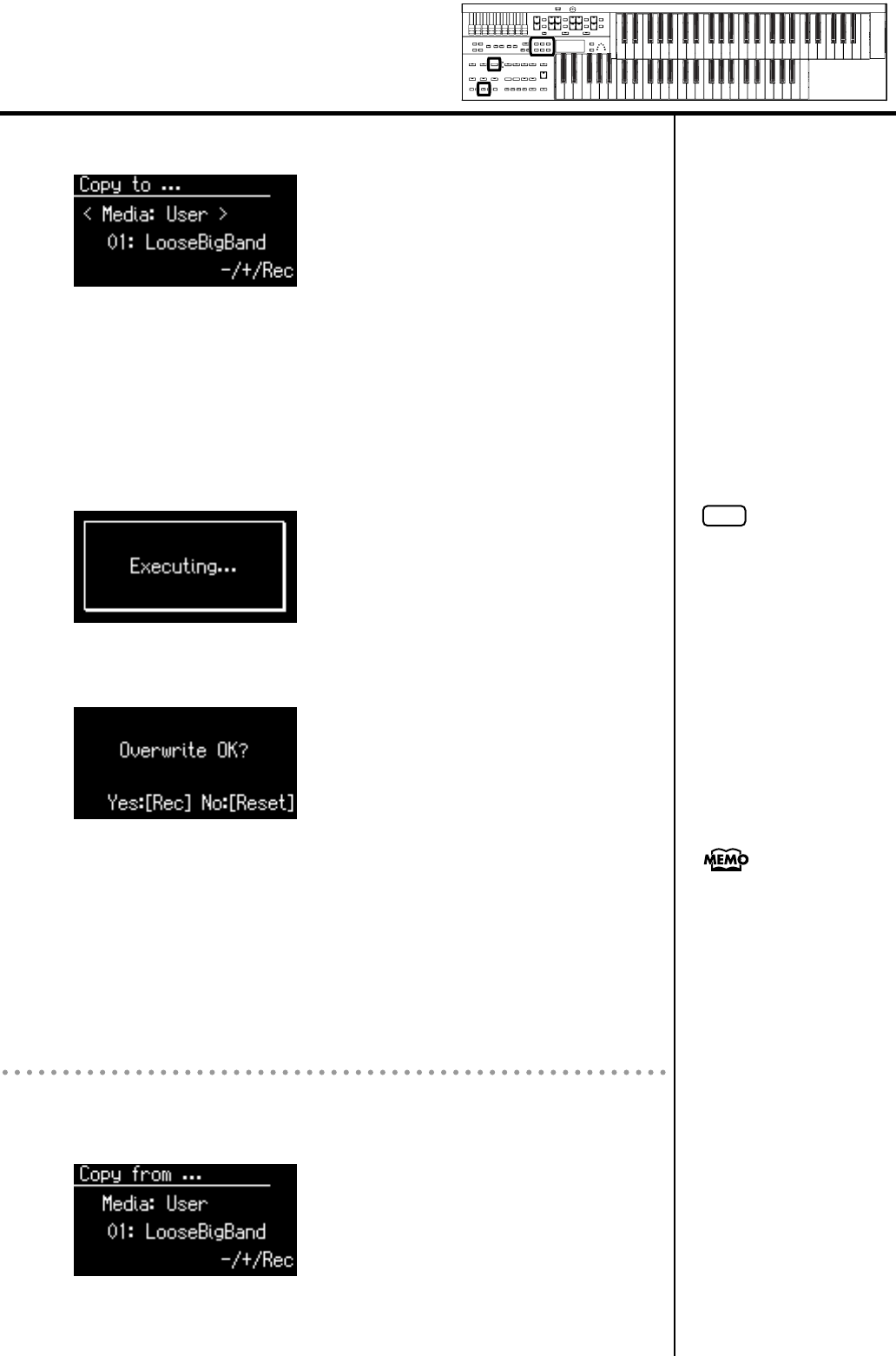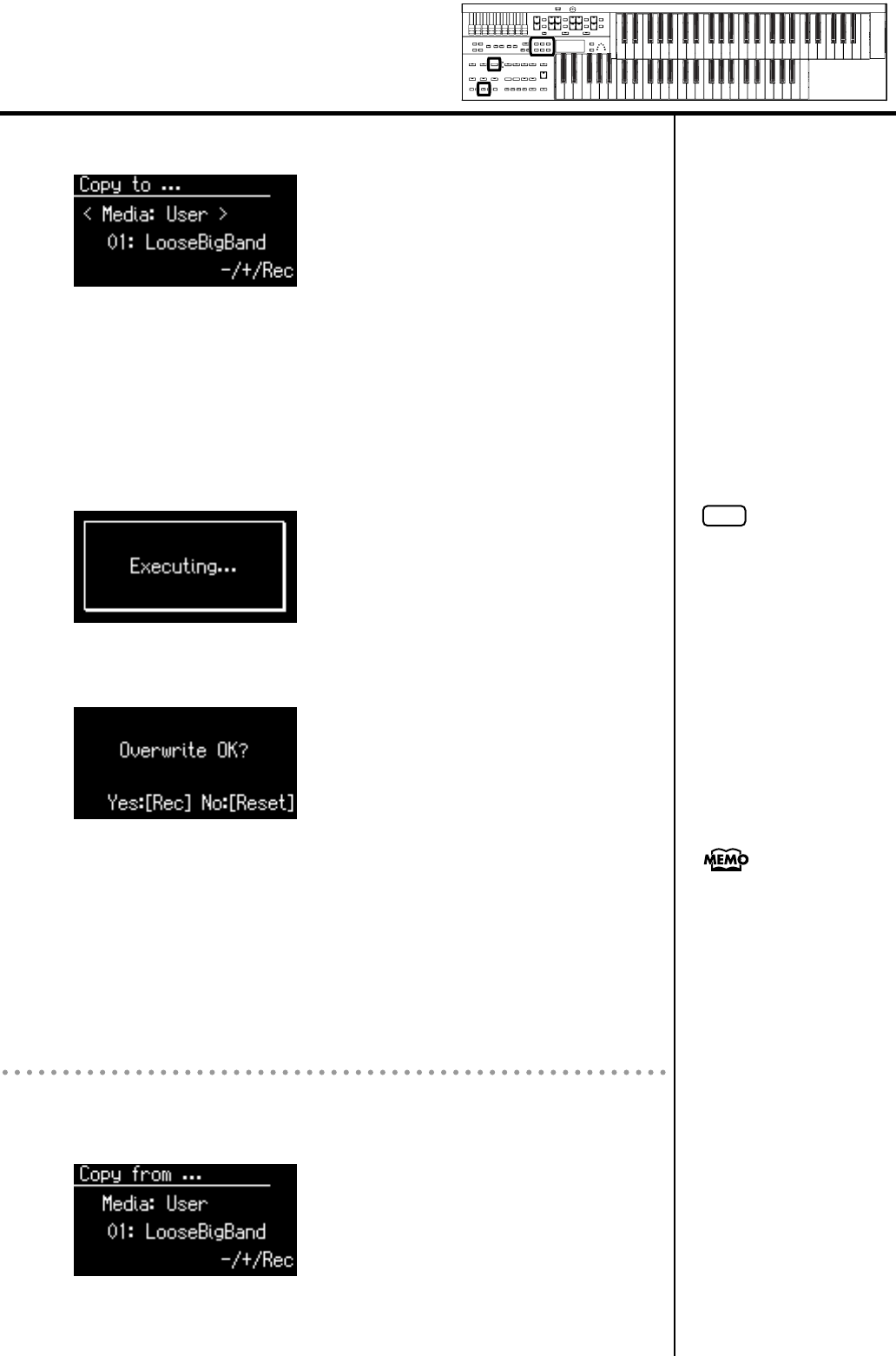
54
Using the Rhythm Performance
9.
Press the [Rec] button.
10.
Press the Value [-] [+] buttons to select the copy-destination
number.
To cancel the procedure, press the [Display/Exit] button.
11.
Press the [Rec] button to copy the Rhythm.
While the Rhythm is being copied into internal memory, the following
screen will be displayed.
If you select a number in which a Rhythm is already saved, a screen like the
following appears.
If you want to delete the previously saved Rhythm and overwrite it with the
Rhythm you’re newly saving, Press the [Rec] button.
If you don’t want to delete the previously saved Rhythm, press the [Reset]
button, then select a number at which no Rhythm has been saved, and copy
the Rhythm to that number.
To return to the basic screen, press the [Utility] button.
Copying Rhythms from User Memory to USB Memory
You can copy Rhythms from User memory to USB memory.
To do so, press the [Media] button in step 7 (above) to choose “User.” In this
state, you’ll be copying Rhythms from User memory to USB memory.
The rest of the procedure is the same as when copying Rhythms from USB
memory to User memory.
NOTE
Never remove the USB memory
or turn off the power while the
Rhythm data is being copied
from USB memory into the
TELIER. If you do so, the
Rhythm data will not be loaded
into the ATELIER, and
malfunctions could result. After
returning the Rhythm stored in
the User memory to the factory
settings (p. 114), copy the
Rhythm from USB memory once
more.
You can return only the User
memory to the factory settings.
Refer to “Restoring the User
Memory to the Original Factory
Settings (User Memory Reset)”
(p. 114).
AT-75_e.book 54 ページ 2008年8月21日 木曜日 午前10時9分