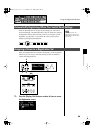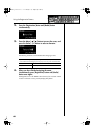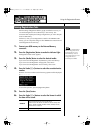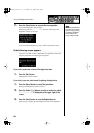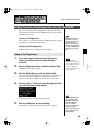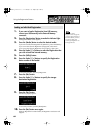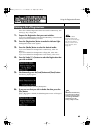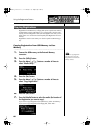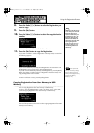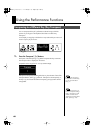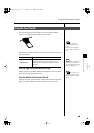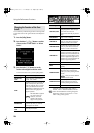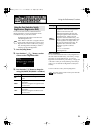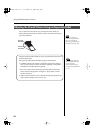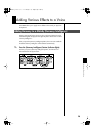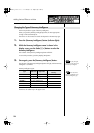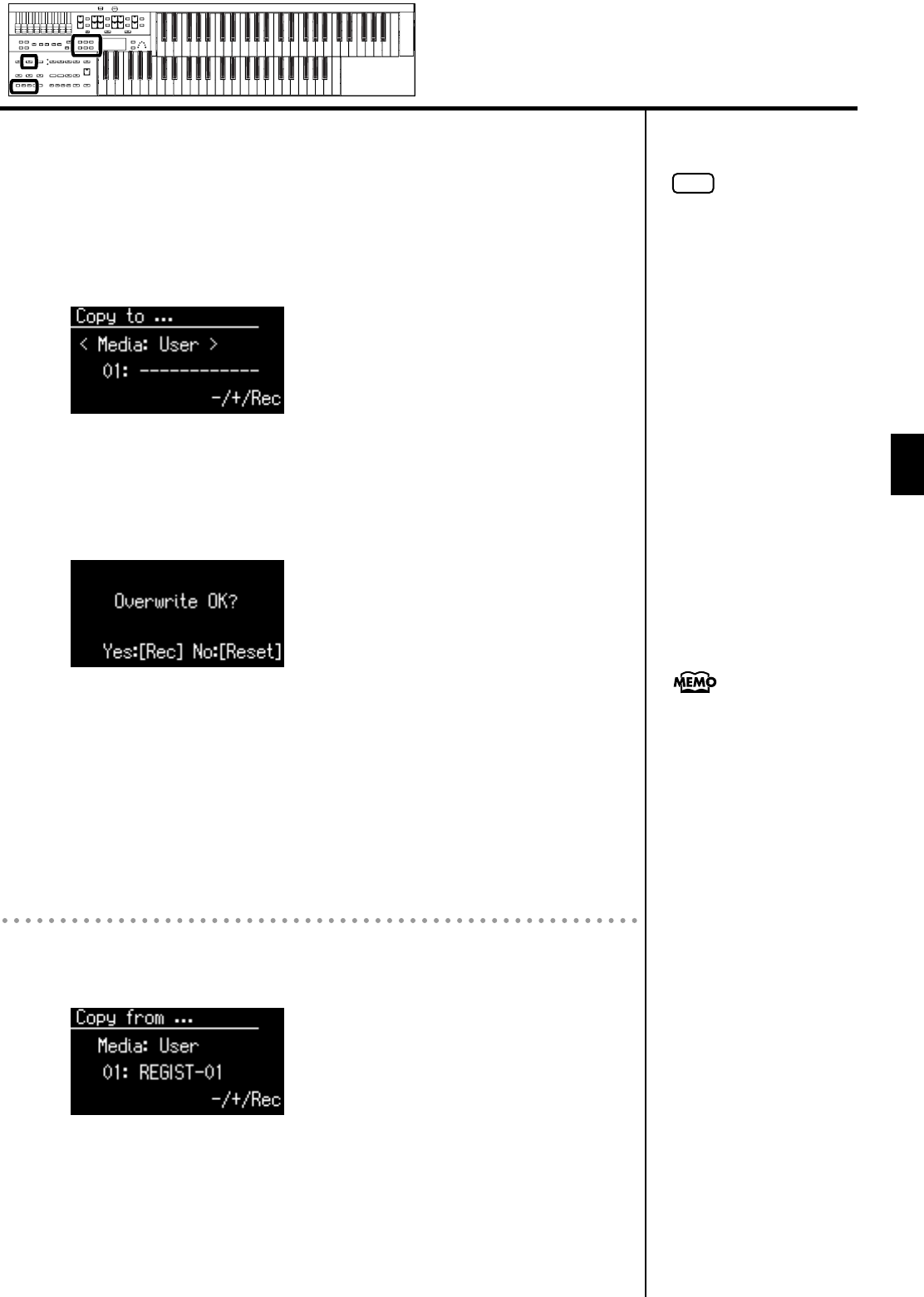
67
Using the Registration Buttons
Using the Registration Buttons
8.
Press the Value [-] [+] buttons to select the Registration you
want to copy.
9.
Press the [Rec] button.
10.
Press the Value [-] [+] buttons to select the copy-destination
number.
To cancel the procedure, press the [Display/Exit] button.
11.
Press the [Rec] button to copy the Registration.
If you select a number in which a Registration is already saved, a screen like
the following appears.
If you want to delete the previously saved Registration and overwrite it with
the Registration you’re newly saving, Press the [Rec] button.
If you don’t want to delete the previously saved Registration, press the [Reset]
Button, then select a number at which no Registration has been saved, and
copy the Registration to that number.
To return to the basic screen, press the [Utility] button.
Copying Registration from User Memory to USB
Memory
You can copy Registration from User memory to USB memory.
To do so, press the [Media] button in step 7 to choose “User.” In this state,
you’ll be copying Registration from User memory to USB memory.
The rest of the procedure is the same as when copying Registration from USB
memory to User memory.
NOTE
Never remove the USB memory
or turn off the power while the
Registration data is being
copied from USB memory into
the ATELIER. If you do so, the
Registration data will not be
loaded into the ATELIER, and
malfunctions could result. After
returning the Registration
stored in the User memory to
the factory settings (p. 114),
reload the Registration from
USB memory.
You can return only the User
memory to the factory settings.
Refer to “Restoring the User
Memory to the Original Factory
Settings (User Memory
Reset)”(p. 114).
AT-75_e.book 67 ページ 2008年8月21日 木曜日 午前10時9分