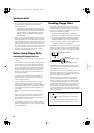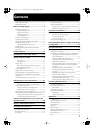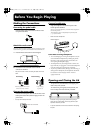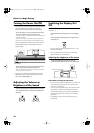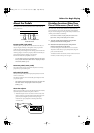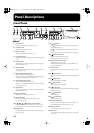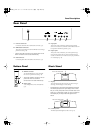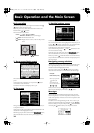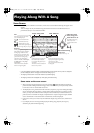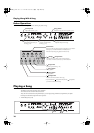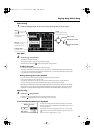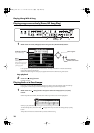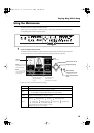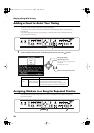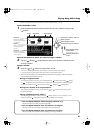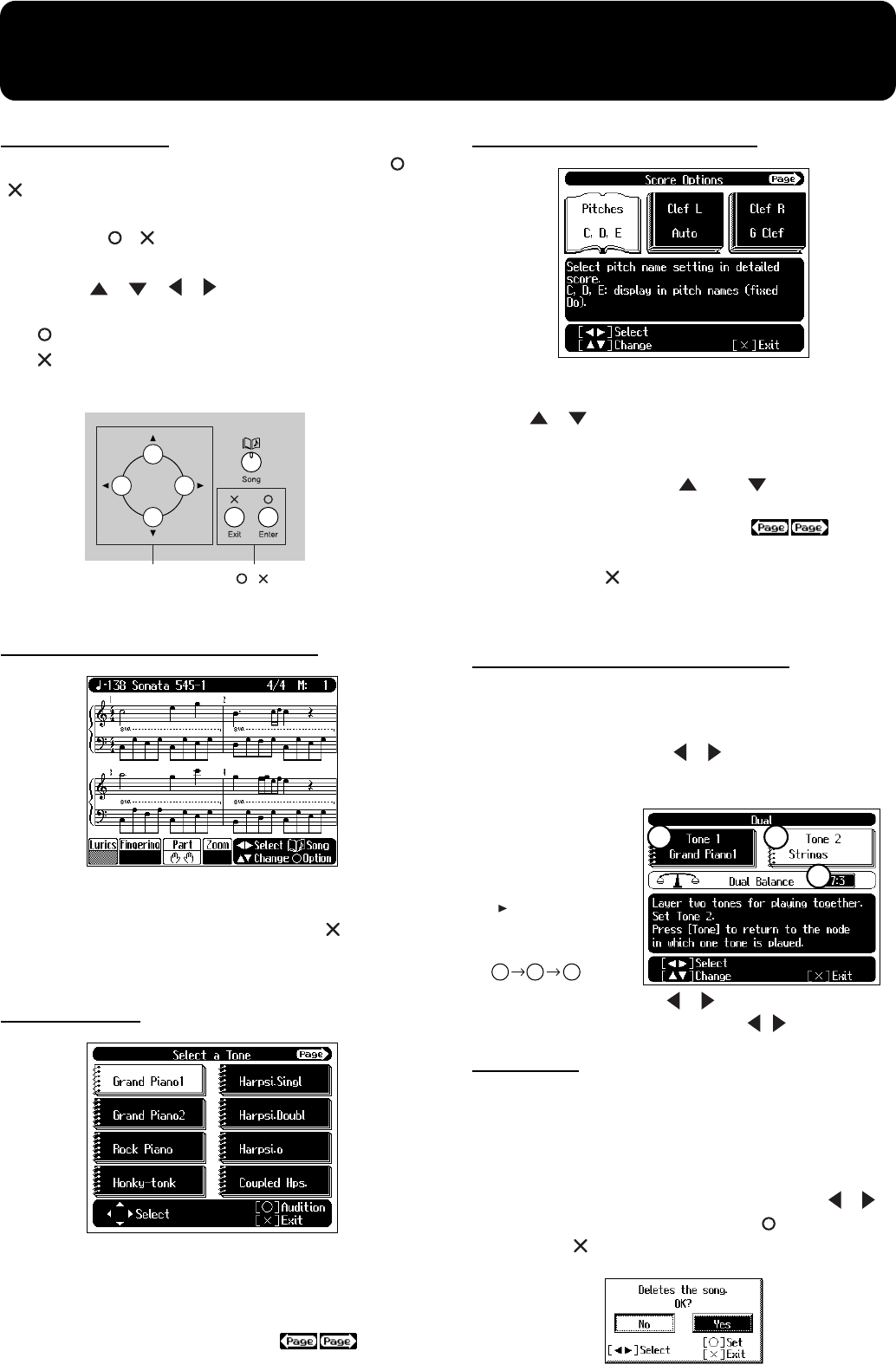
14
Basic Operation and the Main Screen
Basic operation
The HPi-5 is operated mainly by using the cursor buttons and [ ]
[] buttons while viewing the screen.
The lower part of every screen shows the functions of the cursor
buttons and the [ ] [ ] buttons.
The main functions are as follows.
Cursor
[][][][]
buttons
:
Move to an item to select it, switch pages
[] button
: Finalize the selected value
[] button
: Display the score screen, or return to the previous
screen
fig.cursor.e
The main screens include the following.
1. Score screen (basic screen)
fig.score.e.eps_50
This is the first screen that will be displayed when you turn on the
power.
If some other screen is displayed, you can press the [ ] button
several times to access this screen.
For details on the score screen display, refer to p. 15.
2. List screen
fig.toneslct.e.eps_50
This type of list screen will appear when you select songs, tones, or
accompaniment styles.
In this screen, use the cursor buttons to select the desired item. The
selected item will be highlighted in white.
When the upper part of the screen shows the symbols,
this means that items exist on the next or previous page as well.
3. Detailed settings screen
fig.scoreopt1.e.eps_50
Detailed settings for functions are made in a screen similar to this.
The currently selected item will be highlighted in white, and you can
use the [ ][ ] buttons to edit the value. An explanation of the
selected item is shown below the item. For some items, an
explanation of the values will also be displayed.
If you simultaneously press the [ ] and [ ] buttons, the value
will revert to the basic setting.
When the upper part of the screen shows the symbols,
this means that items exist on the next or previous page as well.
When you press the [ ] button the selected value will be finalized,
and you’ll then be returned to the screen that was displayed prior to
the current screen.
Navigating among selections
In most cases, you will press a cursor button to select the item to the
left or right (depending on the arrow’s direction) of the currently
selected item (the item highlighted in white).
However, in some screens, the [ ][ ] buttons can be used to
select items above and below, as well as those to the left and right.
fig.cursormove.e
When you are to use only the [ ][ ] buttons to select an item,
the lower part of the display will indicate “[ ] Select.”
Messages
Various messages will sometimes be displayed during operation.
These messages ask you to confirm an operation, inform you of the
results of an operation, or indicate an error when an operation could
not be performed.
For details on error messages that begin with “Error,” refer to p. 51.
When a message like the following is displayed, use the [ ][ ]
buttons to select your response, and press the [ ] button to finalize
it. Pressing the [ ] button returns you to the previous screen.
fig.message.e.eps
Cursor buttons
[ ][ ] buttons
1
1
2
3
2
3
Example:
Dual Screen (P. 25)
When you press the
[ ] button, the
selected item will
move in the order of
.
HPi-5_e.book 14 ページ 2004年12月21日 火曜日 午後12時46分