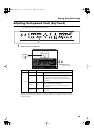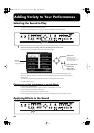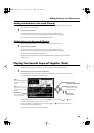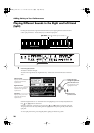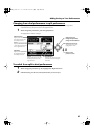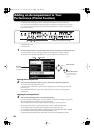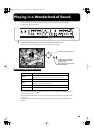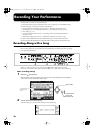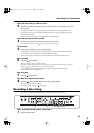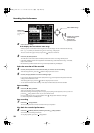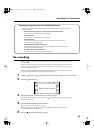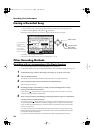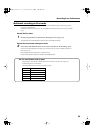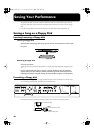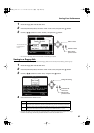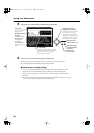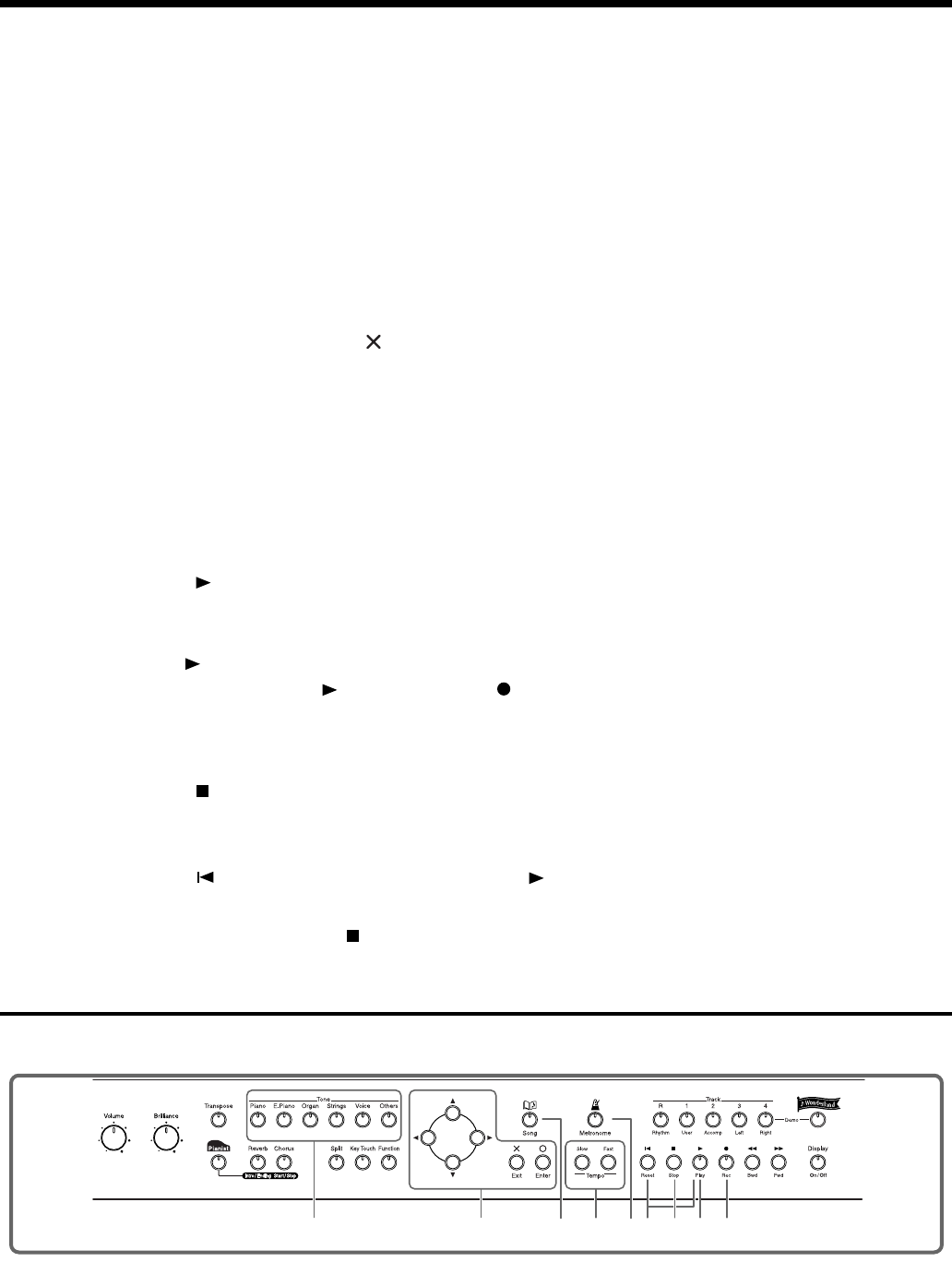
31
Recording Your Performance
Select the track that you want to record
3
Press the track button for the track that you want to record (i.e., the track that you want to
play yourself).
The indicator of the button you pressed will blink, and the HPi-5 enters recording-standby mode.
Since in this example we will record the right-hand performance, press the [4/Right] button to make
the button’s indicator blink.
* Only the sounds of a drum set or SFX set can be recorded in the [R/Rhythm] button.
Select the tone that will be recorded
4
Use the [Tone] buttons to select the tone that you want to record.
After selecting the Tone, press the [ ] button to display the Score screen.
Set the tempo
5
Use the [Tempo] buttons to set the recording tempo.
* The song tempo is stored within the song you selected. Although you can slow down the tempo for recording, the
song will play back at the original tempo when your performance is played back.
* You can also record using the metronome. In this case, the sound of the metronome will not be recorded.
Start recording
6
Press the [ (Play)] button.
After a two-measure count, recording will begin.
Note that recording will also begin as soon as you play anything on the keyboard, even if you do not
press the [ (Play)] button. In this case, no count will be heard.
When recording begins, the [ (Play)] button and [ (Rec)] button indicators will light.
Go ahead and perform on the keyboard.
Stop recording
7
Press the [ (Stop)] button.
Play back the recorded performance
8
Press the [ (Reset)] button, and then press the [ (Play)] button.
You will hear the recorded performance.
To stop the playback, press the [ (Stop)] button.
Recording a New Song
Here’s how to record your own keyboard performance without using an internal song.
fig.panel5-2
Make recording settings (choose “New Song”)
1
Press the [Song] button.
24
5
368751
HPi-5_e.book 31 ページ 2004年12月21日 火曜日 午後12時46分