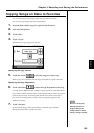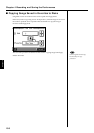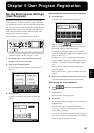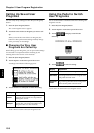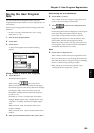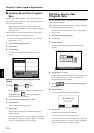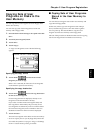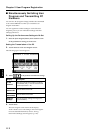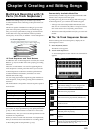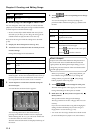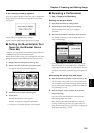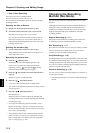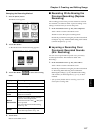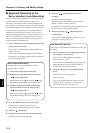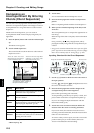113
Chapter 6
Chapter 6 Creating and Editing Songs
Multitrack Recording with 16
Parts (16-Track Sequencer)
Multitrack recording always you to listen to previously
recorded material while continuing to add performances of
other parts.
The KF-7 is capable of multitrack recording of up to sixteen
parts. Since each part’s performance is recorded using one
tone, you can layer performances, using up to sixteen tones
for the data in one song. The function used to layer these
sixteen parts, one at a time, is called the “16-Track Sequencer.”
fig.16track.e
16-Track Sequencer and Track Buttons
In addition to the “16-Track Sequencer” function, the “Track
Buttons” (p. 81) are another of the unit’s playing/recording
functions.
These five “Track buttons” are used for organizing the 16-
Track Sequencer’s sixteen parts. This allows you to use the
16-Track Sequencer to add more sounds to performances
recorded with the Track buttons, and make even more
detailed edits of the songs.
You can easily play back the original song data with the 16-
Track Sequencer, mute parts by pressing the Track buttons,
and more.
The Track buttons correspond to 16-track sequencer parts as
shown below.
Since the 16-Track Sequencer records one tone to one part,
you cannot use Layer performance (p. 24), Split performance
(p. 25), or other such functions to record two or more tones
simultaneously. Also, you can’t record the performance with
Automatic Accompaniment.
When you want to record with Automatic Accompaniment,
then you should use the Track buttons for recording. (Refer
to “Recording With Accompaniment” (p. 93))
Commercially Available Music Files
Commercially available song file recorded in Roland’s SMF
format is also composed of sixteen parts.
By loading the song file from the floppy disk and using the
16-Track Sequencer, you can then also edit the song file.
→ Although with commercially available Roland SMF music
data, Part 11 is included in the [2/Bass Accomp] track button,
other tracks match to the corresponding Track buttons.
* With some commercially available music files, you cannot edit
the data.
■ The 16-Track Sequencer Screen
When recording with 16-track Sequencer, display the 16-
track Sequencer screen.
1. Press the [Menu] button.
The Menu screen appears.
2. Touch <16trk Sequencer>.
A “16-track Sequencer screen” like the one shown below
appears.
fig.d-16tr.eps_50
Track button Part
[R/Rhythm] D (10), S (11)
[1/Whole] 1
[2/Bass Accomp] 2, 5–9, 12–16
[3/Lower] 3
[4/Upper] 4
Part 16
You can record performances for up to 16 parts,
overlaying them part by part, to create a single song.
16-Track Sequencer
Part 4
Piano Part (right hand)
•
•
•
Part 3
Piano Part (left hand)
Part 2
Bass Part
Part 1
Flute Part
Icon Description
<1>-
<16>
Touch to select the part to be recorded, or the
part whose settings are to be changed. The
Part you choose appears is highlighted.
This Part to be played back
The Part not to be played back (Muted Part)
Parts that do not have performance data re-
corded to them.
Solo Only the selected Part is played back.
Mute
This allows you to prevent the sound for the
selected part from playing.
Clear
The performance data for the selected part is
deleted.
Options
This displays the Part Settings screen, in
which you can make detailed settings for each
part. For details refer to p. 114.