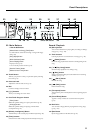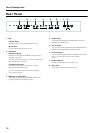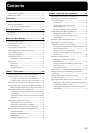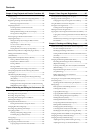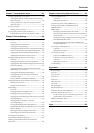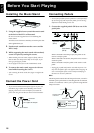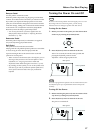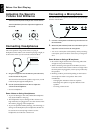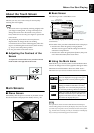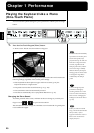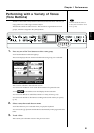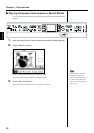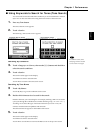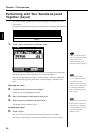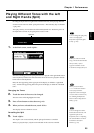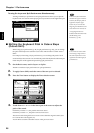19
Before You Start Playing
Before You
Start Playing
About the Touch Screen
The KF-7 makes use of a touch screen.
This lets you carry out a wide variety of actions just by
touching the screen lightly.
NOTE
• The touch screen is operated by touching it lightly with
your finger. Pressing hard, or using a hard object can
damage the touch screen. Be careful not to press too
hard, and be sure to use only your fingers to operate the
touch screen.
• The positioning of the touch screen may become
displaced due to changes in the surrounding
environment and over time. If this happens, follow the
steps in “Calibrating the Touch Screen (Touch Screen)”
(p. 151) to correct the pointer position.
• Do not place items on the touch screen.
■ Adjusting the Contrast of the
Screen
To adjust the contrast of the screen, turn the Contrast
knob located at the right side of the screen.
Main Screens
■ Piano Screen
Immediately after the power is turned on, the Piano screen
like the one below is displayed. For details, refer to p. 20.
■ Basic Screen
The following screen is called Basic screen.
You can usually display this screen by touching <Exit>
several times.
Follow either of the procedures described below to display it.
• Press the One Touch Program [Arranger] button.
The Basic screen appears and the settings are made for
automatic accompaniment.
• Press the One Touch Program [Piano] button, then press
one of the Tone buttons, then touch <Exit>.
■ Using the Main Icons
With the KF-7, you can many other screens besides the Basic
screen to do things. The on-screen graphics that appear three
dimensional work like buttons. These are called “Icons.”
The main icons you can use on these screens are as follows.
NOTE
The explanations in this manual include illustrations that depict
what should typically be shown by the display. Note, however, that
your unit may incorporate a newer, enhanced version of the system
(e.g., includes newer sounds), so what you actually see in the display
may not always match what appears in the manual.
Some screens consist on two or more pages.
You can display the next page or the previ-
ous page of the screen by touching these
icons.
Touch this to cancel the currently editing
setting or exit the screen that is currently
displayed. You can usually display the Ba-
sic screen by touching <Exit> several times.
When you select an internal song or music
files that includes the lyrics data, this icon
appears in the Piano screen or Basic screen.
Touch this to display the lyrics.
Tempo
Song name or
Music Style name
Beat Measure
These information are
displayed, when you use the
automatic accompaniment.
The Tone names are
selected appear.