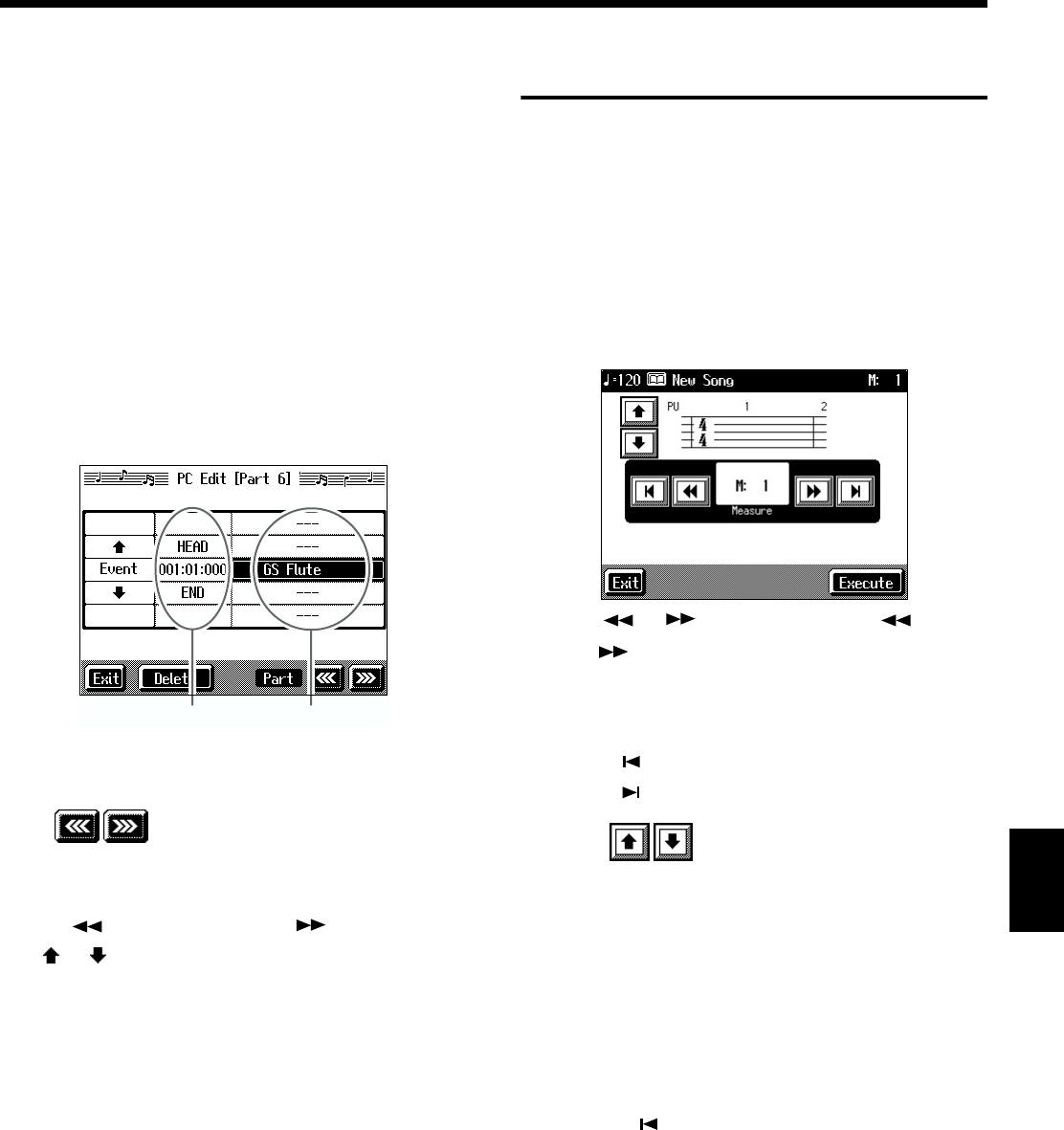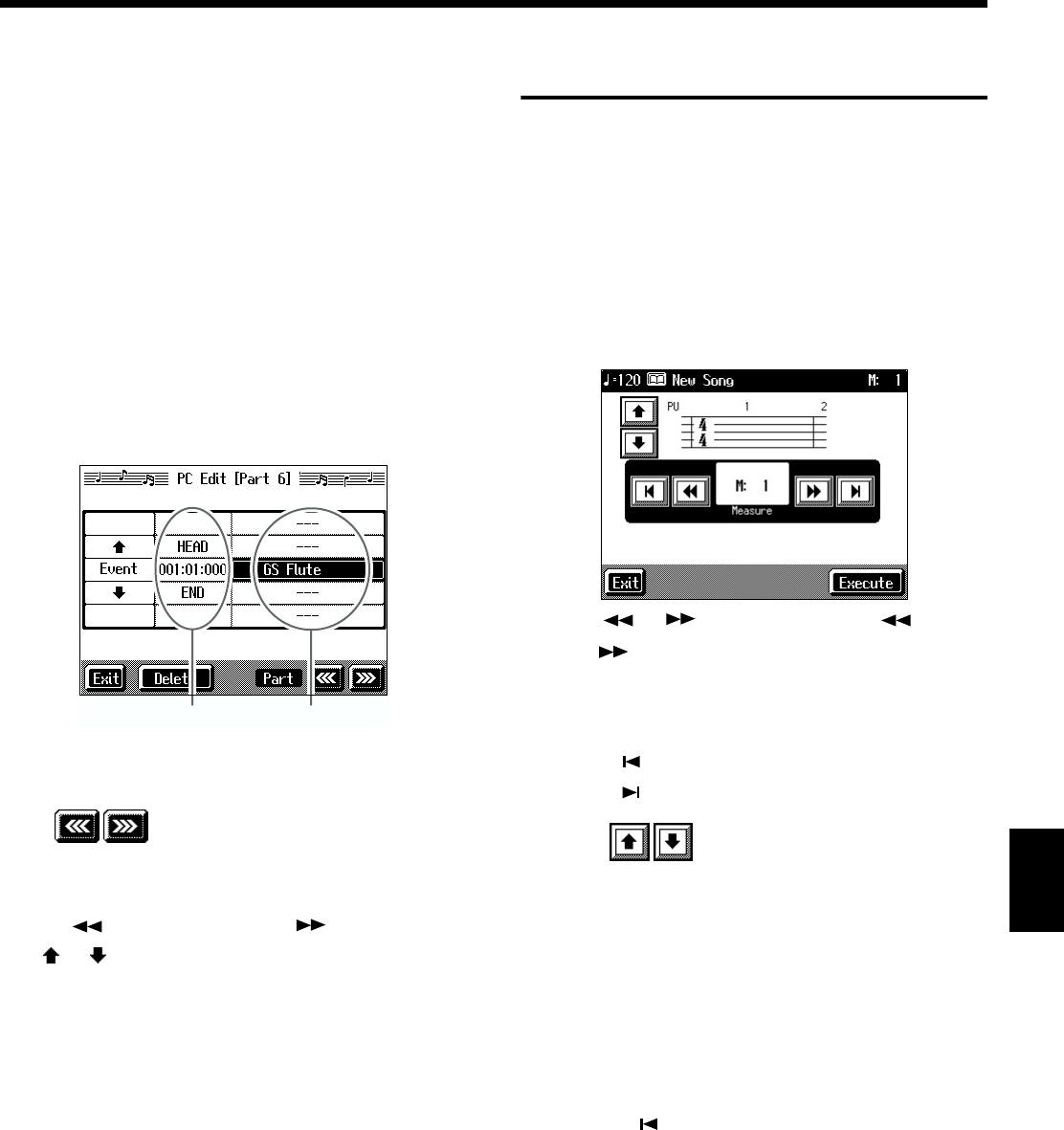
127
Chapter 6 Creating and Editing Songs
Chapter 6
■ Modifying the Tone Changes in
a Song (PC Edit)
In some songs, the instrument sound changes during the
course of the song (that is, the Tone changes in the middle of
a Part). In such songs, an instruction to switch the Tone is
inserted at the place where you want the sound to change.
This instruction is called a “Program Change” (PC), and
actions such as deleting program changes, or changing the
selected Tone by them are called “PC editing.”
* It is not possible to insert a program change into a measure or
beat that does not contain a program change.
At Step 3 of “Selecting the editing function” (p. 121), select
<PC Edit>.
A screen like the one shown below appears.
fig.d-e-pc.eps_50
The PC-location display uses “Measure: Beat: Tick” as the
format. A tick is a unit of time that’s shorter than a beat.
Touch to select the part with the program
change to be edited.
The Part number appears at the top of the screen.
Use the [ (Bwd)] button and the [ (Fwd)] button or
use < > < > in the upper part of the screen to find the
program change to be edited.
When you’ve found the Program Change you want to
modify, touch “Tone Name” on the screen.
Press a Tone button to select a Tone group, then select a Tone
with the [-] [+] buttons and the dial. When selecting Part 10
or 11, select the drum set or effect sound.
If you want to delete the Program Change, touch <Delete>.
When you’re done making all the settings, touch <Exit>.
Changing the Beat in the Middle
of a Song (Beat Map)
You can create songs that have beat changes during the
course of the song.
* You can’t change a song’s beat once it’s been recorded. Before
recording the performance, determine the beat to be used.
1. Press the [Menu] button.
The Menu screen appears.
2. Touch <Beat Map>.
A screen like the one shown below appears.
fig.d-beatmap.eps_50
3. Use < >< > in the screen or the [ (Bwd)]
and [ (Fwd)] buttons to move to the measure
whose beat you want to change.
The measure number appears in the top-right area of the
screen.
Touch < > to move to the beginning of the song.
Touch < > to move to the end of the song.
4. Touch in each to set the beat.
5. Touch <Execute>.
The beat change starts with the measure you selected.
Repeat Steps 3–5 to make beat settings in other measures
as needed.
Recording the performance
6. Touch <Exit> twice.
The screen displayed before you pressed the [Menu]
button appears.
7. Press the [ (Reset)] button to return the measure
number to “1.”
8. Start a recording.
Record the performance using the procedures described
in “Chapter 4 Recording and Saving the Performance”
(p. 90). Specify the measure, then change the beat.
Location Tone name