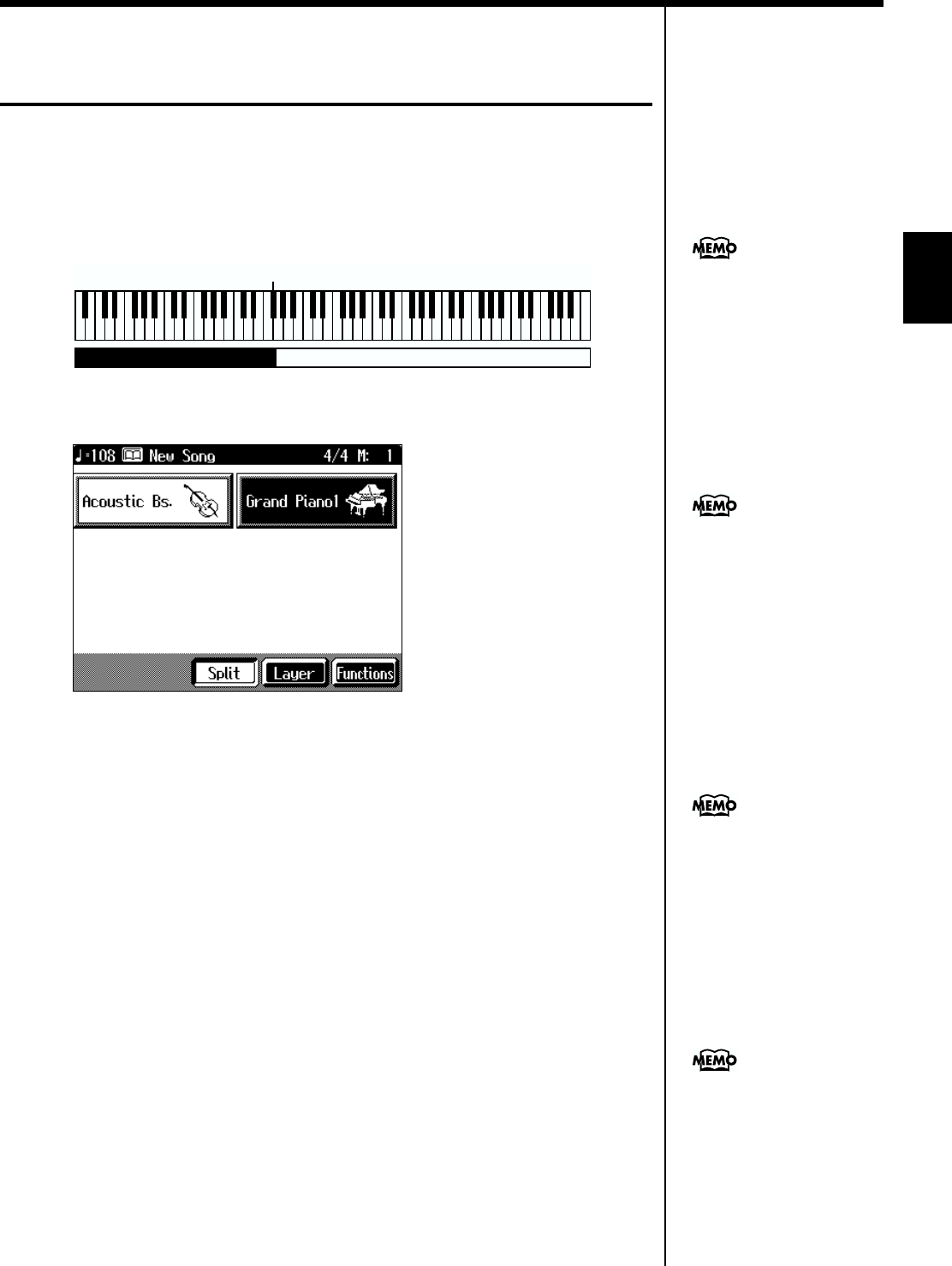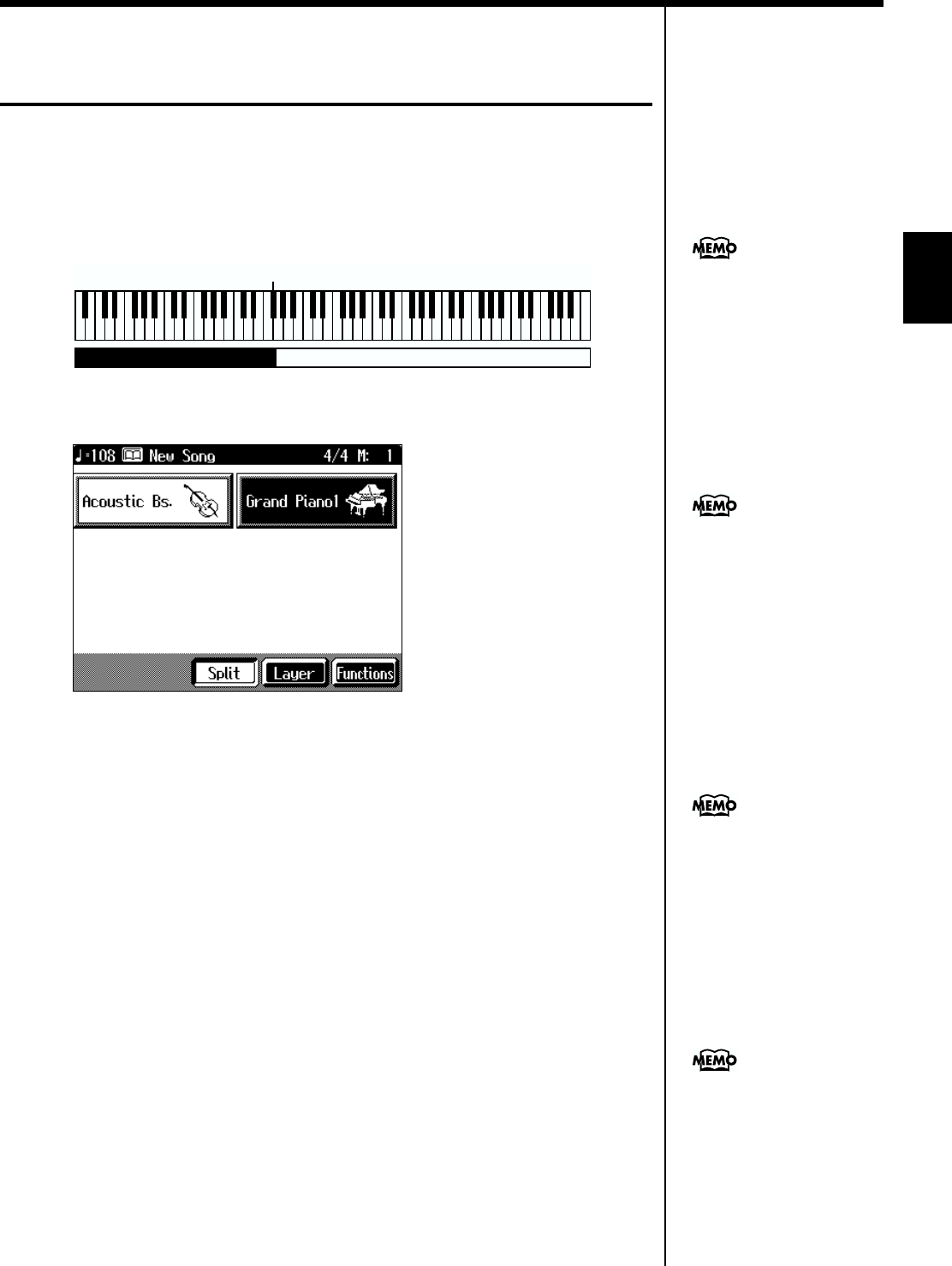
25
Chapter 1 Performance
Chapter 1
Playing Different Tones with the Left
and Right Hands (Split)
Dividing the keyboard into right-hand and left-hand areas, then playing different
sounds in each section is called “split performance.” The boundary key is called the
“split point.”
The split point key is included in the left-hand keyboard area. Each time power to
the keyboard is turned on, the split point is reset to “F#3.”
fig.split.e
1. At the Basic screen, touch <Split>.
fig.d-split.eps_60
The tone sounding prior to the split performance is played in the right-hand section
of the keyboard, and the tone indicated at the left of the screen is played in the left-
hand section of the keyboard.
Here, the tone appearing at the right part of the display is called the “right-hand
tone,” and the tone appearing at the left part of the display is called the “left-hand
tone.”
Changing the Tones
2. Touch the name of the tone to be changed.
The tone name will be highlighted in white.
3. Press a Tone button to select the tone (p. 21).
4. When you have selected the tone, touch <Exit>.
The display returns to the Basic screen.
Cancelling the Split
5. Touch <Split>.
The <Split> icon reverts to black, and the split performance is cancelled.
When you play the keys, only the tone indicated on the screen is sounded.
Split Point
Grand Piano 1Acoustic Bass
You can change the split point;
refer to “Changing the
Keyboard’s Split Point (Split
Point)” (p. 142).
When you select an internal
song or music file that includes
the lyrics data, <lyrics>
appears in the Basic screen.
Touch this to display the lyrics.
When you touch Octave
<-><+> in the tone selection
screen, the pitch of the
keyboard’s sound is changed
in octave units. To learn more,
see “Shifting the Keyboard
Pitch in Octave Steps (Octave
Shift)” (p. 26).
You can change the volume
alance between the left- and
right-hand parts of the
keyboard; refer to “Adjusting
the Volume Balance for Each
Performance Part (Part
Balance)” (p. 63).