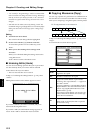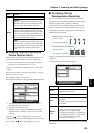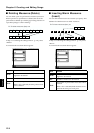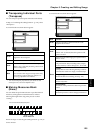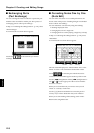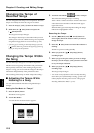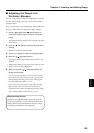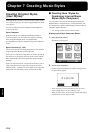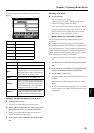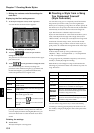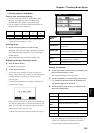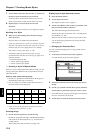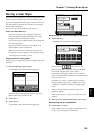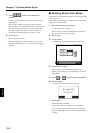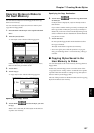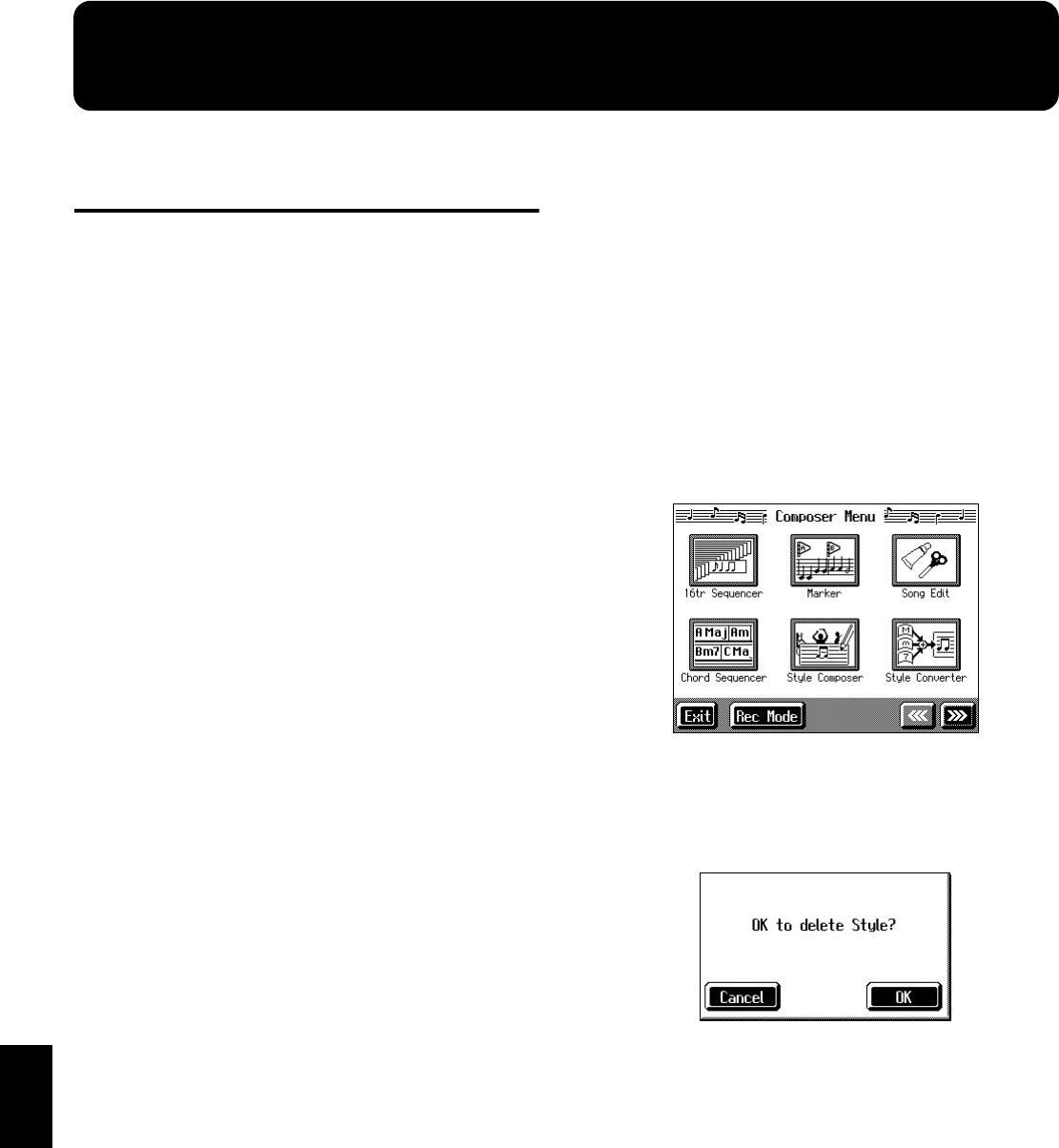
130
Chapter 7
Chapter 7 Creating Music Styles
Creating Original Styles
(User Styles)
Although the KF-7 features a variety of internal Music Styles,
you can also create your own. These original Styles are called
“User Styles.”
You can use either of the two methods described below to
create a User Style.
Style Composer
With this method, you combine internal Music Styles to
create new Styles. You can create a new Style by selecting
from among the Rhythm, Bass, Accompaniment 1,
Accompaniment 2, and Accompaniment 3 parts in different
styles.
Style Converter (p. 132)
Create a new Style by extracting the portions you need from
songs composed with the 16-track sequencer.
When you’re composing a song, there’s no need to specify all
the chords. You can specify just some of the chords, and the
KF-7 automatically chooses the other chords and arranges
the Style.
Style Converter features an “Auto mode” that allows you to
easily create Styles from songs with a single chord, and a
“Manual mode,” in which you create Styles from songs with
three kinds of chords–major, minor, and seventh chords.
■ Creating New Styles by
Combining Internal Music
Styles (Style Composer)
You can create a new style by selecting from among the
Rhythm, Bass, Accompaniment 1, Accompaniment 2, and
Accompaniment 3 parts in different Styles. This function is
called the “Style Composer.”
* You can only combine the KF-7’s built-in Styles.
Displaying the Style Composer Screen
1. Press the [Menu] button.
The Menu screen appears.
fig.d-menu1.eps_50
2. Touch <Style Composer>.
* If a User Style has already been recorded, a message like the
one shown below appears.
fig.m-styledel.eps
Touch <Cancel> to return to the Menu screen. Save User
Styles to floppy disks, or to user memory (p. 135).
When you touch <OK>, the previously recorded User Style is
deleted, and a new User Style is created.