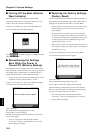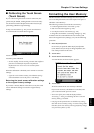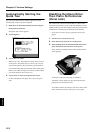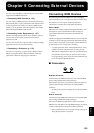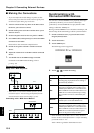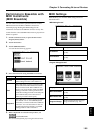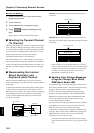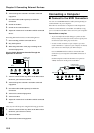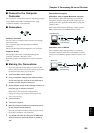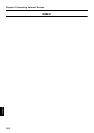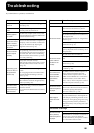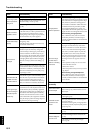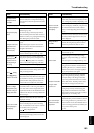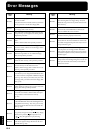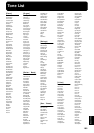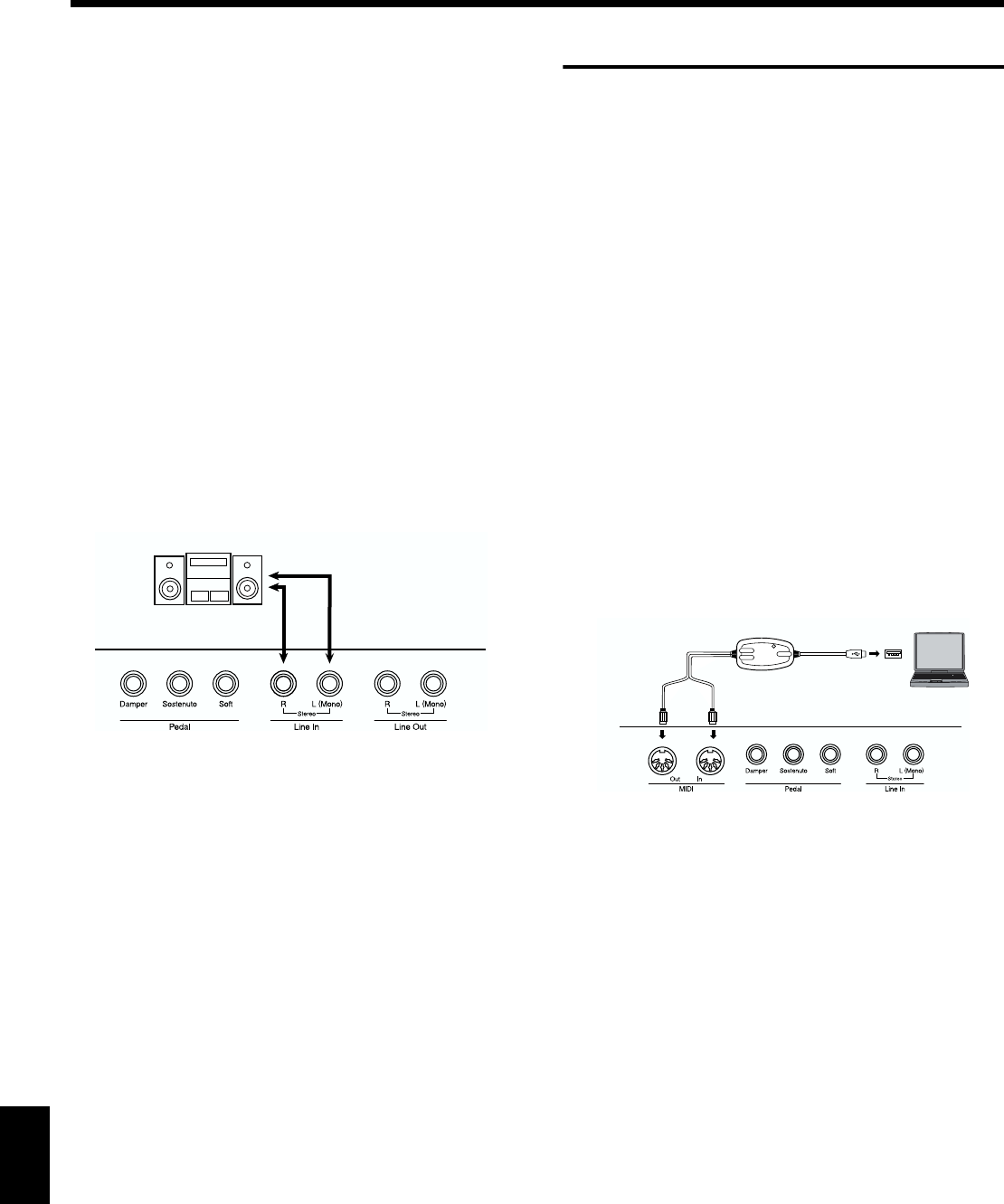
158
Chapter 9 Connecting External Devices
Chapter 9
2. Turn off the power to the KF-7 and other connected
equipment.
3. Use audio cables (sold separately) to make the
connection.
4. Switch on the KF-7.
5. Switch on the connected device.
6. Adjust the volume level on the KF-7 and the connected
device.
Recording KF-7 Performances on a Recording Device
7. Start recording with the connected device.
8. Play the keyboard.
9. When the performance ends, stop recording on the
connected equipment.
Playing Audio Equipment Sounds Through the
Speakers on the KF-7
fig.09-
1. Turn the volume all the way down on the KF-7 and on
the device you’re about to connect.
2. Turn off the power to the KF-7 and other connected
equipment.
3. Use audio cables (sold separately) to make the
connection.
4. Turn on the connected equipment.
5. Turn on the KF-7.
6. Adjust the volume level on the KF-7 and the connected
device.
After use, turn off the power using the following procedure.
1. Turn the volume all the way down on the KF-7 and on
the device you’re about to connect.
2. Turn off the KF-7.
3. Turn off the connected equipment.
Connecting a Computer
■ Connect to the MIDI Connectors
You can use a USB MIDI interface cable (sold separately) to
connect the KF-7 to your computer.
If the KF-7 is connected to a computer in which sequencer
software such as Roland’s “Visual MT” is installed, a song
you’ve recorded on the KF-7 can be saved on your computer.
Connection examples
* To prevent malfunction and/or damage to speakers or other
devices, always turn down the volume, and turn off the power
on all devices before making any connections.
* In order to make connections to your computer, you must
install “MIDI driver” software on your computer. For details,
refer to the owner’s manual for your MIDI interface.
Use a USB MIDI interface cable to connect the USB
connector of your computer to the MIDI connectors of
the KF-7.
Set the Computer switch on the KF-7’s rear panel to
“MIDI,” then turn on the power to the KF-7.
fig.comp.e
Output R/L
(Line Out)
KF-7
UM-1 etc.
Computer
MIDI IN
MIDI OUT
USB Connector
of your Computer
KF-7