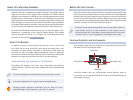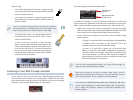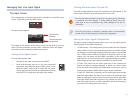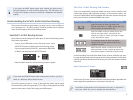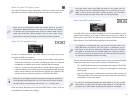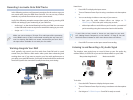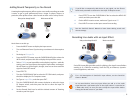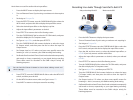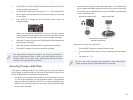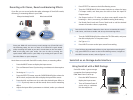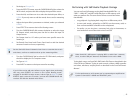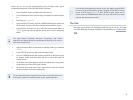10
Press EFFECTS, turn the CURSOR/VALUE dial to select the MFX3 LOC 13
switch, and then press the dial.
On the MFX3 Location screen, set Type to
14 Input FX. This causes MFX3/
MFX to catch your live signal as it exits the input effect so it can add
its own effect.
Press EFFECTS to display the In/Out Routing screen, which has
15
changed slightly.
When you re-positioned MFX3/MFX to process the input effect’s
output, a new switch was added to the screen as shown above circled
in red. The F3 switch provides access to the multi-effect’s settings.
Select the F3 switch and press the CURSOR/VALUE dial to display the
16
MFX processor’s settings.
Select the desired multi-effect and set its parameters as desired.
17
Press INPUT to return to the Input screen for recording.18
Your multi-effect’s settings are saved in the current performance if
you’re in Performance mode, or with your system settings if you’re
in Patch mode. You can learn about saving performance and system
settings in the SonicCell Owner’s Manual.
Recording Through a DAW Effect
If you plan on adding an effect to your signal once it’s inside your DAW, it
can be helpful to hear that effect as you record. SonicCell can allow you to
do this, though there are two things to keep in mind:
the speed of your computer and its settings—
• If you computer’s too slow,
or if it’s set up improperly, you may experience latency, a lag between
what you play and what you hear. This can make performing more
difficult since you’ll be hearing the live audio only through the DAW,
not directly in SonicCell.
your DAW may or may not be able to record the effect—
• Some DAWs allow
you to capture their effects along with audio as you record it; some may
not, though you can still add it later. Consult your DAW’s documentation
to learn more about this.
DAW
output
DAW Eect
You’re most likely to want to use this
setup with an electric guitar.
What you hear through SonicCell What’s sent to the DAW
Here’s how to set this up in SonicCell:
Press the INPUT button to display the Input screen.
1
Turn on Phantom Power if you’re using a condenser mic that requires 2
it.
Set Assign to
3 To COM.
Set your live audio’s listening level compared to other DAW tracks
during recording using the new DAW track’s level control.