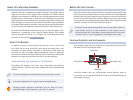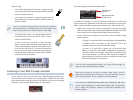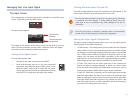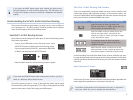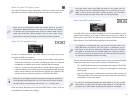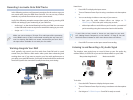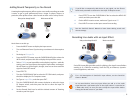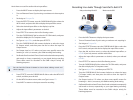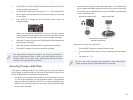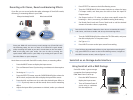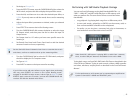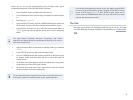12
Set Assign to 3 To Input FX.
Press the EFFECTS button, turn the CURSOR/VALUE dial to select the
4
IN FX switch, and press the dial to display the Input Effect screen.
Press the dial, and then turn it to select the desired input effect, or
5
0:THRU if you only want to add the reverb, chorus and/or mastering
effect.
Adjust the input effect’s parameters as desired, unless you selected
6
0:THRU.
Press EFFECTS to return to the In/Out Routing screen.
7
Turn the CURSOR/VALUE dial counter-clockwise to select the Input 8
FX Output switch, and then press the dial to show the Input FX
Output screen.
Set Output Level to 127 unless you have some specific reason for
9
lowering it.
Set Reverb Send Level and Chorus Send Level to add the desired
10
amount of reverb or chorus, respectively.
See the SonicCell Owner’s Manual to learn how to customize the reverb
and chorus, and how to enable and set up the mastering effect.
Turn the CURSOR/VALUE dial to select the TO COM switch, and press 11
the dial to display the To Computer screen.
Set Type to
12 MIX.
Press INPUT to return to the Input screen for recording.
13
If you’d like to also add multi-effects to your signal when performing
this way, press EFFECTS to return to the In/Out Routing screen,
navigate to the MFX3 Location screen, and set Type to Input FX. Press
EFFECTS again, select the F3 switch, and use the CURSOR/VALUE dial
to select and edit the desired multi-effect.
Performing with SMF/Audio Playback Onstage
You can use SonicCell onstage to play back Standard MIDI Files—or
“SMFs” —WAV, AIFF, and MP3 audio files from a USB memory stick
when you perform live. This turns SonicCell into a sort of mini-mixer
that handles
song playback—
• by playing back songs from a USB memory stick.
its own synth sounds—
• played by an SMF file on the memory stick, or
from a connected MIDI controller such as a keyboard.
live audio—
• as you sing into a connected mic, play an instrument, or
send audio from some other device into SonicCell.
When SonicCell’s USB system is playing SMFs or audio from a memory
stick, its other USB port becomes unavailable for use with a DAW.
To play back songs, use SonicCell’s SMF/Audio File Player as described in the
SonicCell Owner’s Manual. To play its synth sounds, connect a MIDI controller
and select, edit them, and play them as described in the SonicCell Owner’s
Manual.
For live performance, we’ll assume you’ve connected your amplification
system to SonicCell’s L/MONO and R OUTPUT jacks.