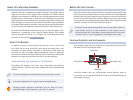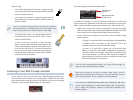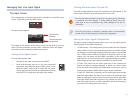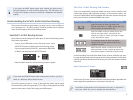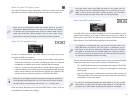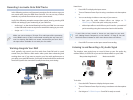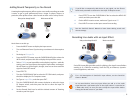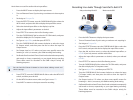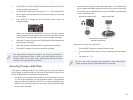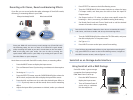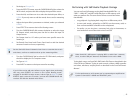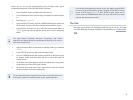2
About the Workshop Booklets
Roland’s SonicCell is designed for modern musicians. Using USB, It adds a
huge set of sounds to your digital audio workstation (or “DAW”) without
adding to your computer’s workload. It’s also an audio interface that can get
signals from mics, instruments, or other devices to DAW tracks for recording.
SonicCell’s Editor software allows you to program SonicCell from within your
DAW. Onstage, its compact size also makes SonicCell the ideal companion
for a laptop DAW, letting you perform and sing along with recorded tracks.
Or use it to play back sequences and audio files from a USB memory stick.
Each SonicCell Workshop booklet focuses on one SonicCell topic, and is
intended as a companion to the SonicCell Owner’s Manual. This booklet
requires SonicCell O.S. Version 1.11 or higher. You can download the latest
SonicCell O.S. for free from www.RolandUS.com.
About This Booklet
In addition to being a potent synth, SonicCell can act as a “front end”
for a DAW. You can send SonicCell’s synth sounds and audio from a mic,
instrument, or other device connected to SonicCell to DAW tracks for
recording via USB. The DAW’s output automatically returns to SonicCell,
where you can listen to the DAW, SonicCell, and your live audio. This booklet
explains how to get the most from SonicCell as an audio interface.
Understanding the Symbols in This Booklet
Throughout this booklet, you’ll come across information that deserves
special attention—that’s the reason it’s labeled with one of the following
symbols.
A note is something that adds information about the topic at hand.
A tip offers suggestions for using the feature being discussed.
Warnings contain important information that can help you avoid
possible damage to your equipment, your data, or yourself.
Before We Get Started...
Since this booklet’s about using SonicCell as an audio interface with a DAW,
we’ll assume you’ve already read the Using SonicCell with a DAW Workshop
booklet, and know how to prepare your computer for use with SonicCell and
how to connect SonicCell to the computer. We’ll also assume you know how
to select and set SonicCell parameters as described in “Basic Operation of the
SonicCell” on Page 20 of the SonicCell Owner’s Manual.
SonicCell’s synth sounds automatically travel to your DAW via USB—for
synth sounds, think of its USB connection as just another kind of
SonicCell output jack. This booklet is about using SonicCell as an audio
interface—that is, a box for getting live audio signals into a DAW.
Connnecting Mics and Instruments
The connection jacks for a mic, instrument, or other device can be found in
the INPUT area of SonicCell’s rear panel.
Neutrik jack
INPUT SOURCE switch
INPUT LEVEL knob
LINE (R) input
SonicCell’s Neutrik jack can accommodate several different types of
connections. You use the INPUT SOURCE switch to tell SonicCell the type of
input signal you’ve got.