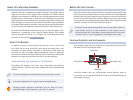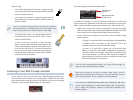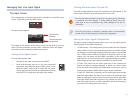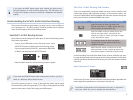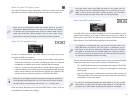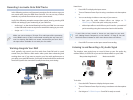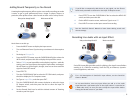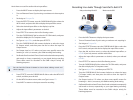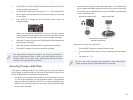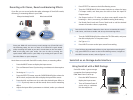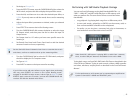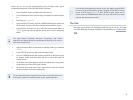13
Here’s how to set up the audio-interface side of things when you’re
performing along with SonicCell’s SMF/Audio File Player:
Press the INPUT button to display the Input screen.
1
Turn on Phantom Power if you’re using a condenser mic that requires 2
it.
Set Assign to
3 To Input FX.
Press the EFFECTS button, turn the CURSOR/VALUE dial to select the
4
IN FX switch, and press the dial to display the Input Effect screen.
Press the dial, and then turn it to select the desired input effect, or
5
0:THRU if you only want to add the reverb, chorus and/or mastering
effect.
The input effect’s Equalizer, Enhancer, Compressor, and Limiter
algorithms are ideally suited for optimizing the sound of a live vocal or
instrument performance.
Adjust the input effect’s parameters as desired, unless you selected 6
0:THRU.
Press EFFECTS to return to the In/Out Routing screen.
7
Turn the CURSOR/VALUE dial counter-clockwise to select the Input 8
FX Output switch, and then press the dial to show the Input FX
Output screen.
Set Output Level to the desired volume in relation to the song you’re
9
playing back, and SonicCell’s synth sounds.
Set Reverb Send Level and Chorus Send Level to add the desired
10
amount of reverb or chorus, respectively.
See the SonicCell Owner’s Manual to learn how to customize the reverb
and chorus, and how to enable and set up the mastering effect.
If you’d like to also add multi-effects to your live signal, press EFFECTS
to return to the In/Out Routing screen, navigate to the MFX3 Location
screen, and set Type to Input FX. Press EFFECTS again, select the F3
switch, press the CURSOR/VALUE dial, and then use the dial to select
and edit the desired multi-effect.
The End
We hope you’ve found this workshop helpful. Keep an eye out for other
SonicCell Workshop booklets available for downloading at www.RolandUS.
com.