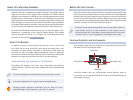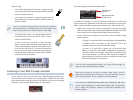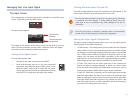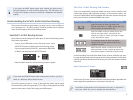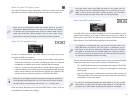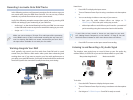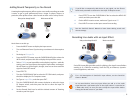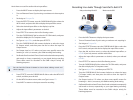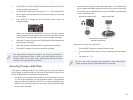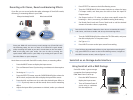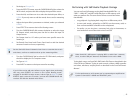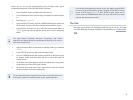6
About the Input FX Output Screen
The Input FX Output screen’s parameters control the output level of the
input effect and let you add the desired amount of chorus or reverb to it.
When you’re in Performance mode—the normal place to be when
sequencing a DAW’s MIDI tracks—the chorus and reverb’s own settings
are saved in the current performance. If you’re in Patch mode, they’re
saved with SonicCell’s system settings. You can learn about saving
performance and system settings in the SonicCell Owner’s Manual.
About the To Computer Screen
On the To Computer screen, you select what’s to be sent over to your
computer via USB. You can select
MIX—
• to send SonicCell’s synth sounds, all of its effects with your live
audio to the computer. In essence, everything you hear in connected
headphones or speakers goes to the computer with this setting.
Input FX—
• to send only the input effect, or technically its output, to the
computer. When you’re sending your live input signal through the input
effect, use this setting to send only that live signal to the computer. This
option also lets you send the signal to a SonicCell multi-effect.
When you’re recording live audio as you perform along with sequenced
tracks playing SonicCell patches, you can send the live signal through
the input effect for processing, and use the Input FX setting here.
In the upcoming “Recording Live Audio Onto DAW Tracks” section, you’ll see
the practical uses of these two settings.
Any input effect—other than THRU—you add to a live signal can’t be
removed once you’ve recorded the signal as an audio track in your
DAW. If you’re not sure you want to keep an effect, you can select
THRU now and add a similar effect later on within your DAW.
About the MFX3 Location Screen
SonicCell offers you the option of adding one of its multi-effects to a live
signal before sending it to a DAW. In Performance mode, this is MFX3; in
Patch mode, it’s just “MFX.” This allows you to add any of SonicCell’s built-in
killer effects to a live signal before recording it into your DAW.
It’s important to understand that, just as with an input effect, the
MFX3/MFX effect you add to your live signal is a permanent part of
that signal—it can never be removed or adjusted once you’ve recorded
the signal as an audio track in your DAW. While this is great for effects
you’re sure you’ll want to keep forever, do make sure you’re prepared
to make that commitment before recording.
The way SonicCell handles your options here is to let you place MFX3/MFX
where you want it to be. If you set this screen’s TYPE parameter to
TG—
• the MFX3/MFX processor is positioned at the outputs of SonicCell’s
tone generator (hence the “TG”) where it can be applied to SonicCell’s
synth sounds.
Input FX—
• the processor is positioned to catch the signal coming out
of the input effect. This is the setting to select when you want to add a
multi-effect to a live audio signal.
As your live audio goes through the input effect on its way to the
multi-effect, you don’t have to add an input effect to it. The input FX
processor has a THRU option that passes the signal on unchanged.