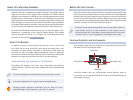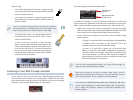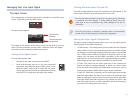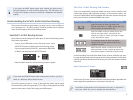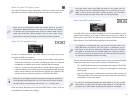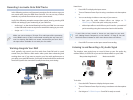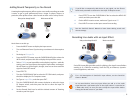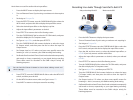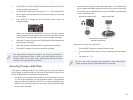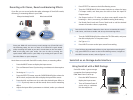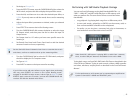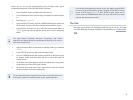5
If you press the INPUT button again while viewing the Input screen,
SonicCell displays its audio-interface Master EQ. This EQ allows you
to adjust the frequency content of SonicCell’s headphone and speaker
outputs.
Understanding SonicCell’s Audio Interface Routing
The process of sending a signal where you want it to go—into an effect, to
your computer, etc.—is called “routing.” SonicCell provides lots of options,
most of which begin at the In/Out Routing screen.
SonicCell’s In/Out Routing Screen
Most of the rest of the setup action takes place in the In/Out Routing screen.
Here’s how to get there:
If you’re on the USB Audio screen or the Input screen—
• press
the EFFECTS button to display the In/Out Routing screen.
If you’re anywhere else in SonicCell—
• press either USB AUDIO
or INPUT, and then press the EFFECTS button.
+
Either method causes the In/Out Routing screen to appear.
If you press the EFFECTS button while viewing other screens, you’ll be
taken to a different effect-related screen.
The In/Out Routing screen is a map of the path that audio signals travel
from SonicCell’s synth tone generator (“TG”), effects, analog inputs, and USB
inputs on their way to SonicCell’s analog and USB outputs.
The Four In/Out Routing Sub-Screens
Even more importantly, contained within the map are four switches that
reveal other screens with important settings. To reveal these screens, you
turn the CURSOR/VALUE dial to highlight and select the screen’s switch, and
then press the dial to reveal the hidden sub-screen.
When you select: Press the CURSOR/VALUE dial to show the
Input FX screen on which you select the
desired input effect, or THRU to pass your live
audio through the input effect dry.
Input FX Output screen on which you set the
level of the input effect, and also set the
amount of reverb or chorus you’d like to apply
to the input effect signal.
To Computer screen on which you select
exactly what it is you want to send to the
computer via USB
MFX3 Location screen on which you set the
MFX3 processor so that it either processes the
input-effect signal or SonicCell’s synth sounds.
In the “Recording Live Audio Onto DAW Tracks” section, we’ll take you step-
by-step through some common setups that involve parameters on the input
routing sub-screens. But first we’ll introduce you to the sub-screens and how
they work.
About the Input FX Screen
On the Input FX screen, you can select the desired input effect algorithm and
set the algorithm’s parameters to customize it for your use.
Each effect is generated from a mathematical formula, or “algorithm”—
when you choose one, you’re choosing the desired effect.