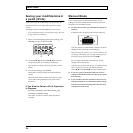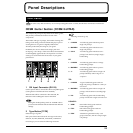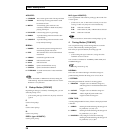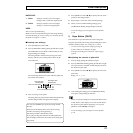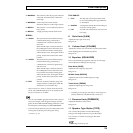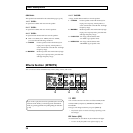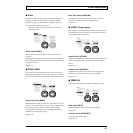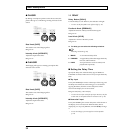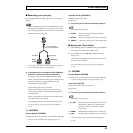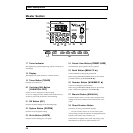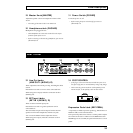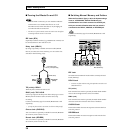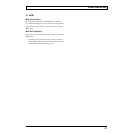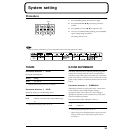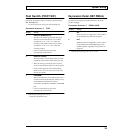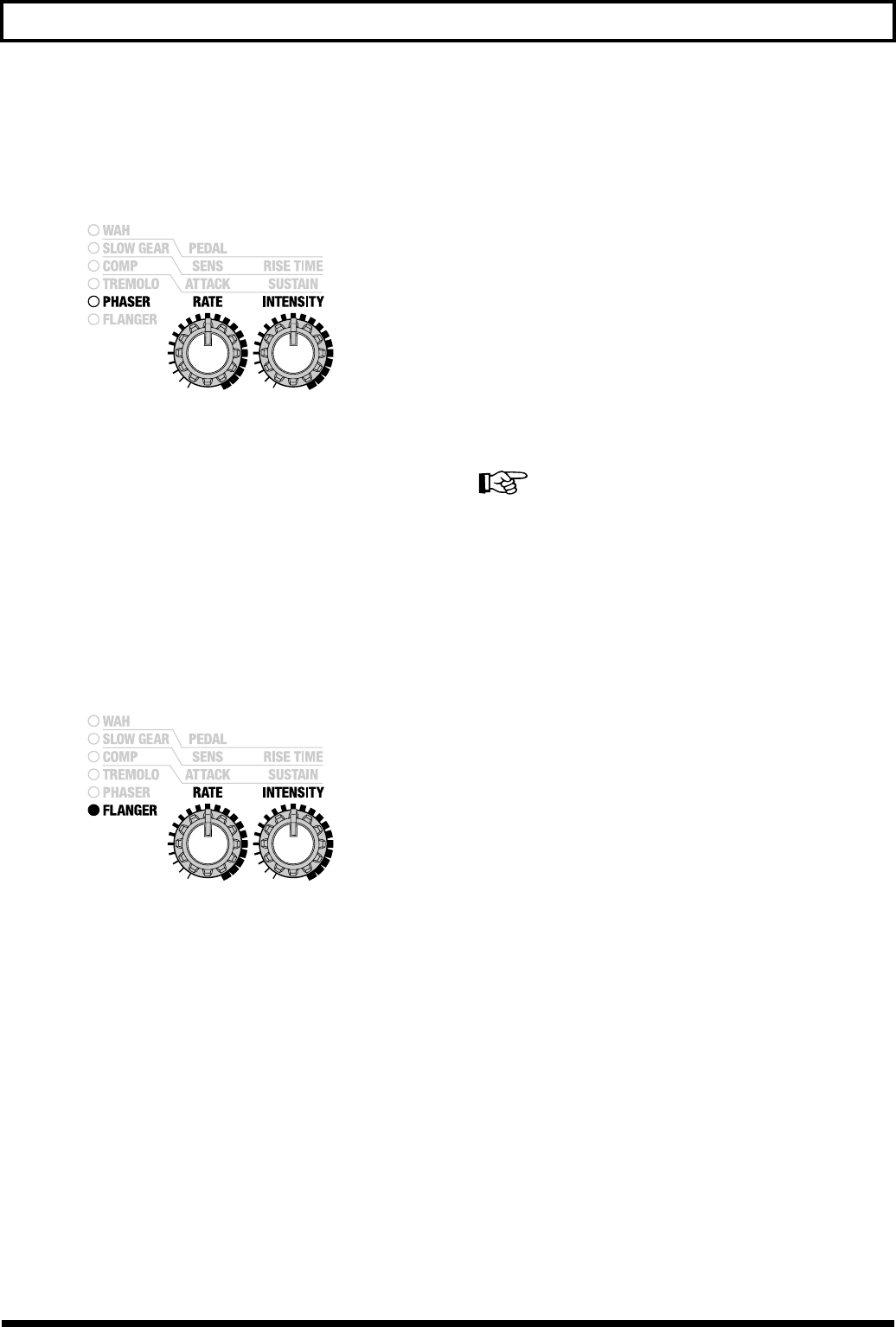
32
Panel Descriptions
● PHASER
By adding varied-phase portions to the direct sound, the
phaser effect gives a whooshing, swirling character to the
sound.
fig.34
Rate Knob [RATE]
This sets the rate of the flanging effect.
Range: 0–99
Intensity Knob [INTENSITY]
Adjust the depth of the effect.
Range: 0–99
● FLANGER
The flanging effect gives a twisting, jet-airplane-like
character to the sound.
fig.35
Rate Knob [RATE]
This sets the rate of the flanging effect.
Range: 0–99
Intensity Knob [INTENSITY]
Adjust the depth of the effect.
Range: 0–99
14
DELAY
Delay Button [DELAY]
Turns the delay on/off. When on, the indicator will light.
* You can use the foot pedal to turn effects on/off. (p. 36)
Feedback Knob [FEEDBACK]
Adjusts the amount of delay returned to the signal.
Range: 0–99
Level Knob [LEVEL]
Adjusts the volume of the delay sound.
Range: 0–99
◆ For delay you can select the following variations.
Selecting variations (p. 23)
1 MONO A conventional delay effect
2 PANNING A tapped delay effect that assigns the delay
time to L and R channels
3 HOLD Your performance can be recorded, and
played back repeatedly.
■ Setting the Delay Time
Specify the delay time when the delay type of MONO or
PANNING is selected. There are two ways to input the delay
time.
● Tap input
Press [TAP TEMPO] two times at the tempo of the song, and
the delay time will be set to the timing you’ve used while
tapping the button, then the current delay time will be
shown in the display for several seconds.
Range: 0–999 (msec), 1.00–1.80 (sec)
* You can also use a foot switch for tap input. However, the foot
switch must use the optional PCS-31 connector cord. (p. 36)
● Numerical input
Press [TAP TEMPO], the current delay time will be shown in
the display for several seconds. When the delay time is
displayed, you can press [SELECT/VALUE ▼/▲] to change
it.
* To save the changes, you must perform a write operation.
(p. 24)