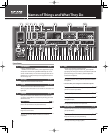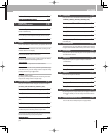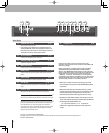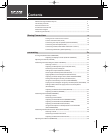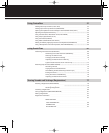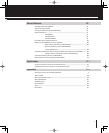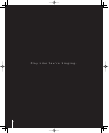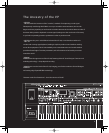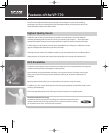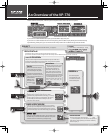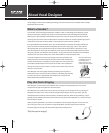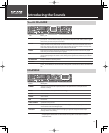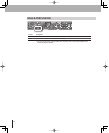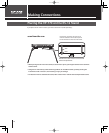3
[REC/PLAY] Button p. 74
[REC/PLAY] Button p.74
T
his starts recording, overdubbing, or pla
y
back
.
[SAVE TO USB MEMORY] Button p. 76
[SAVETO USB MEMORY] Button p. 76
Th
is saves t
h
e recor
d
e
d
p
h
rase to USB memor
y
.
7 AUDIO KEY/ p. 68
BASS & PERCUSSION
p. 48
[AUDIO KEY] Button p. 68
[AUDIO
KEY]
Button
p.
68
T
he C2–D3 ke
y
s o
f
the ke
y
board will pla
y
back audio
les
store
d
in USB memor
y
.
[BASS] Button p. 48
[BASS] Button p. 48
T
he C2–E3 keys of the keyboard will play the bass sound
.
[PERC] Button p. 48
[PERC] Button p. 48
T
he C2–E3 keys of the keyboard will play percussion.
8 Display
Various in
f
ormation is shown here as you operate the VP-770
.
[F1], [F2] Buttons
[F1],
[F2]
Buttons
T
hese buttons execute di
erent
f
unctions accordin
g
to the
contents shown in the displa
y.
[MENU] Button p. 94
[MENU]
Button
p.
94
Accesses the MENU screen in the screen
.
[EXIT] Button
[EXIT]
Button
Returns to the
p
revious screen. In some screens, this button
cance
l
s t
h
e operation t
h
at’s
b
ein
g
execute
d
.
[SHIFT] Button
[SHIFT] Button
Use t
h
is
b
utton in conjunction wit
h
ot
h
er
b
uttons.
Cursor Buttons
Cursor Buttons
T
hese buttons move the cursor position up/down/le
f
t/ri
g
ht.
In the EDIT screen,
y
ou can change a value in steps o
f
one b
y
p
ressin
g
t
h
e cursor [
]
or
[
]
b
utton
.
Value Dial
Value Dial
Use this to modify a value.
By holding down the [SHIFT] button and turning the value
dial
y
ou can change a value in larger steps
.
9 VOCAL DESIGNER p. 27
Here
y
ou can select a Vocal Designer sound and modif
y
it
.
[
CLASSIC]
,
[MALE & FEMALE]
,
[GOSPEL]
,
[POP]
,
[BACKGROUND], [VOCODER] Buttons p. 27
[BACKGROUND],
[VOCODER]
Buttons
p.
27
T
hese select the sound o
f
the Vocal Designer part.
[TONE] Slider p. 34
[TONE]
Slider
p.
34
T
his ad
j
usts the tone o
f
the Vocal Designer.
[AFTERTOUCH] Button p. 64
[AFTERTOUCH]
Button
p.
64
T
his lets
y
ou use aftertouch to control the Vocal Designer
to
n
e.
[8va] Button p. 35
[8va] Button p. 35
T
his shifts the Vocal Desi
g
ner one octave hi
g
her in pitch
.
[AUTO HARMONY] Button p. 36
[AUTO HARMONY] Button p. 36
T
his turns on the Auto Harmony
f
unction, which
a
utomaticall
y
adds a backing chorus to
y
our vocal
.
[AUTO NOTE] Button p. 38
[AUTO
NOTE]
Button
p.
38
T
his turns on the Auto Note
f
unction that lets
y
ou produce
soun
d
wit
h
out
h
aving to p
l
ay t
h
e
k
ey
b
oar
d.
[RELEASE] Slider p. 40
[RELEASE] Slider p. 40
T
his adjusts the release of the Vocal Designer and Ensemble
p
art
.
10 ENSEMBLE p. 42
Here you can select an Ensemble sound and modify it
.
[
STRINGS], [BRASS], [GUITAR], [OTHERS], [PAD],
[SYNTH STRINGS], [CHOIR], [JAZZ SCAT] Buttons p. 42
[SYNTH
STRINGS],
[CHOIR],
[JAZZ
SCAT]
Buttons
p.
42
T
hese select the sound of the Ensemble
p
art.
[TONE] Slider p. 45
[TONE] Slider p. 45
T
his ad
j
usts the tone of the Ensemble part
.
[ATTACK] Slider p. 46
[ATTACK] Slider p. 46
T
his ad
j
usts the attack of the Ensemble part.
[LEVEL] Slider p. 44
[LEVEL] Slider p. 44
T
his ad
j
usts the volume of the Ensemble part.
[VOICE EXPRESSION] Button p. 66
[VOICE EXPRESSION] Button p. 66
T
his lets you use your voice to adjust the volume of the
Ensemble
p
art.
11 REGISTRATION p. 78
T
hese buttons let
y
ou store di
erent combinations o
f
Vocal
Designer an
d
Ensem
bl
e soun
d
s a
l
ong wit
h
various settings
.
12 KEYBOARD p. 52
Here you can raise or lower the pitch of the keyboard in steps
of
se
mi
to
n
es
o
r
octa
v
es.
13 AMBIENCE p. 50
Here
y
ou can adjust the t
y
pe and depth o
f
ambience
(
rever
b
eration
).
[TYPE] Button p. 50
[TYPE] Button p. 50
T
his selects the t
y
pe of reverberation.
[DEPTH] Knob p. 50
[DEPTH] Knob p. 50
T
his ad
j
usts the amount of reverberation
.
14 VIBRATO p. 41
Here you can a
d
just t
h
e vi
b
rato.
[RATE] Knob p. 41
[RATE]Knob p. 41
Th
is a
d
justs t
h
e vi
b
rato spee
d.
[DELAY TIME] Knob p. 41
[DELAY
TIME]
Knob
p.
41
Th
is a
d
justs t
h
e time unti
l
vi
b
rato
b
egins to app
l
y.
[DEPTH] Knob p. 41
[DEPTH]
Knob
p.
41
Th
is a
d
justs t
h
e vi
b
rato
d
ept
h.
15 [S1], [S2] Buttons p. 58
B
y
pressing the [S1] or [S2] button
y
ou can appl
y
an e
ect to
t
he sound or modif
y
it. You can assign various functions to
these
s
wi
tches.
16 Pitch Bend/Modulation Lever p. 56
Y
ou can use this to modi
f
y the pitch or apply vibrato
.