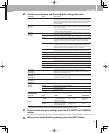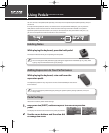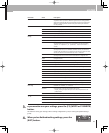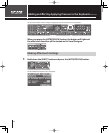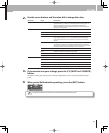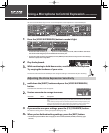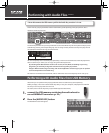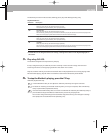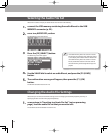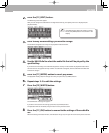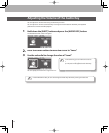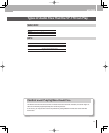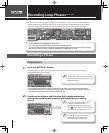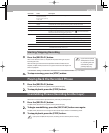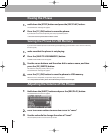69
T
he Audio Key
f
unction will be activated, allowing you to play audio
les by pressing a key
.
Pl
a
yb
ac
k
Mo
d
e List
In
d
icatio
n
Descr
i
pt
i
o
n
O
O
n
e
-
s
h
ot
N
ow
When
y
ou press the ke
y
, the audio
le will pla
y
onl
y
once
.
The audio le will play immediately when you press the key.
OW One-s
h
ot Wait
When you press the key, the audio le will play only once
.
With this setting, pressing the ke
y
while another audio
le is pla
y
ing will reserve the audio
le to be pla
y
ed next.
When the currently playing audio le has nished, the reserved audio le will play
.
L
L
oop
N
ow
When you press the key, the audio
le will play repeatedly.
The audio le will play immediately when you press the key.
LW
Loo
p
Wa
it
When you press the key, the audio le will play repeatedly.
With this setting, pressing the ke
y
while another audio
le is pla
y
ing will reserve the audio
le to be pla
y
ed next.
When the currentl
y
pla
y
ing audio
le has
nished, the reserved audio
le will pla
y.
S
T
O
P When you press this key, the audio le will stop playing
.
I
f audio les are not assigned to the C#2–D3 ke
y
s, nothing will be shown in the ke
y
board graphic in
the screen.
P
la
y
a ke
y
C#2–D3
.
T
he audio
le assigned to the respective key will play
.
I
f
a key is assigned to play an audio
le, the color o
f
the key in the screen will change. The name and
remaining time o
f
the currentl
y
pla
y
ing audio
le is also shown in the screen
.
Ke
y
s set to “OW” or “LW” let
y
ou reserve the audio le that will be pla
y
ed when the currentl
y
pla
y
ing audio
le has nished playing. Keys for which an audio le is reserved are indicated by a bold border
.
To stop the le that’s pla
y
ing, press the C2 ke
y
.
Audio le playback will stop
.
I
n the AUDIO KEY screen you can adjust the Audio Key volume by turning the value dial.
F
or details on installing the included “Audio Key Utility 3” into your computer, refer to “Audio Key
U
tilit
y
3 Quick Guide” (separate document)
.
If
the connected USB memory does not contain an audio
le set created by the “Audio Key Utility 3,
”
y
ou’ll be able to assign audio les from USB memor
y
to each ke
y
and pla
y
them.
You can also change the settings of the audio les assigned to the ke
y
s, and change the settings
t
hat speci
f
y how the audio
les will be repeated (p. 70).
*
3
.
4
.
✍
✍
✍
✍
✍