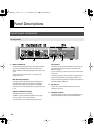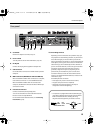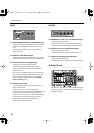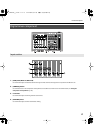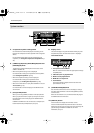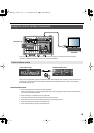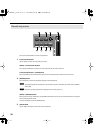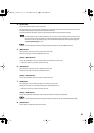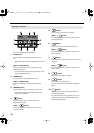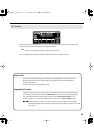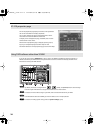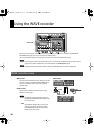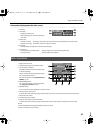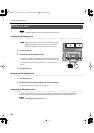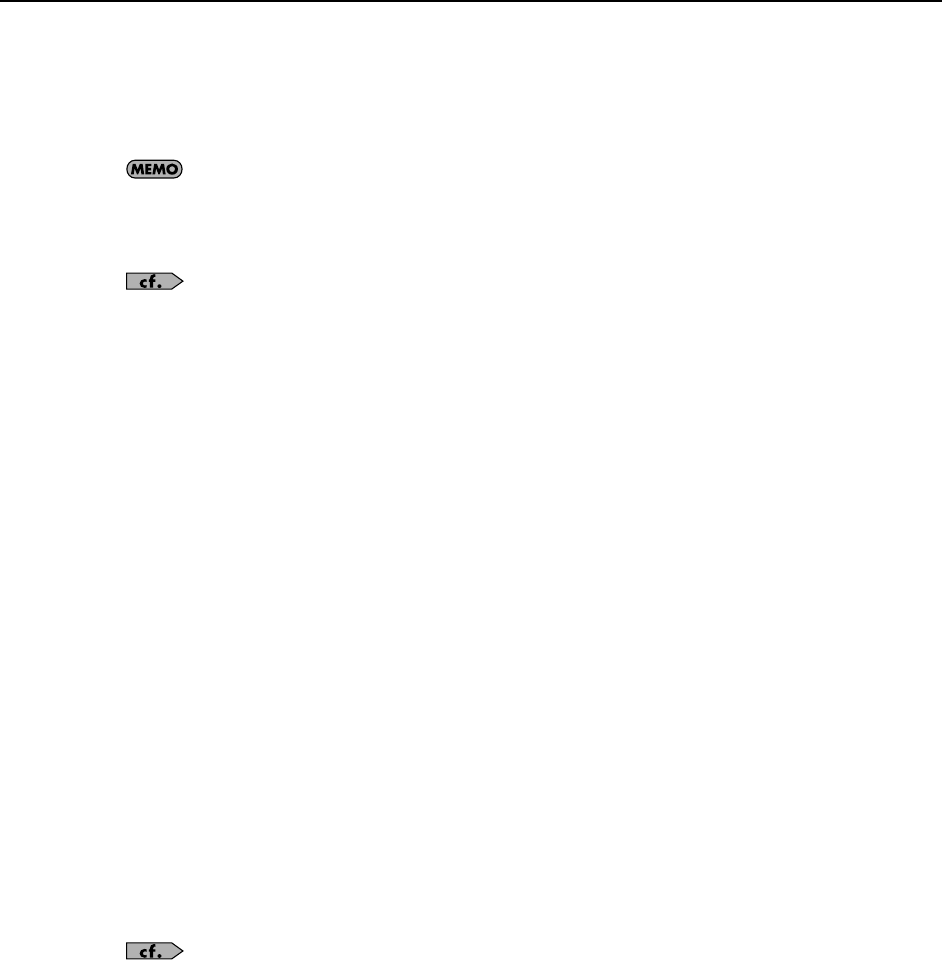
21
4.
Channel fader
Use this to control the volume of the current strip.
The channel fader has a touch-sensitive motor fader so it can move in response to the volume of the current strip. It
also moves while playing, according to the automation information.
To record automation information, touch and then release the fader during automation recording.
The motor fader moves very quietly. However, you may want to make it totally silent if you plan to record
with microphones or mix any soft music. To stop the operation of the motor fader, turn on “Disable Fader
Movement” in the VS-100 properties page. For more information about the VS-100 properties page, see
“VS-100 properties page”
(p. 24).
For more information about recording automation information, see the SONAR online Help.
5.
[MUTE] button
Press this button to turn the mute on or off for the current strip.
When the current strip is muted, the [MUTE] button is lit.
[SHIFT] + [MUTE] buttons
Use this key combination to turn the input monitor on and off for the current strip.
* When the current strip is the bus, this does not work.
6.
[SOLO] button
Press this button to turn the solo on or off for the current strip.
When the current strip is the solo, the [SOLO] button is lit.
[SHIFT] + [SOLO] buttons
Use this key combination to turn the solo on or off for all tracks.
7.
[ARM] button
Press this button to turn recording standby on or off for the current strip.
When the current strip is in recording standby mode, the [ARM] button is lit.
* When the current strip is the bus, this does not work.
[SHIFT] + [ARM] buttons
Use this key combination to bring the current strip to automation recording standby mode.
For more information about recording automation information, see the separate SONAR online Help.
8.
[SHIFT] button
Use this button in combination with other buttons.
VS-100_r_e.book 21 ページ 2009年3月25日 水曜日 午前9時34分