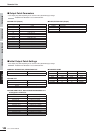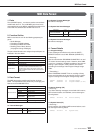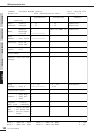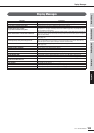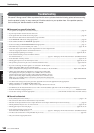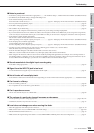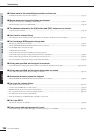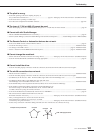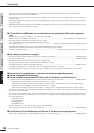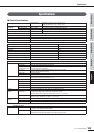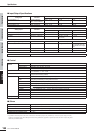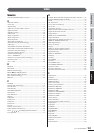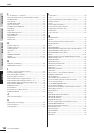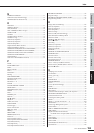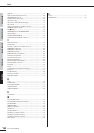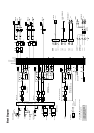Before Using Basics Section AppendixGetting Started Reference
148
01X Owner’s Manual
Troubleshooting
• There may be a limit on the IEEE 1394 interface of your computer as to the number of ports that can be used simultaneously.
Check how many ports can be used simultaneously.
•Turn off all devices on the mLAN network (except the computer) and re-connect each device one-by-one until the device causing the
problem is found.
•(For Windows) (When removing the mLAN bus from the [Safely Remove Hardware] setting of the task bar.) Restart the computer when
using mLAN again.
•With Macintosh notebook computers such as the iBook and PowerBook, always first connect the 01X and mLAN cable then turn on the
power of the 01X, before starting up the computer.
■ The mLAN Driver (MIDI/Audio) is not detected from the application (DAW, audio sequencer,
etc.).
•(For Windows) Is mLAN (mLAN Driver) set to “ON”? From the taskbar,
right click on the mLAN Manager (mLAN icon). ..........................................................................“mLAN Manager” (Installation Guide)
• Is the 01X properly connected to the computer by an mLAN cable,
and is the power turned on? (Try starting the mLAN Auto Connector
and “connect” again.) ........................................................................................“Settings by mLAN Auto Connector” (Installation Guide)
•With Macintosh notebook computers such as the iBook and PowerBook, always first connect
the 01X and mLAN cable then turn on the power of the 01X, before starting up the computer.
• Are the mLAN settings correct?.......................................................................................(“The mLAN connection does not work.” above)
■ The computer operation is sluggish.
• Decrease the number of audio channels to be used by the mLAN Auto Connector. ........................................................Installation Guide
• Increase the latency value..................................................................................................................................................Installation Guide
•(For Macintosh) Operation may become sluggish when resuming a dual
processor computer from a sleep or suspended condition. Restart the computer.
•(For Windows) Refer to “Hints when handling audio data.”.............................................................................................Installation Guide
•(For Windows) This problem can sometimes be solved by setting Hyper Threading to “Disable.”
•(For Windows) When not using mLAN, right click on the mLAN Manager icon in the task bar and select “OFF” (close mLAN).
■ Cannot close the applications or shut down the computer (operating system).
■ Cannot change the mLAN settings.
■ Cannot uninstall (remove) Install mLAN for 01X (mLAN driver) or mLAN Tools 2.0.
•(For Windows) Is the mLAN (WDM) driver selected as the default audio device for the system?..................................Installation Guide
• Select [Start] ➝ [Control Panel] ➝ [Sounds and Audio Devices] ➝ [Voice].
Make sure that something other than “mLAN Audio 01” is selected for the “Voice playback” and “Voice recording” settings.
• Select [Start] ➝ [Control Panel] ➝ [Sounds and Audio Devices] ➝ [Audio].
Make sure that something other than “mLAN Audio 01” is selected for the “Sound playback” and “Sound recording” settings.
•(For Windows) Select [Start] ➝ [Control Panel] ➝ [Sounds and Audio Devices] ➝ “Sounds” tab, and select “No sounds” in the “Sound
scheme” box, then execute again.
• If you cannot quit mLAN (by selecting “OFF” after right clicking the mLAN icon in the task bar), end the processes listed below manu-
ally. ([Ctrl] + [Alt] + [Delete] ➝ “Processes” tab ➝ select process ➝ [End process]) When finished, start mLAN Manager to change
the mLAN settings again.
• mLANVDevice.exe
• mLANTFamily.exe
• mLANSoftPH.exe
• mLANManager.exe
• (When a message such as “file cannot be found” appears when uninstalling:)
Try executing the installation once more, then uninstall again. ........................................................................................Installation Guide
■ (For Windows) The mLAN Manager (mLAN icon in the task bar) has disappeared.
• Select [Start] ➝ [(All) Programs] ➝ [Startup] (or [mLAN Tools]) ➝ [mLAN Manager] ..............................................Installation Guide