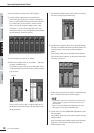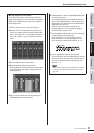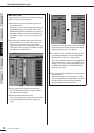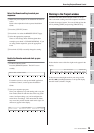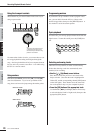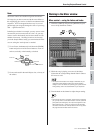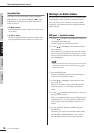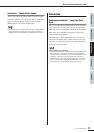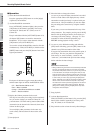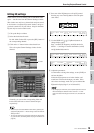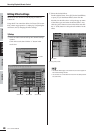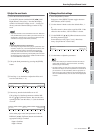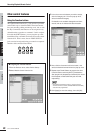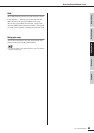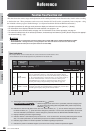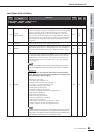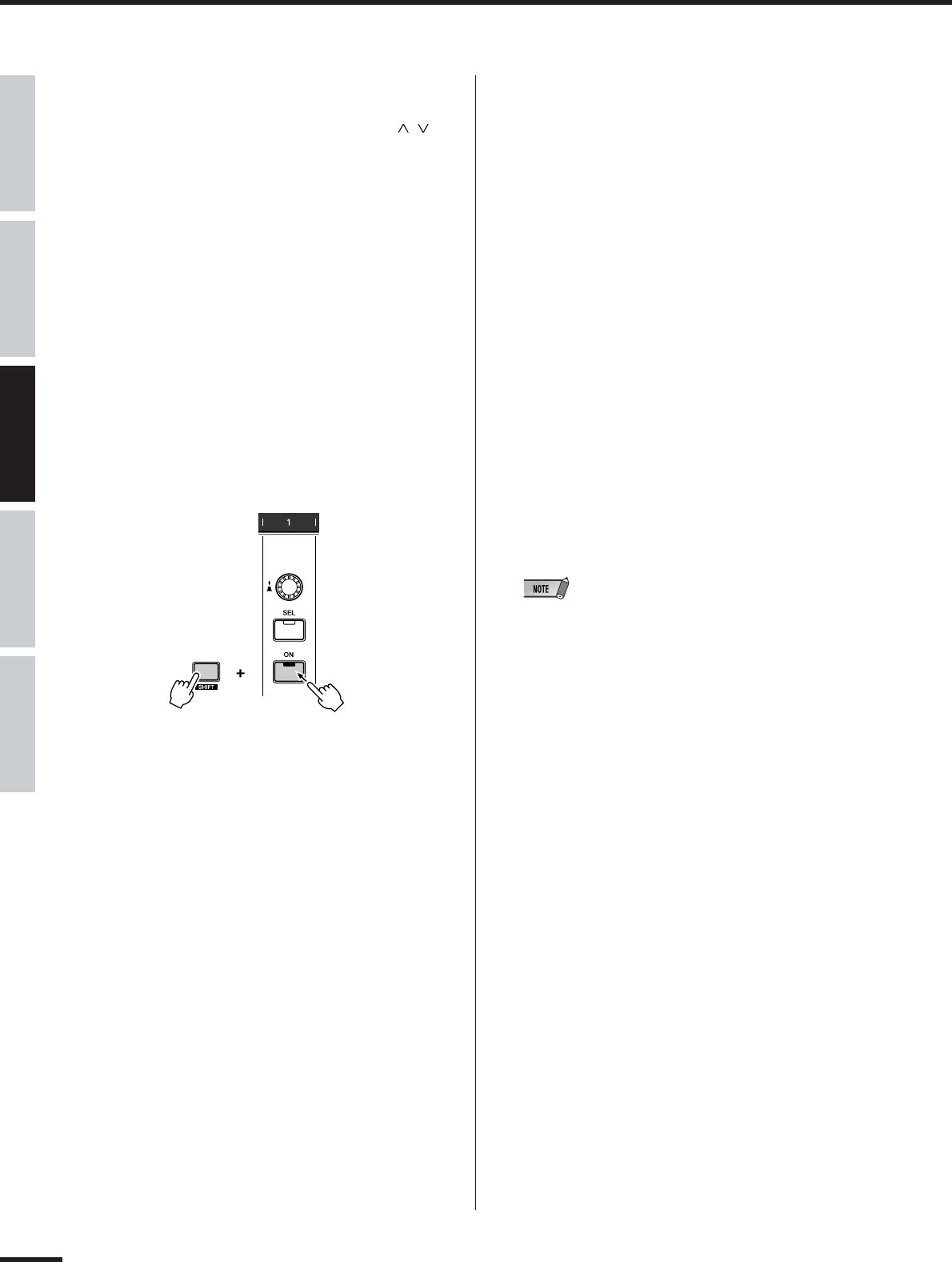
78
Recording/Playback/Remote Control
01X Owner’s Manual
Before Using Basics Section AppendixGetting Started Reference
■ Operation
q Select the desired channel/track.
Press the appropriate [SEL] button or use the [ / ]
(Up/Down) cursor buttons.
w Activate Read/Write automation.
Press [AUTO R/W] (the button lights), then press the
[ON] button of the channel, repeatedly if necessary,
until both “R” (Read) and “W” (Write) are on in
Cubase SX.
Keep in mind that while the [AUTO R/W] button is lit,
all channel [ON] buttons are used for Automation
Read/Write. (If you want to mute channels with the
[ON] buttons, turn [AUTO R/W] off.)
You can also switch the Read/Write status for all tracks
simultaneously. With [AUTO R/W] on, hold down the
[SHIFT] button and press the [ON] button of one of the
eight input channels.
Each press of the button toggles among the settings,
and the button lights to indicate the Read/Write status:
Off — Both Read and Write are off.
Red — Write is enabled.
Orange — Both Read and Write are enabled.
Green — Read is enabled.
e Display the Volume parameter for the track.
This step isn’t necessary for writing, but it conveniently
lets you see the changes you make in Cubase SX — as
you make them. Click the small [+] button (Show/Hide
Automation) at the bottom left of the track, then select
Volume at the top right.
You can display other parameters in the same way
(such as Pan), and have them all shown at the same
time.
r Start playback.
t Move the fader to change the volume.
As soon as you move the fader, automation is recorded.
You’ll see in the Cubase SX display that any volume
automation recorded previously is replaced with your
current moves. Keep in mind that you can also adjust
the pan setting at the same time by using the channel
knob.
If you want, you can record automation for any of the
other parameters. For example, pressing one of the EQ
buttons calls up the EQ parameters, from which you
can change (and write) settings. (See page 79.) Just
remember to select the desired parameter page
BEFORE starting playback in step 3 above.
y As soon as you’re finished recording and while the
[SEL] button is flashing, press the [SEL] button of the
channel to stop Write automation of the fader.
If any previous automation data exists past this point, it
will be kept. This lets you punch-in and punch-out
fader moves (or, more accurately, “touch-in” and
“touch-out”), and maintain the previous fader settings
before and after the latest changes.
About touch-in and touch-out
•Moving a fader during automation-write automatically sends data
(touch-in), but stopping the fader at a point does not instantly
stop the data write process (touch-out). If you are using a mouse
to move the faders, the computer will recognize when you stop
(when the mouse button is released). With the 01X controls, the
computer has no idea when you release the fader, so you’ll need
to “tell” it when you want to stop (by pressing the [SEL] button
above). Alternately, you could just do nothing and after a certain
amount of time, the 01X will tell the computer to stop writing.
The Fader Touch Timeout parameter (page 88) sets the amount
of time of fader inaction before writing is stopped. When the
[SEL] button is flashing, pressing the [SEL] button stops data
writing before Timeout elapses.
u Stop playback.
i Activate Read automation.
With [AUTO R/W] on (the button is lit), press the [ON]
button of the channel, repeatedly if necessary, until
only “R” (Read) is on in Cubase SX.
o Play back the section to hear the newly edited changes.