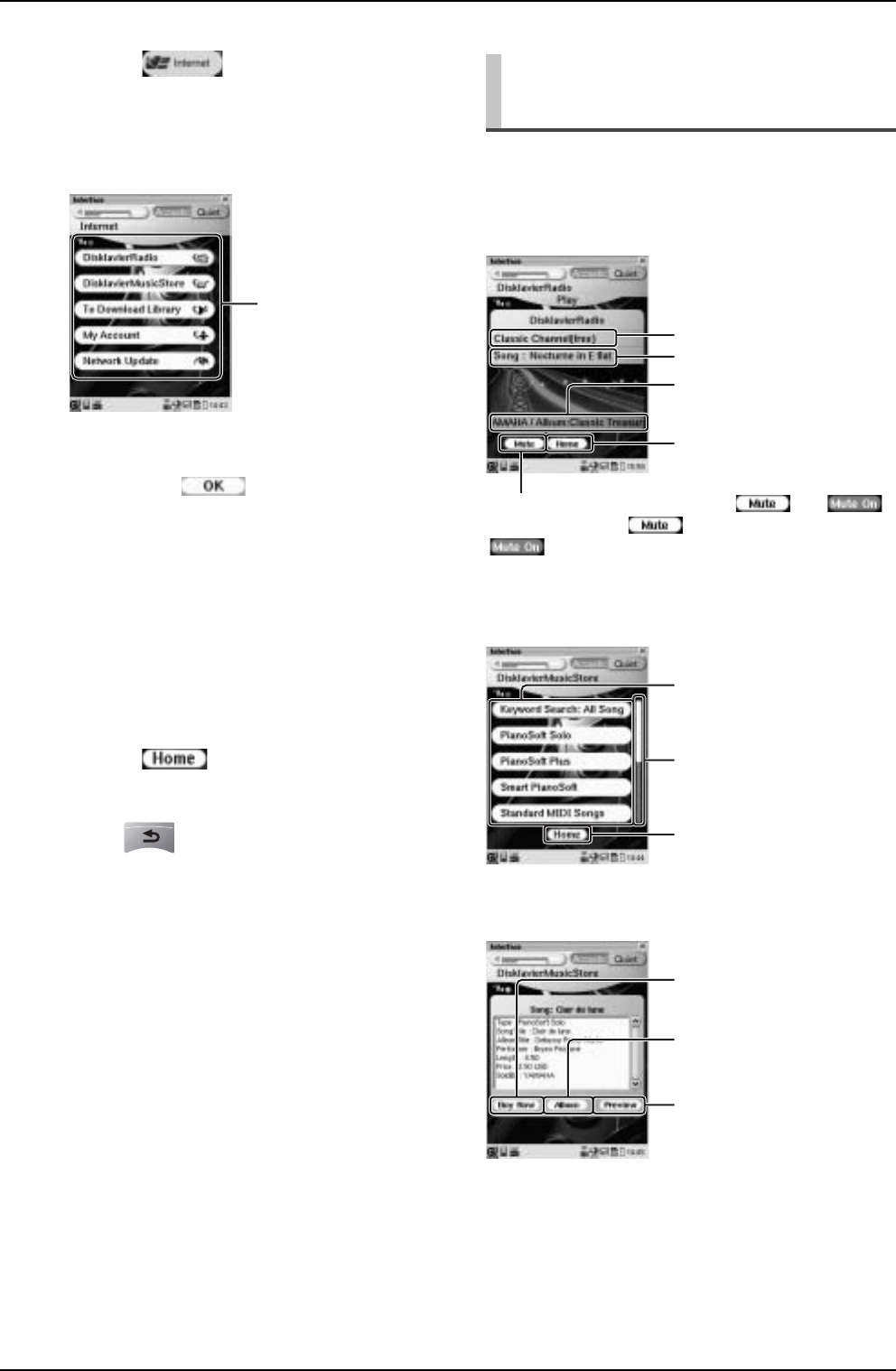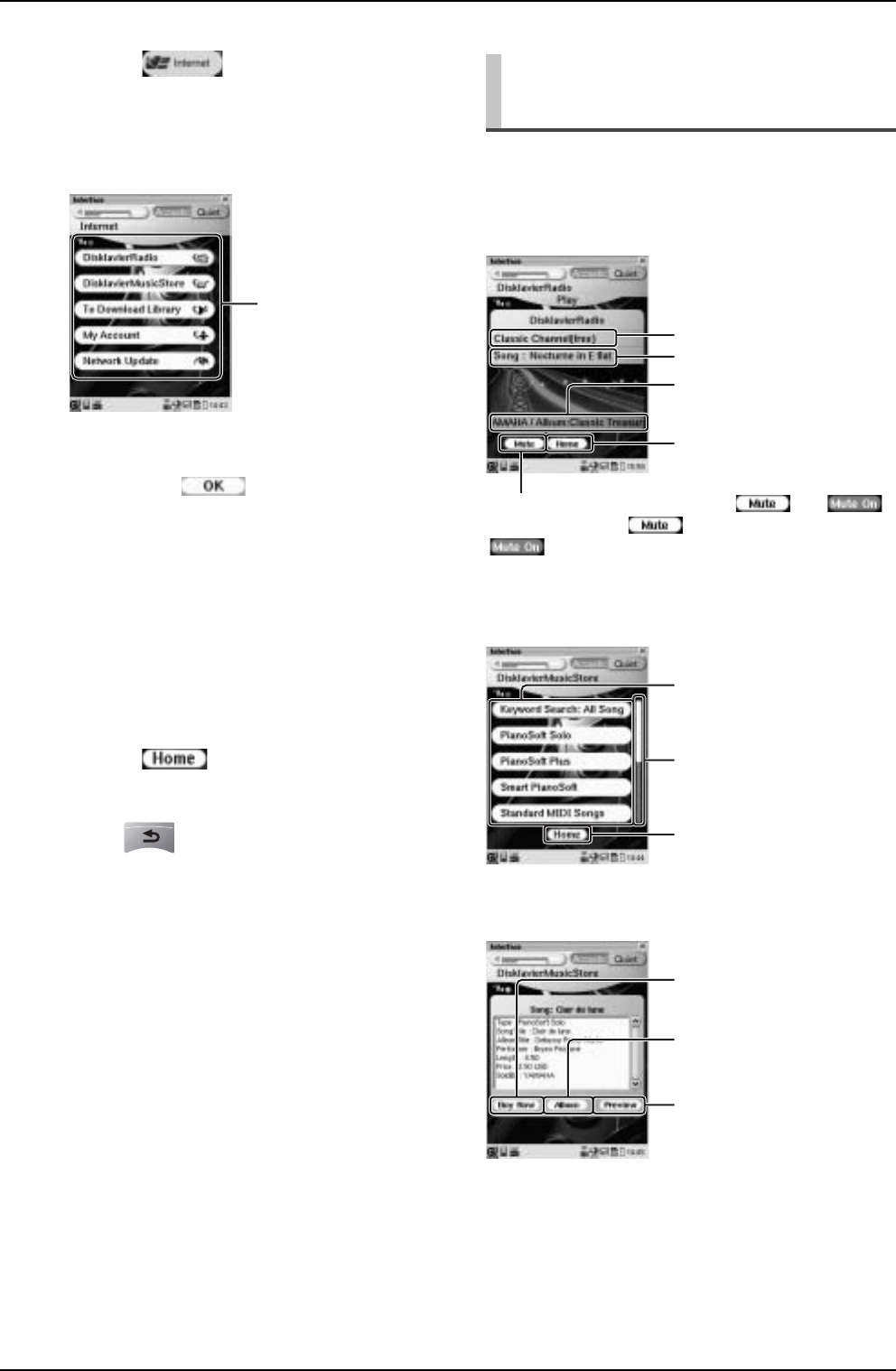
CHAPTER 8: Internet Direct Connection (IDC) Service
87
The following samples show the basic operations that
you will perform frequently.
DisklavierRadio [Play] Screen
List Screen
Purchase Screen
1
Tap on in the [Main] screen.
The message [Connecting to the Internet ...]
appears on the screen.
The [Internet] screen appears if the Disklavier has
successfully connected to the Internet.
Note: If the connection fails, the [Failed to
connect the Internet] message appears. In such a
case, tap on to return to the [Main]
screen. Turn off the Disklavier and make sure
the LAN cable is connected to the I/O Center
firmly. Then turn on the Disklavier and perform
step 1 again. If the connection still fails, see
“Setting Up the Disklavier for Internet
Connection” on page 90 and check the setting.
2
Tap on the desired option.
Perform operations on the screen that appears.
3
Tap on to return to the
[Internet] screen.
4
Press to return to the [Main]
screen.
IDC service options
Basic Operations on the IDC
Service Screens
Each time you tap on this button, and
alternates. Tap on to mute the sound. Tap on
to resume the sound.
Tap to return to the [Internet]
screen.
Song title
Channel name
Other information such as
album name, composer, etc.
Tap to select the desired
option.
Tap to return to the [Internet]
screen.
Tap on either end of the bar
to show the hidden options.
Tap to purchase the song
file.
Tap to preview the song file.
Tap to show the album
information.