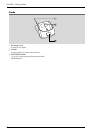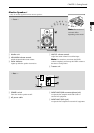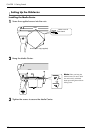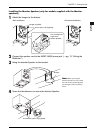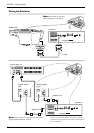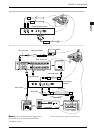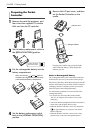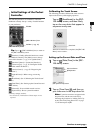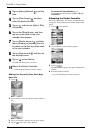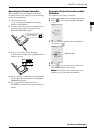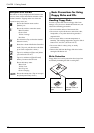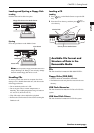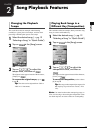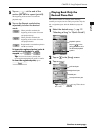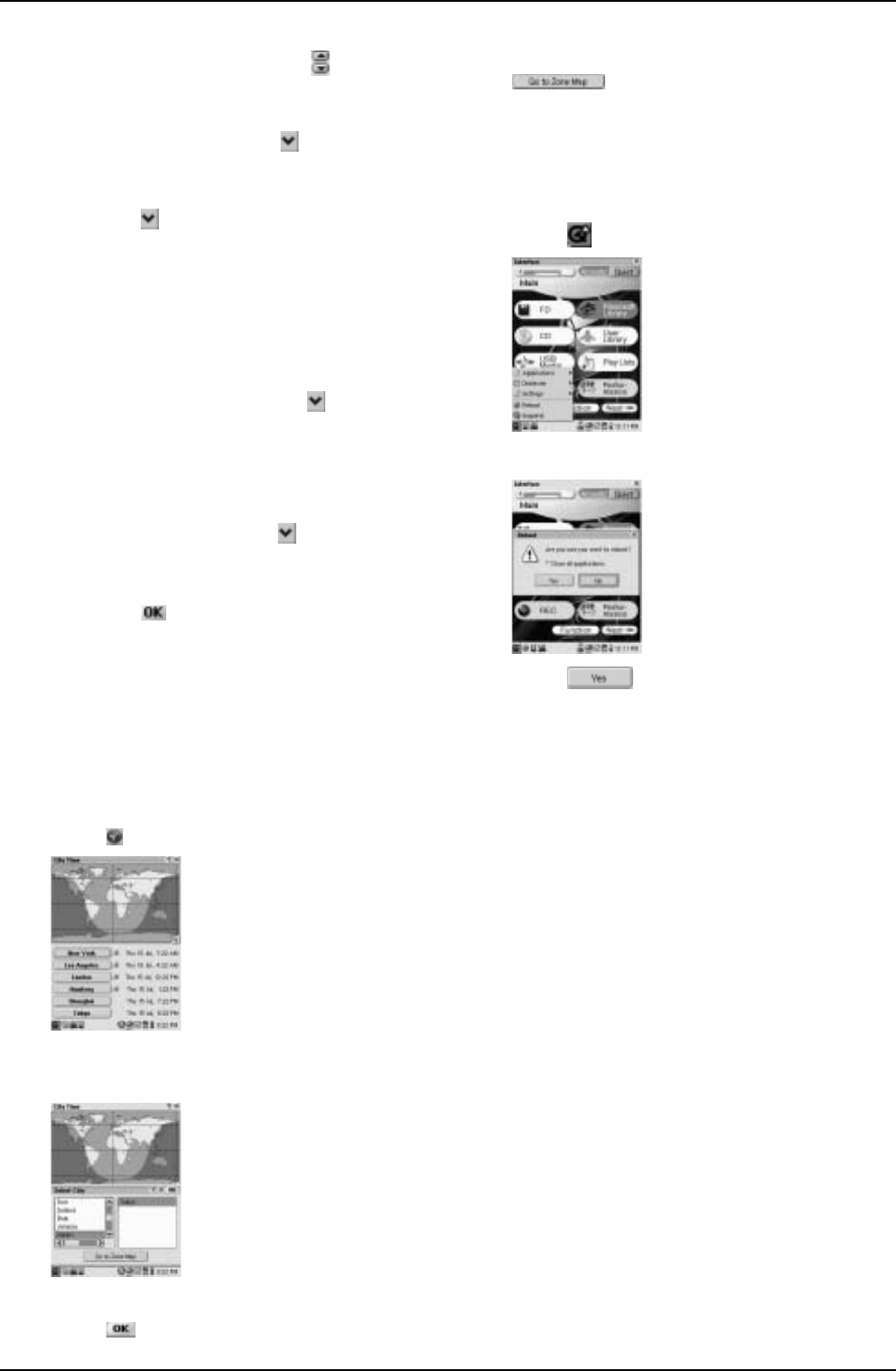
CHAPTER 1: Getting Started
17
Adding Your City to the [Time Zone] Drop
Down List
1 Tap on .
2 Tap on the time zone to be replaced with your desired
city.
3 Tap on your country, and then on your city in the list.
4 Tap on on the “Select City” title bar.
To correct the city selection, tap on
, and then perform step 2 thru 4 again.
Rebooting the Pocket Controller
When a problem occurs, first see the “Troubleshooting”
on page 92. If the problem persist, follow the procedure
below.
1 Tap on on the task bar.
2 Tap on [Reboot] on the menu that appears.
3 Tap on .
The [Main] screen appears after approximately three
minutes.
4 Reset the Pocket Controller.
(→ pg. 18 “Resetting the Pocket Controller”)
3
Tap on [Hour]/[Minutes] to set the
time.
4
Tap on [Time format] , and then
select the desired format.
5
Tap on , and then on [AM] or [PM],
if necessary.
6
Tap on the [Date] button, and then
tap on current date on the mini-
calendar that appears.
7
Tap on [Weeks start on] , and then
tap on [Sunday] or [Monday] that is to
be shown as the first day of the week
in the mini-calendar.
8
Tap on [Date format] , and then on
the desired format.
9
Tap on on the title bar.
The [PRC-100 Menu] screen resumes.
10
Reboot the Pocket Controller.
(→ “Rebooting the Pocket Controller” below)