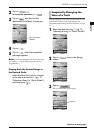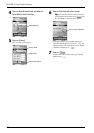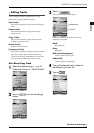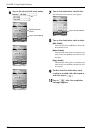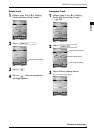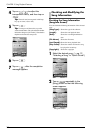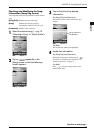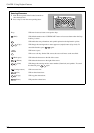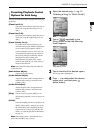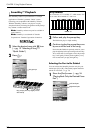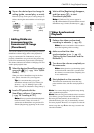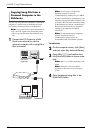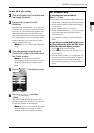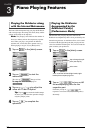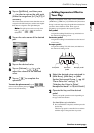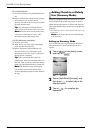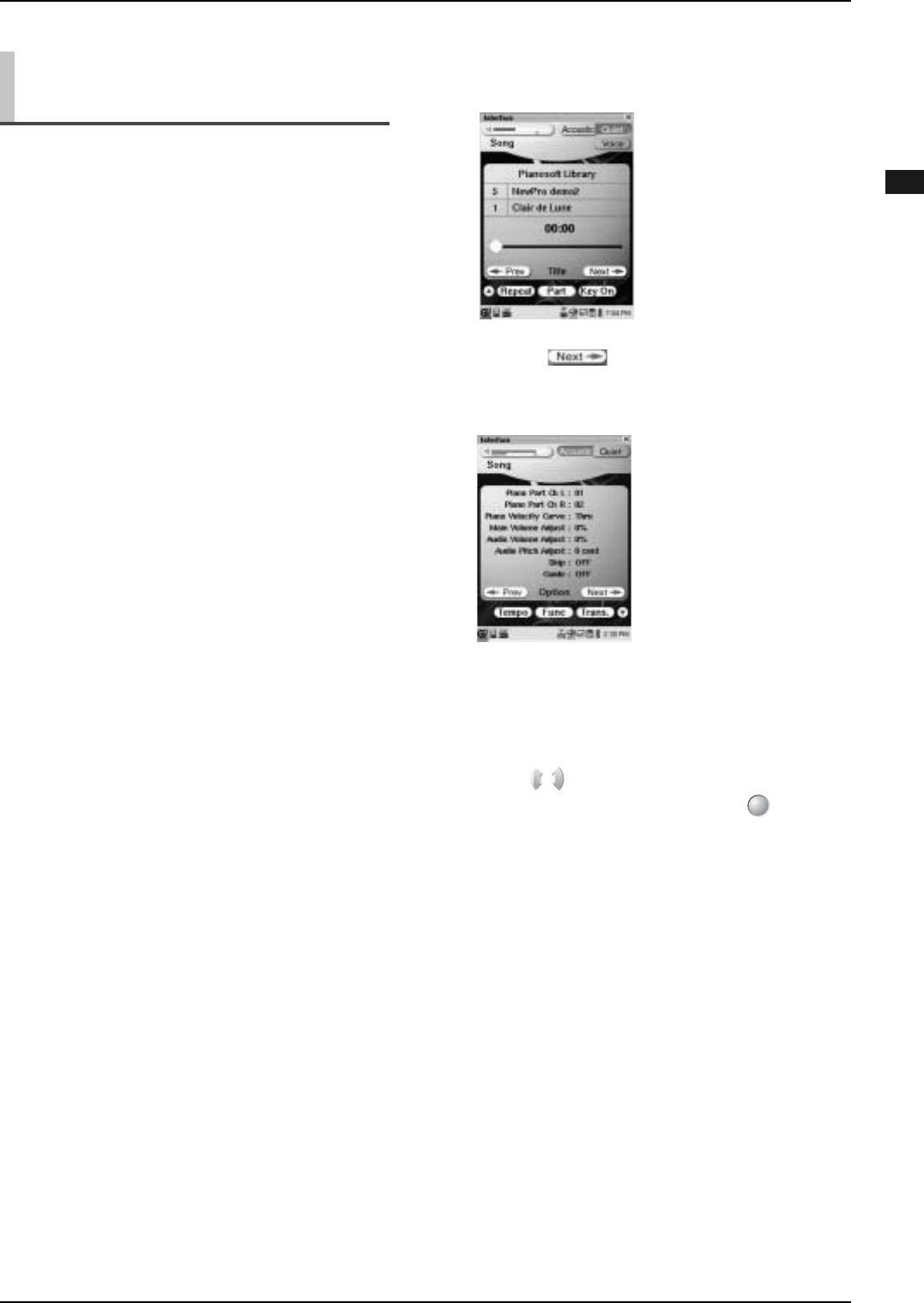
CHAPTER 2: Song Playback Features
34
English
You can customize the manner of playback for each song
in advance.
[Piano Part Ch L]:
Selects the desired channel ([01] thru [16]) to
which you assign the left-hand part or not
([##]).
[Piano Part Ch R]:
Selects the desired channel ([01] thru [16]) to
which you assign the right-hand part or not
([##]).
[Piano Velocity Curve]:
In acoustic mode, the loud notes may get
distorted when you play a MIDI song designed
not for acoustic piano playback, but for a
certain instrument voice. In such a case, you
can automatically adjust only the volume of
the acoustic piano part moderately without
changing the volume of other parts.
Select the desired acoustic piano volume
([Soft 85] thru [Soft 20]), or select [Thru] to
inactivate this function.
Note: The smaller the [Soft] value, the softer the
volume becomes.
[Main Volume Adjust]:
Adjusts the overall volume.
[Audio Volume Adjust]:
Adjusts the volume of the accompaniment or
standard audio sound pre-recorded on the
software (CDs).
[Audio Pitch Adjust]:
Adjusts the pitch of the accompaniment or
standard audio sound pre-recorded on the
software (CDs).
[Skip]: Sets the song to be played ([OFF]) or not
([ON]) during playback a series of songs in an
album.
[Guide]:
Turns the SmartKey function on ([ON]) or off
([OFF]). When [ON] is selected, you can set
the on/off setting of the SmartKey function
respectively for each part ([L] and [R]). For
details, see “Selecting the Part to Be Guided”
on page 35.
Note: The [Guide] option is automatically set to
[ON] when SmartKey song is played.
Presetting Playback Control
Options for Each Song
1
Select the desired song. (→ pg. 12
“Selecting a Song” in “Quick Guide”)
2
Tap on repeatedly in the
[Song] screen so that the following
screen appears.
3
Tap on the title of the desired option.
The selected title is highlighted.
4
Press to select/adjust the desired
option/level, and then press
(select button).
Song-Option screen