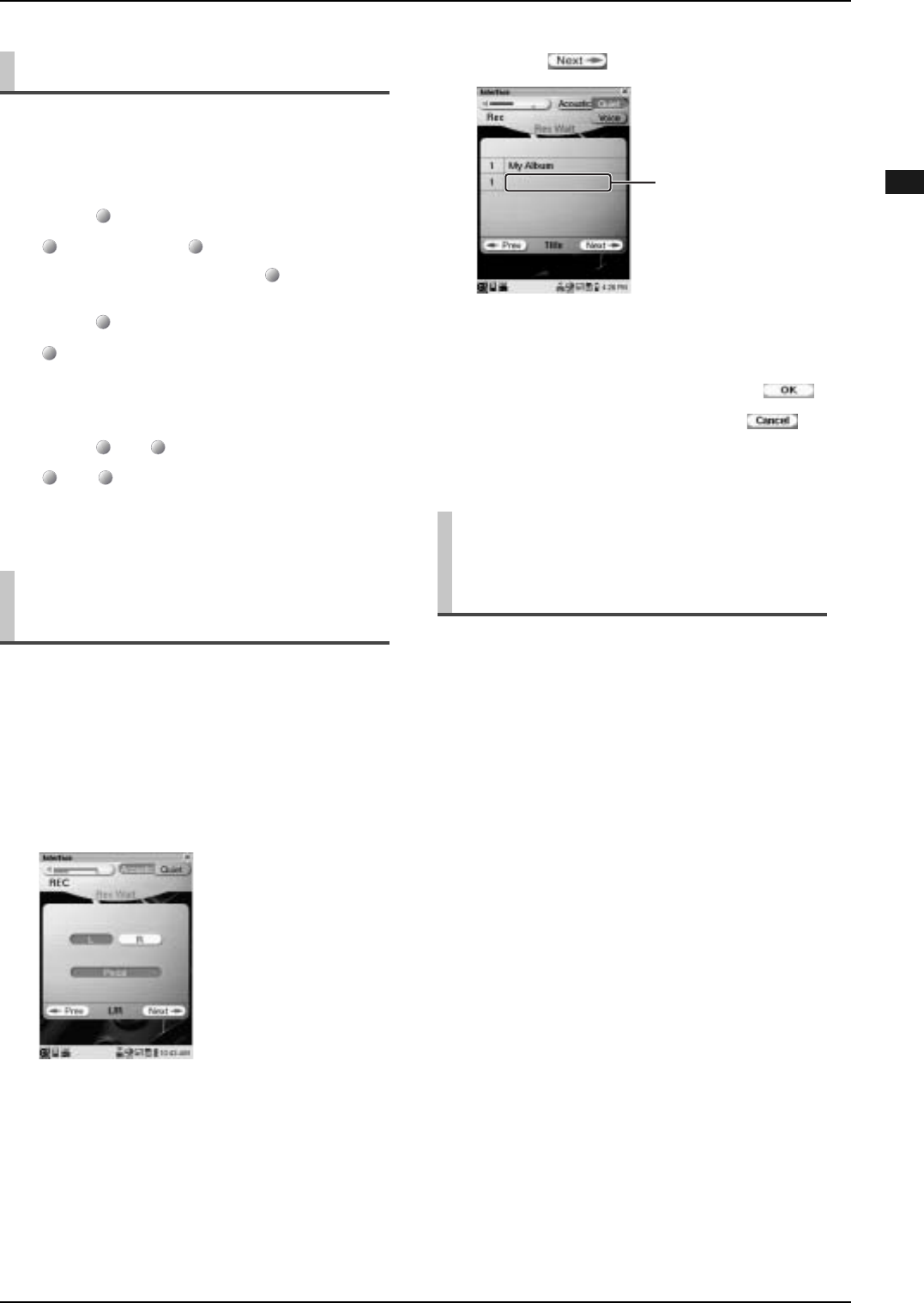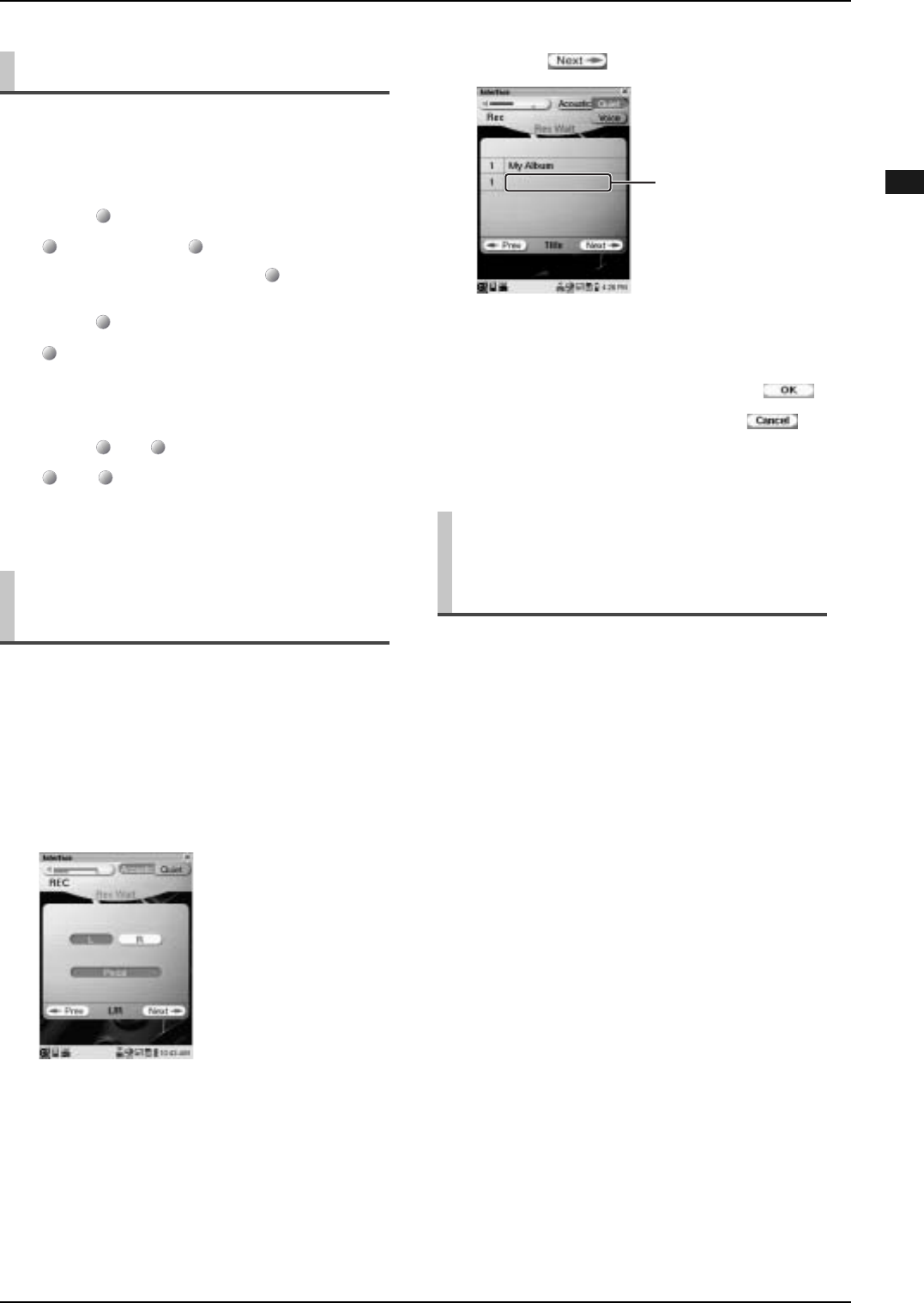
CHAPTER 4: Recording
44
Continue to next page...
English
With the simple operation of the buttons on the Media
Center, you can quickly start recording. The new song
will be recorded as the last song of the last album in the
[User Library] by following the procedure below.
During the recording procedure, you can title a new song
before you start recording. You can also title the recorded
song later on. (→ pg. 31 “Checking and Modifying the
Song Information”)
Quick Recording
1
Press on the Media Center.
lights up red and flashes green.
To cancel recording, press again.
2
Press to start recording.
stops flashing green, and then remains lit.
3
Play the Disklavier.
4
Press or to stop recording.
and turn off.
Titling a Song at the Start of
Recording
1
Perform the procedures from step 1
thru step 2 of “Recording a New
Song”. (→ pg. 43)
RE
RE
Use
RE
Use
Use
RE
Use
RE
Use
You can overwrite the desired part to a previous
recording. For example, if you record the left-hand part of
a song, and then record a right-hand part over the
previously recorded song, both recording will be
combined.
2
Tap on .
3
Tap on the song title area, name the
song (→ pg. 33 “Entering
Characters”), and then tap on .
To cancel this operation, tap on .
Recording the Left- and
Right-Hand Parts Separately
(Overwrite Recording)
1
Record the desired part of a song in
advance. (→ pg. 43 “Recording a
New Song”)
2
Select the song to be overwritten, if
necessary. (→ pg. 12 “Selecting a
Song” in “Quick Guide”)
Tip: When you start overwriting in succession
to the previous recording, skip this step and go
to step 3.
Song title area