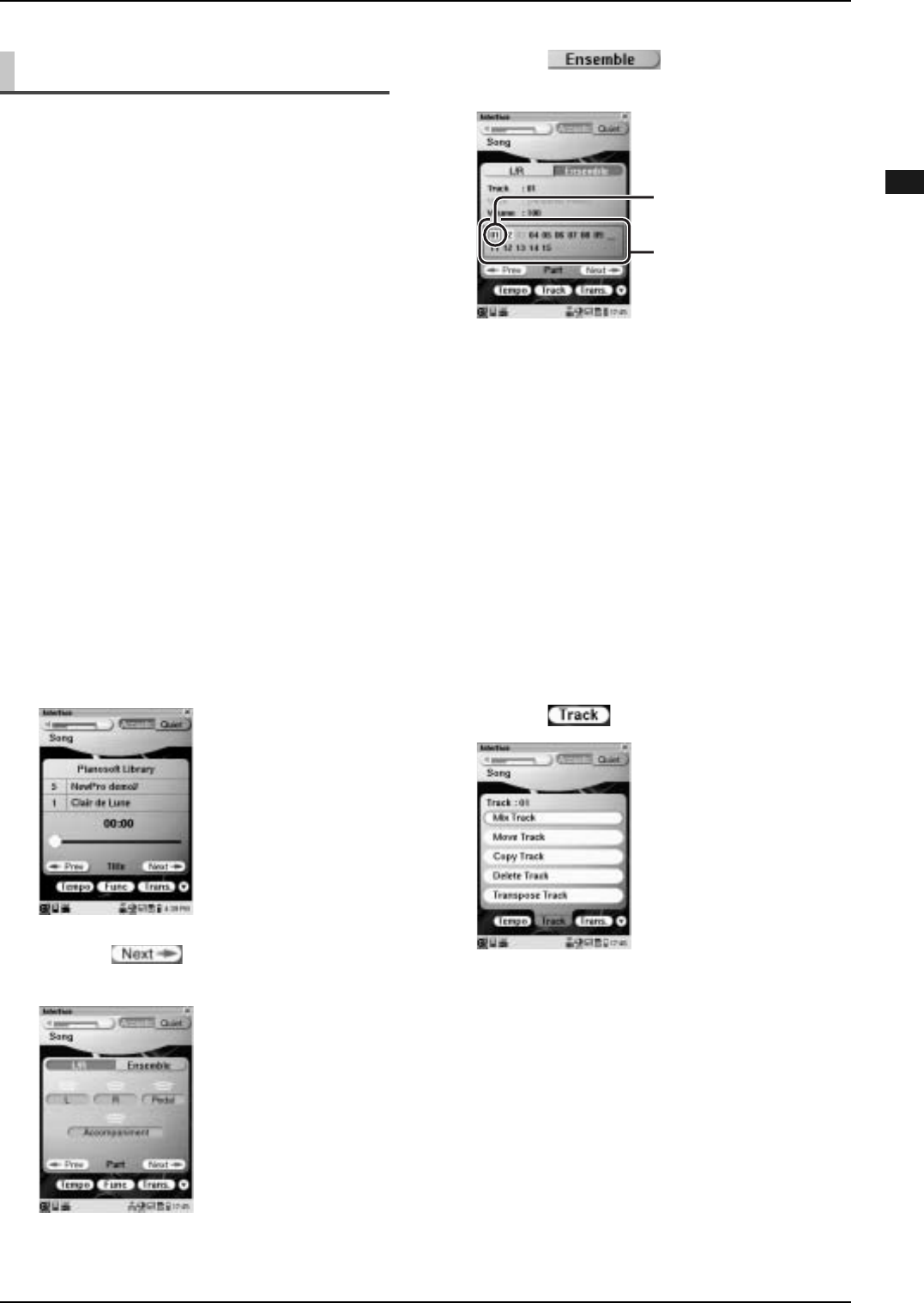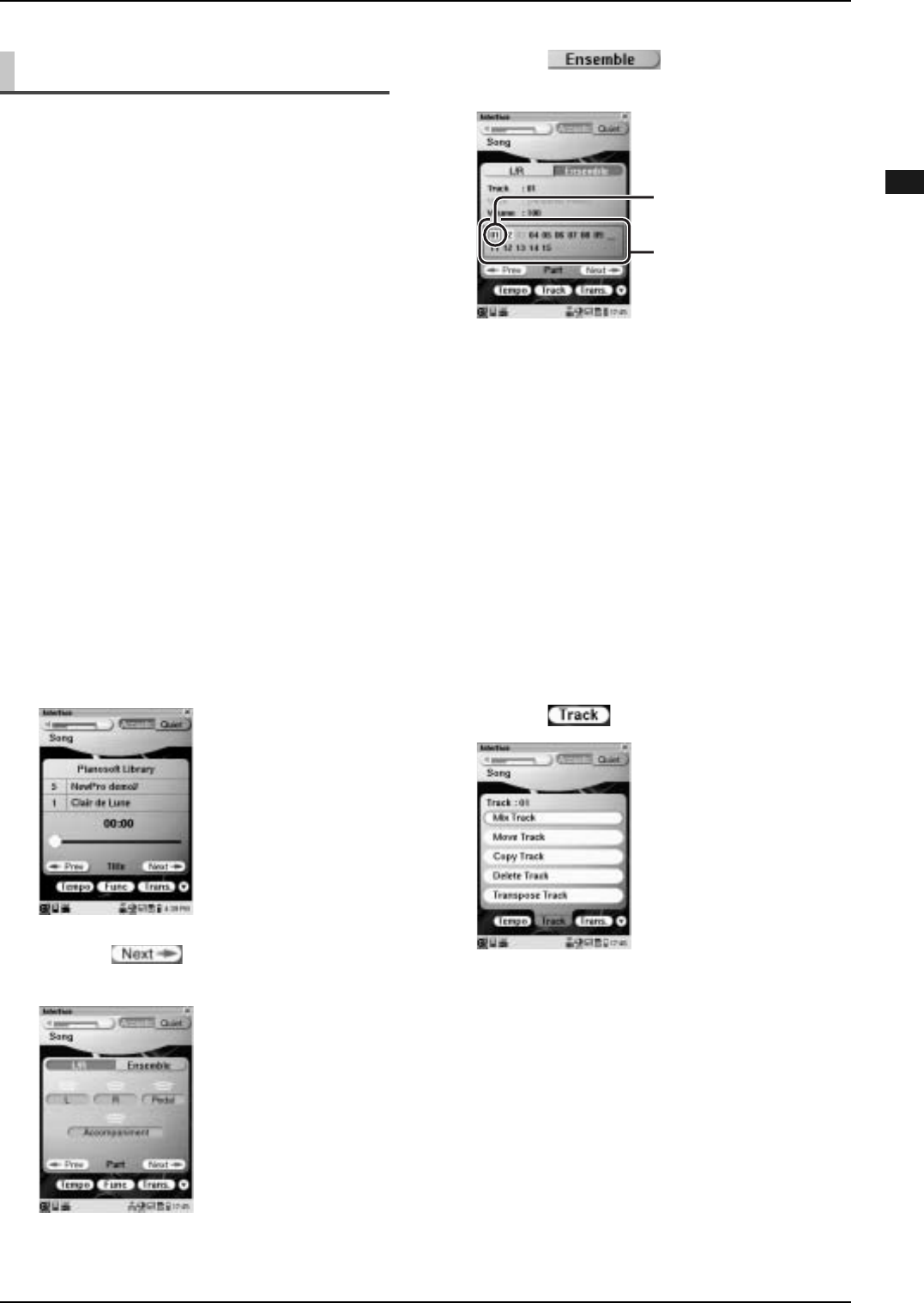
CHAPTER 2: Song Playback Features
28
Continue to next page...
English
You can edit the existing ensemble tracks to your
preference by using the following options.
[Mix Track]:
This could be useful for saving tracks by mixing two
tracks.
[Move Track]:
This could be useful for changing the voice by
moving a track.
[Copy Track]:
This could be useful for creating unison parts by
copying and pasting a track.
[Delete Track]:
Deletes an unwanted track.
[Transpose Track]:
This could be useful for arranging existing ensemble
parts. For example, when you have transposed a
specific track to suit its instrument voice in advance,
you can transpose other tracks in the same key.
Mix/Move/Copy Track
Editing Tracks
1
Select the desired song. (→ pg. 12
“Selecting a Song” in “Quick Guide”)
2
Tap on once on the [Song]
screen.
3
Tap on .
The track information screen appears.
Each track number in the track list is colored
depending on its status.
Black:
Recorded track
Gray:
Blank track
With white background:
Track assigned to a piano part
Underlined:
Track assigned to a rhythm part
4
Tap on the desired track number to
be edited in the track list.
5
Tap on .
Selected track
Track list