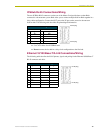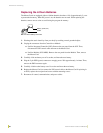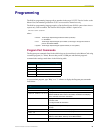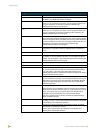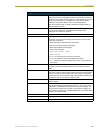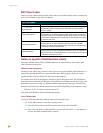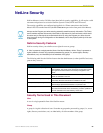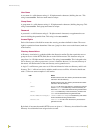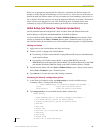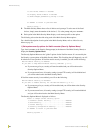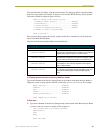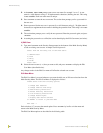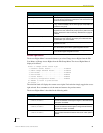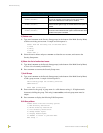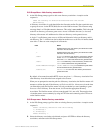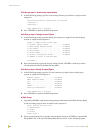NetLinx Security
27
NetLinx Master Cards and Modules
When you are prompted to enter the path for a Directory Association, the NetLinx master will
attempt to validate the path. If the directory or file is not valid (i.e. it does not exist at the time you
entered the path), the NetLinx master will ask you whether you were intending to grant access to a
file or directory. From the answer, it will enter the appropriate Directory Association. The NetLinx
master will not create the path if it is not valid. That must be done via another means, most
commonly by using an FTP client and connecting to the FTP server on the NetLinx master.
Initial Setup (via Telnet or Terminal connection)
Security administration and configuration is done via either Telnet (the Ethernet Port on the
NetLinx Master), or Terminal (the
PROGRAM Port on the NetLinx Master).
If you have NetLinx Studio installed, use the Tools > Windows Telnet option to launch a Telnet
session (or alternatively the Tools > Terminal option to open a Terminal session). If you do not
have NetLinx Studio on your machine, you can use another terminal program (i.e. HyperTerminal).
Getting connected
1. Apply power to the NetLinx Master and allow it to boot up.
2. Connect your PC or laptop to the NetLinx Master:
a. If connecting via Telnet, connect the PC or laptop Ethernet (RJ-45) port to the Ethernet port
on the NetLinx Master.
b. If connecting via Terminal, connect the PC or laptop COM (RS232) port to the
PROGRAM port on the front of the NetLinx Master. Verify that the baud rate for the COM
port matches the Master COM Port setting on the NetLinx Master (default = 38,400).
3. Launch NetLinx Studio, and select Tools > Windows Telnet to open a Telnet session window.
Select Tools > Terminal to open a Terminal session.
4. Type echo on to view the characters while entering commands.
Accessing the Security configuration options
1. In the Telnet (or Terminal) session, type help security to view the available security
commands. Here is a listing of the security help:
---- These commands apply to the Security Manager and Database ----
logout Logout and close secure session
setup security Access the security setup menus
2. Type setup security to access the Main Security Menu, shown below:
>setup security
--- These commands apply to the Security Manager and Database ----
1) Set system security options for NetLinx master
2) Display system security options for NetLinx master
3) Add user
4) Edit user
5) Delete user
6) Show the list of authorized users
7) Add group
8) Edit group
9) Delete group
10) Show list of authorized groups
(Cont.)